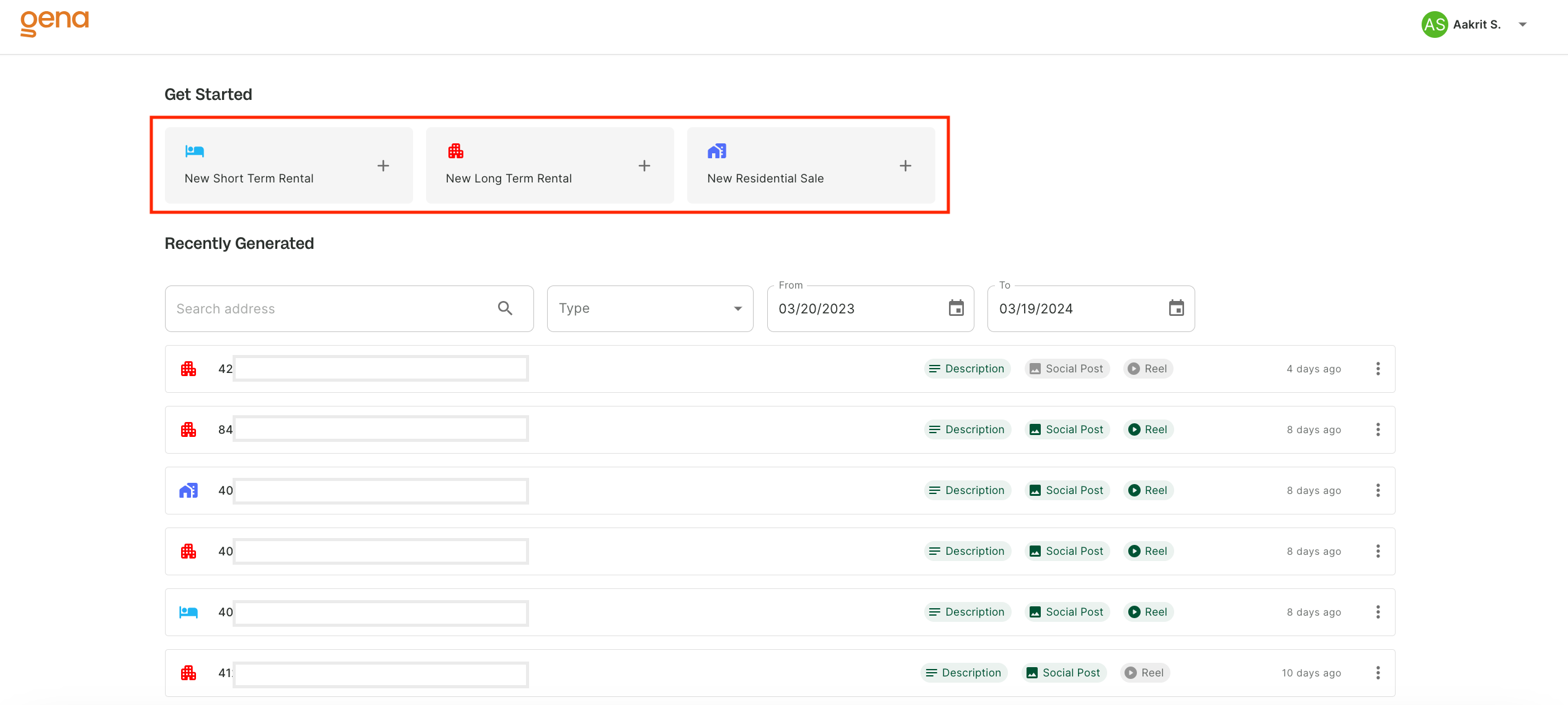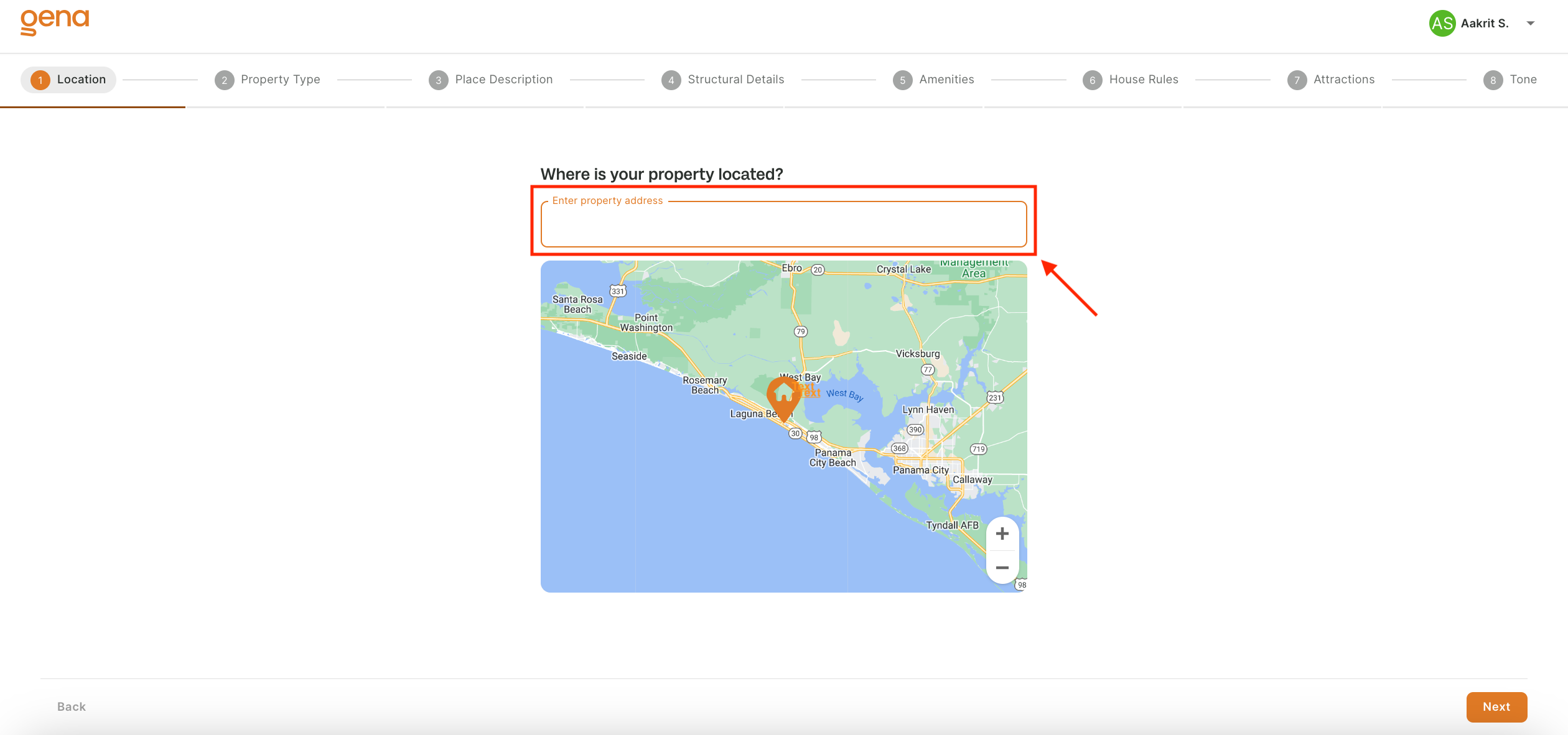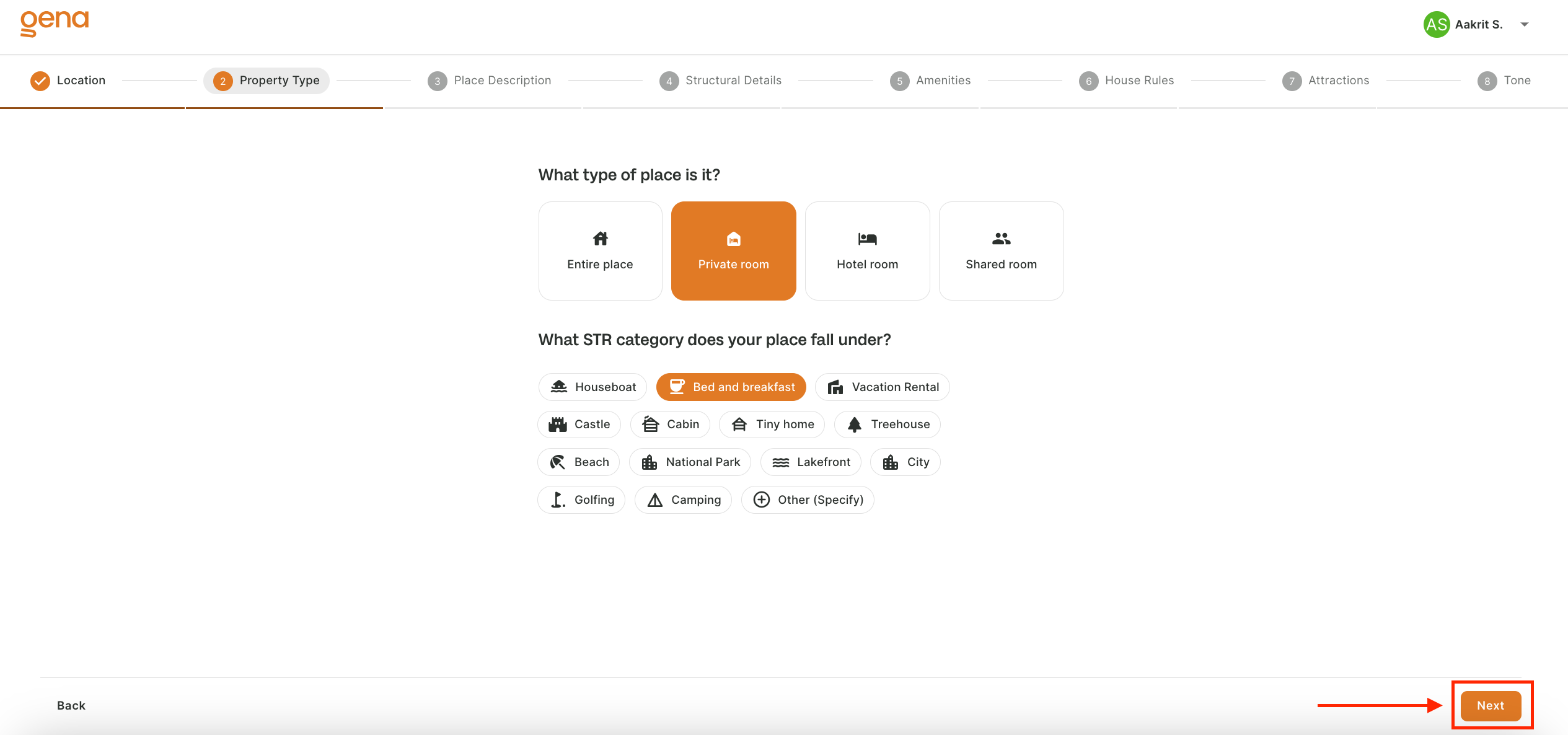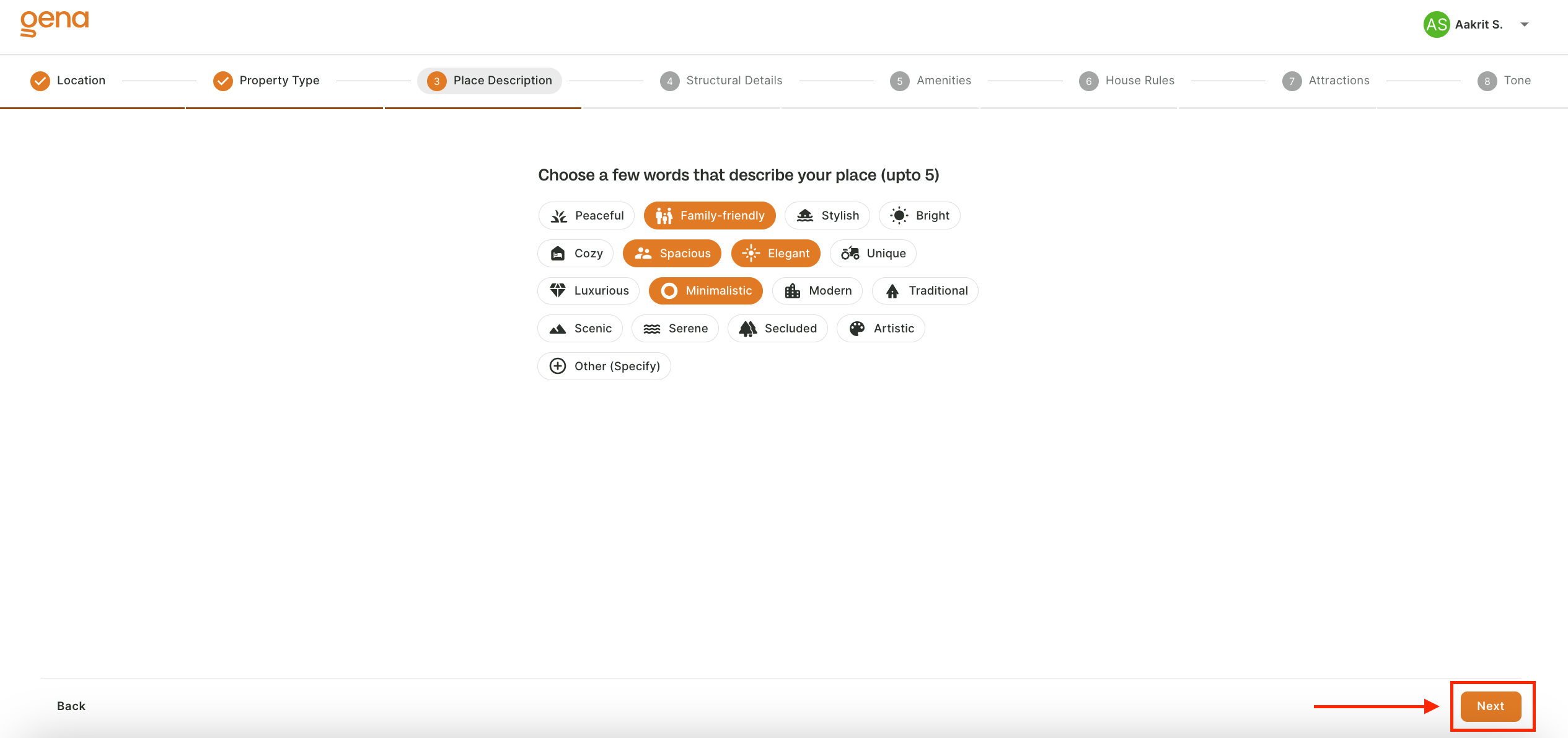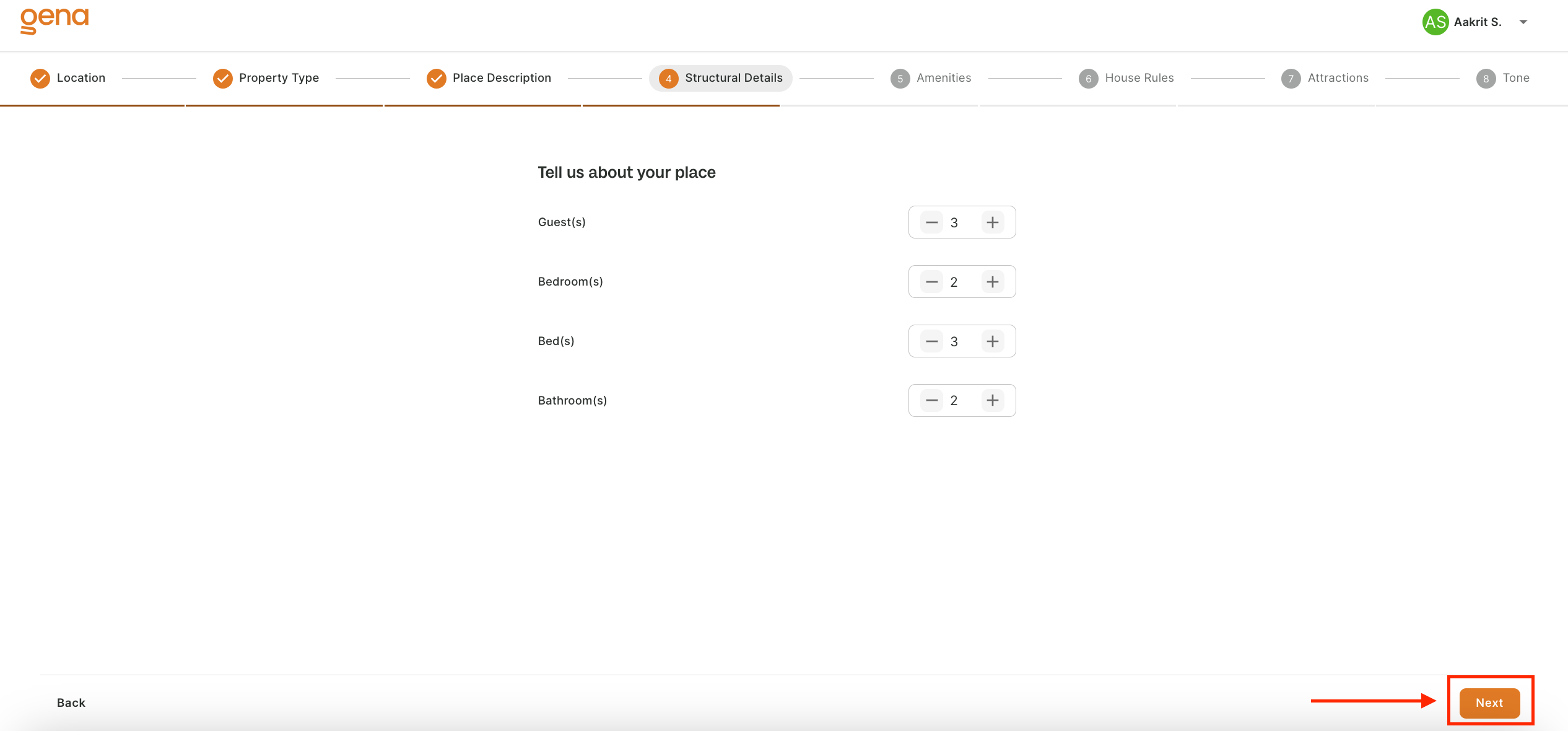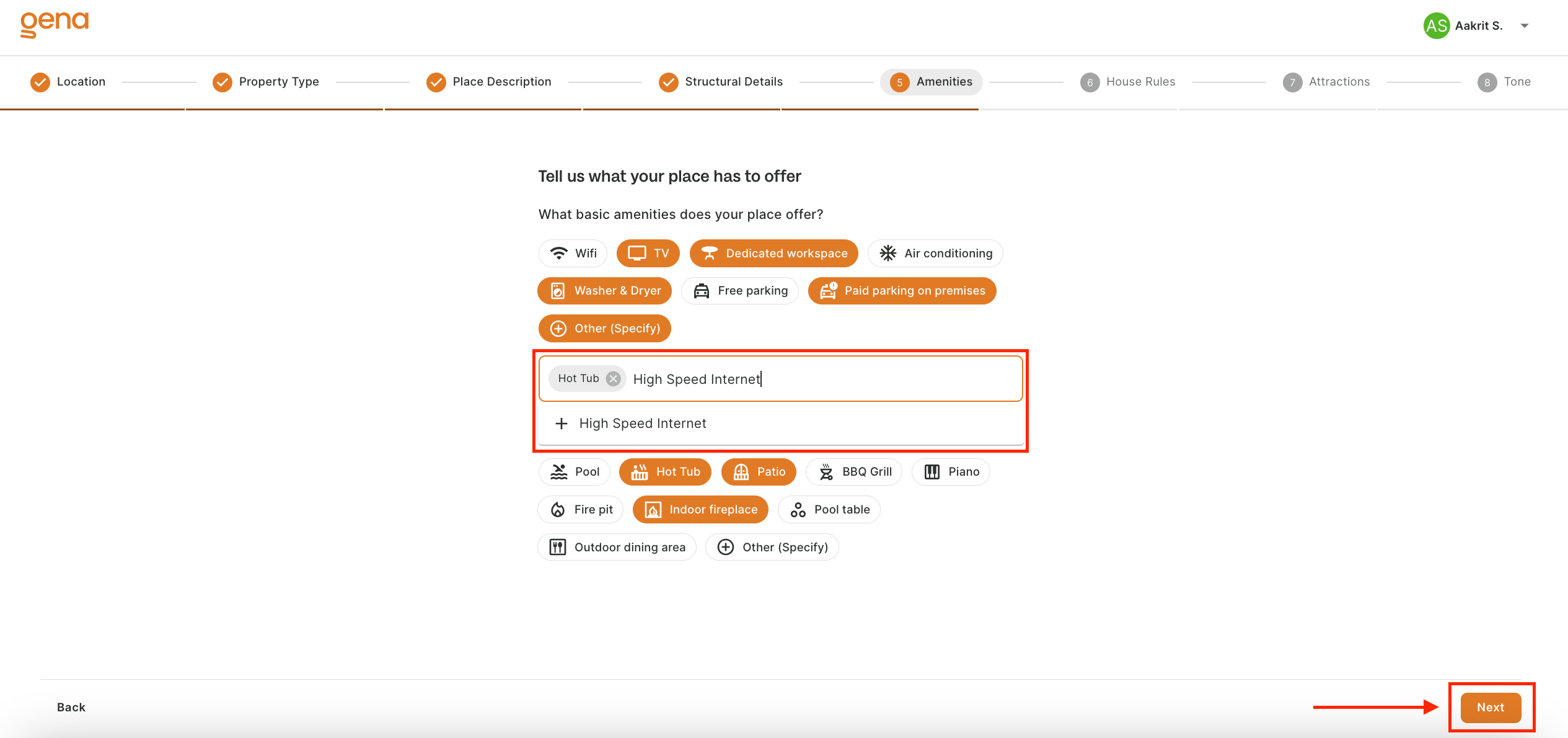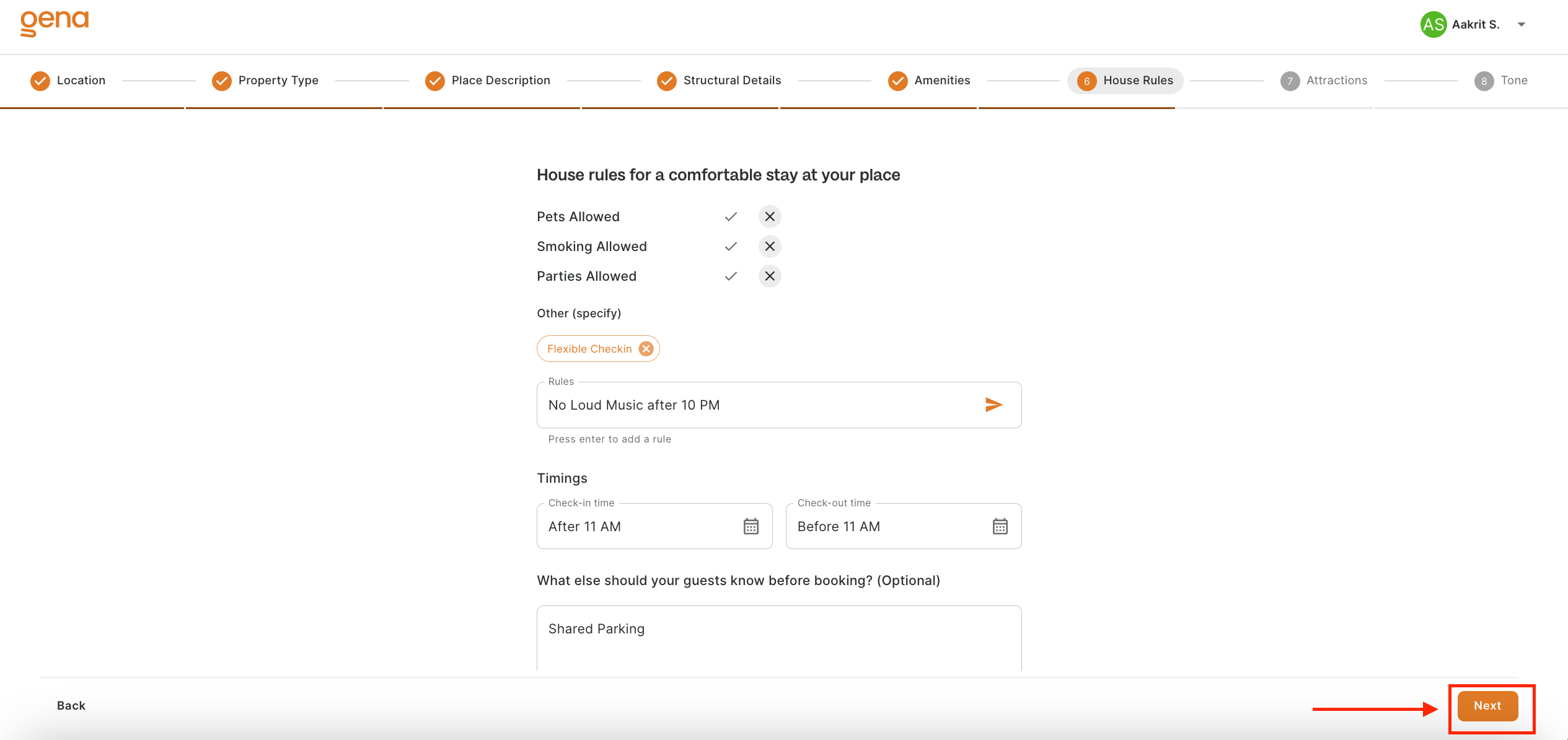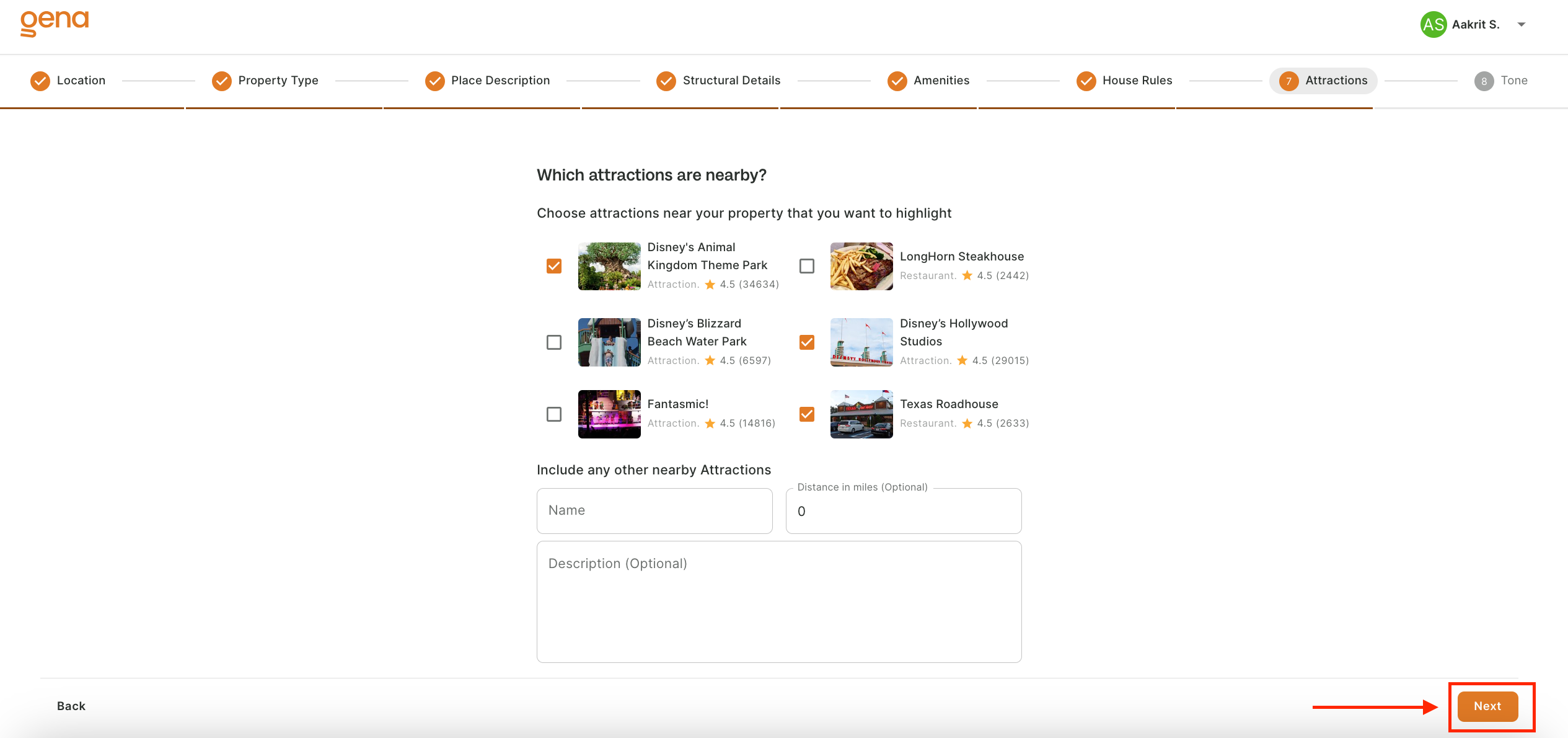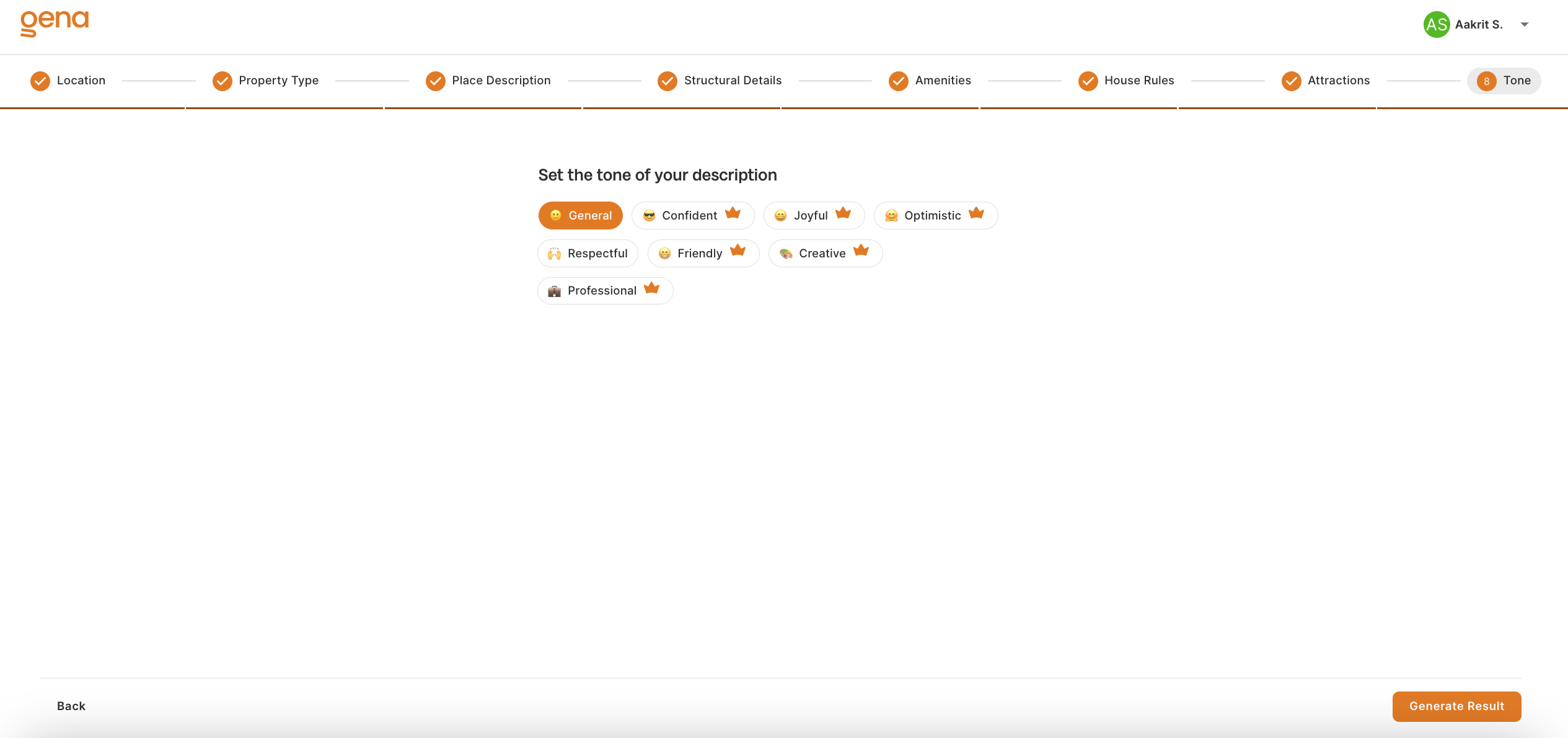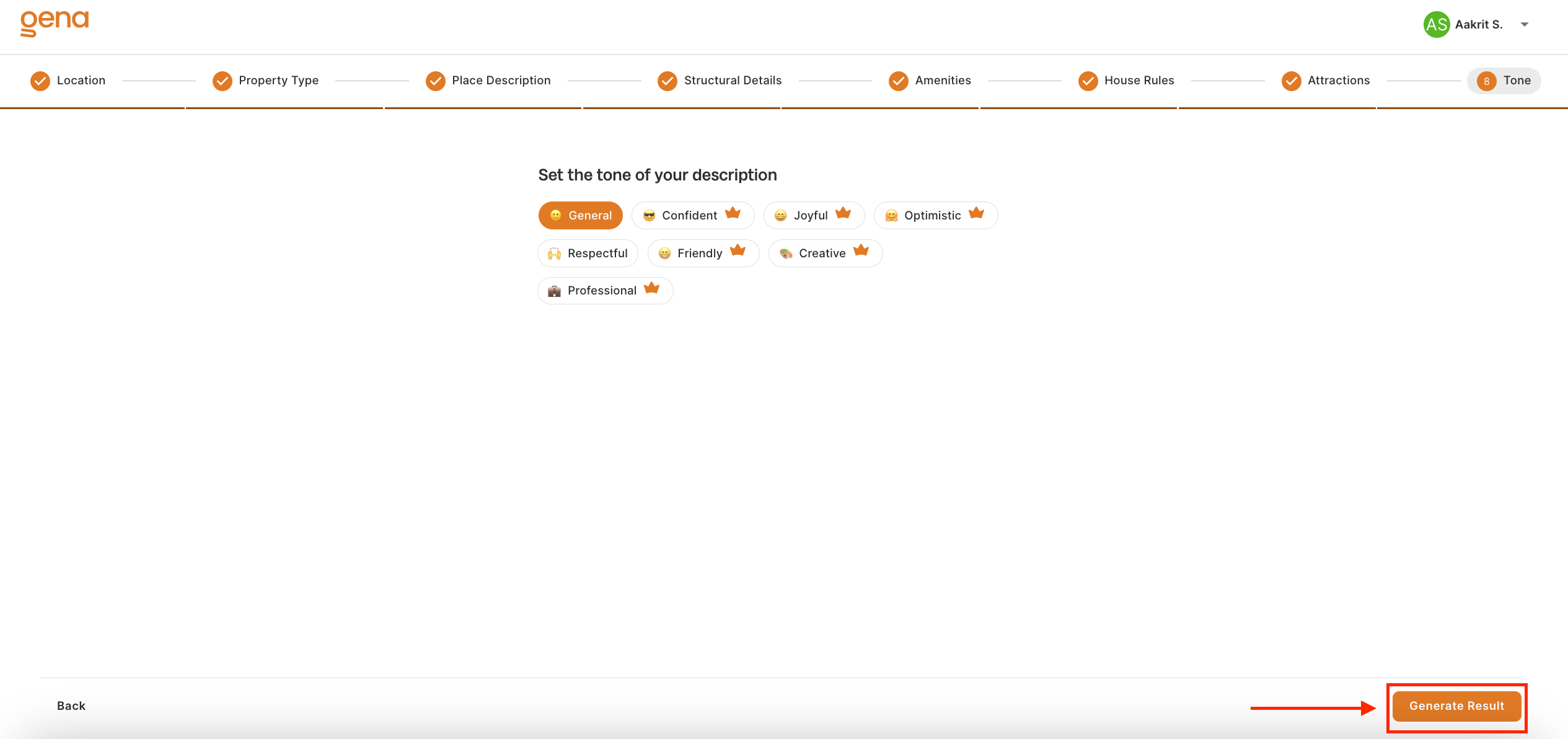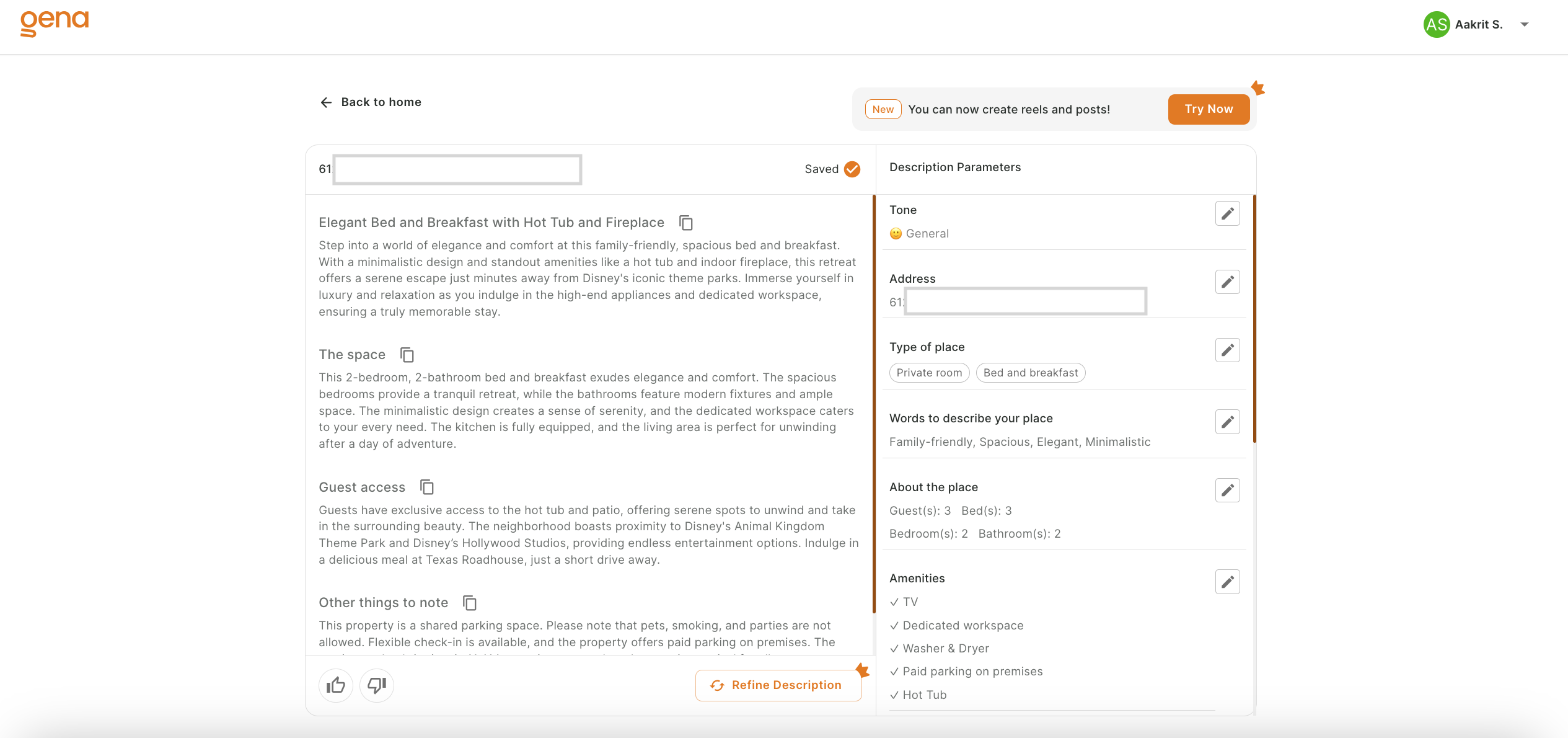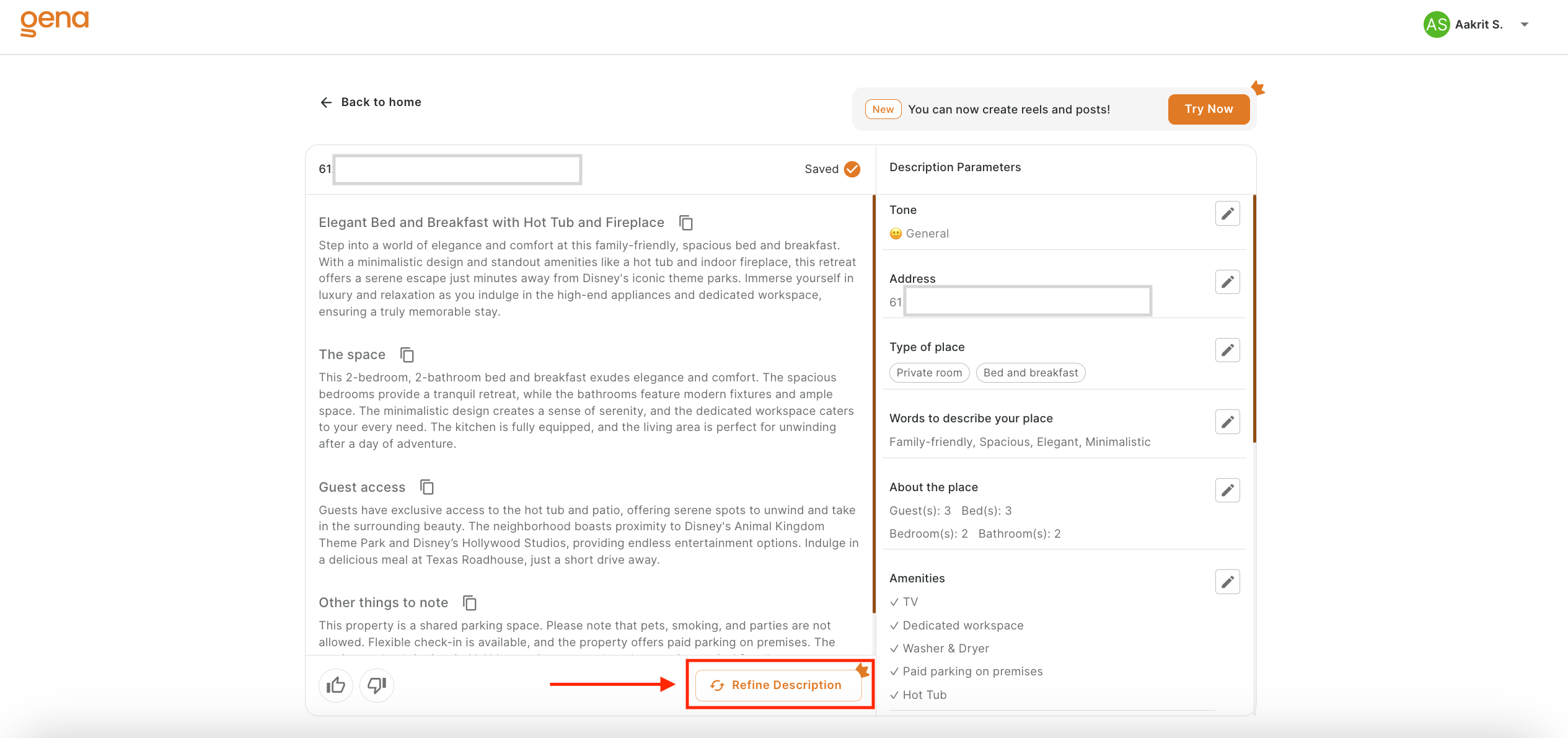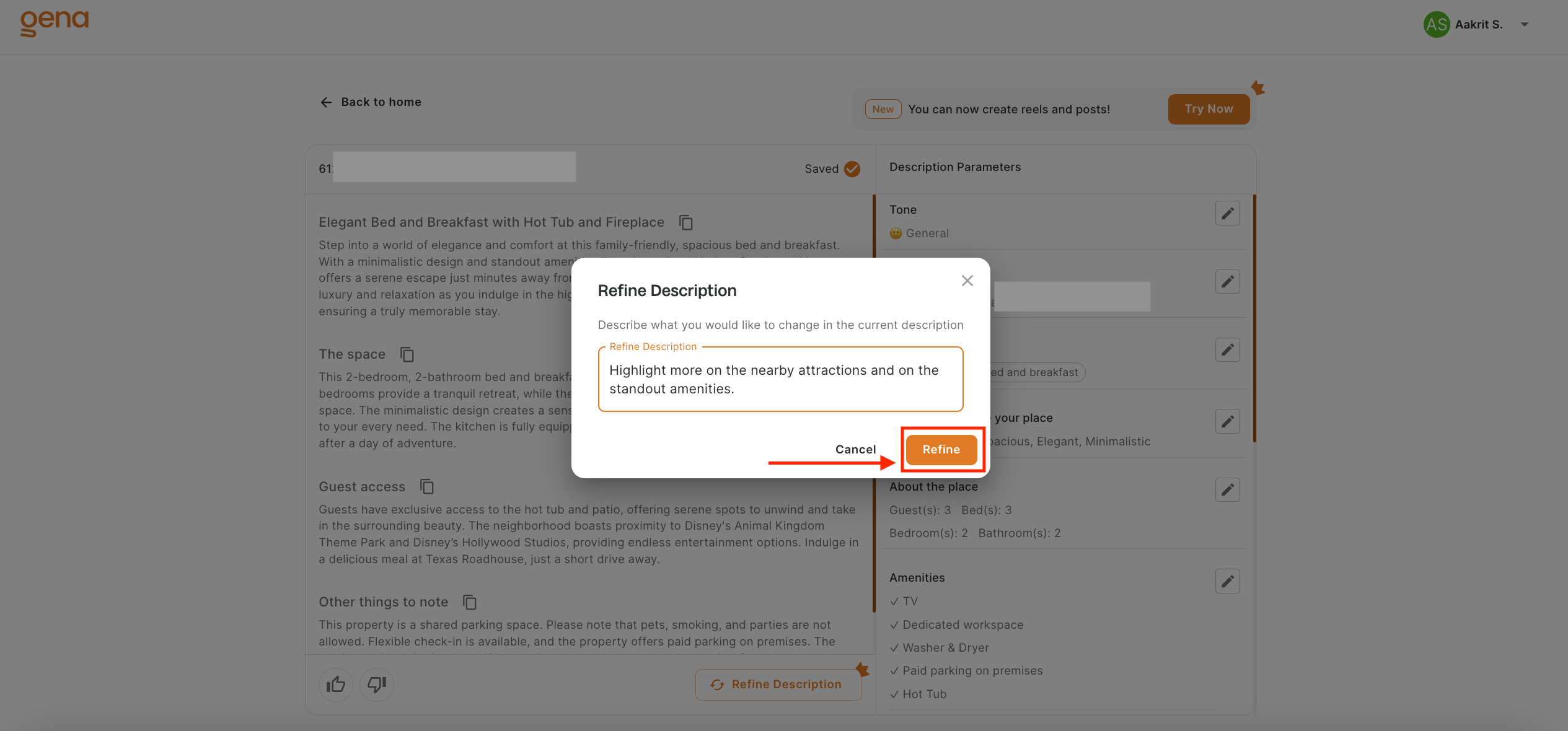Generate a Property Description
GenA to create compelling property listings and social media content with ease. Follow these steps to start generating creative assets that captivate and engage your audience.
Start from the dashboard by selecting the property type from the Get Started section, whether it's for short-term rentals, long-term leases, or sales listings. Once you've your selection, you'll be guided through a multi-step form to input details about your property as described below:
Start with the Multi-Step Form
Creating a compelling and detailed description of your property is easy with our step-by-step guide. Follow the instructions below to ensure all the necessary information about your property is captured accurately.
Step 1: Enter Property Address
Begin by entering the address of your property. Our system will automatically attempt to prefill as much information as possible about your property based on the provided address to simplify the subsequent steps.
Step 2: Property Type and Category
Indicate the type of your property and the category it falls under.
Step 3: Describe Your Property
Choose descriptive words that best highlight your property's features and appeal.
Step 4: Structural Details
Provide details regarding the structural aspects of your property. This includes information about the number of rooms, bathrooms, guests, etc.
Step 5: List of Amenities
List the amenities your property offers, such as Wi-Fi, parking, pool, etc. If an amenity is not listed, you can add it manually by selecting "Other" and specifying in the input field.
Step 6: Step 6: House Rules and Check-In/Out Timing
Outline the house rules for your guests, including any restrictions or guidelines they need to follow. Also, specify the check-in and check-out times to manage guest expectations and scheduling. 5. We then want to know about the House rules and check in/out timing
Step 7: Nearby Attractions
Choose attractions near your property. This information helps potential guests envision their stay and explore the surrounding area.
Step 8: Choose the Tone for the Description
Select the tone you want for your property description. This will help personalize the final output to better match your brand or personal style.
Step 9: Generate Result
Once all the information is filled in, press "Generate Result" to produce your property's description. Review the generated content, and feel free to make any necessary adjustments.
Note: The questionnaire will change according to the type that is chosen, taking into account the particular kind of listing. For example, long-term leases and sales listings promote neighborhood benefits, whereas short-term rentals stress surrounding attractions. The general procedure for entering property detail is the same for all categories.
GenA Crafts Descriptions for your property
Using the information provided, GenA intelligently detailed property description that highlight your property's key features and selling points and other additional details.
Review and Customize
GenA offers option to refine the generation. At this stage you can ask to make necessary tweaks or customizations to ensure the final output perfectly aligns with your needs.