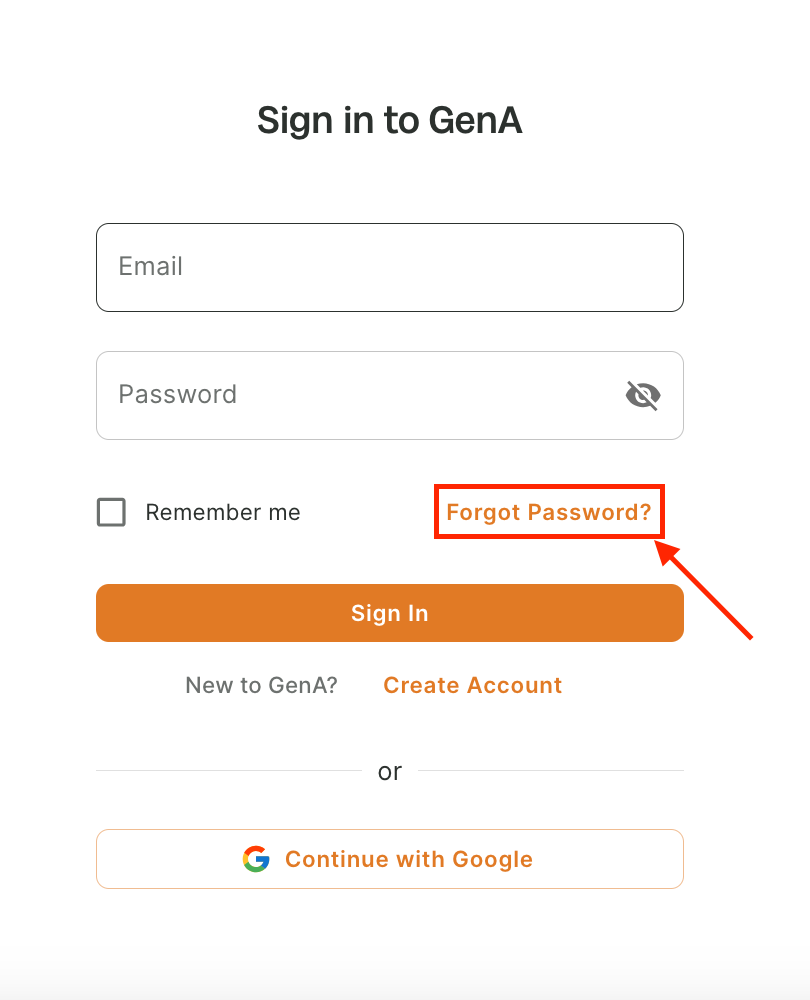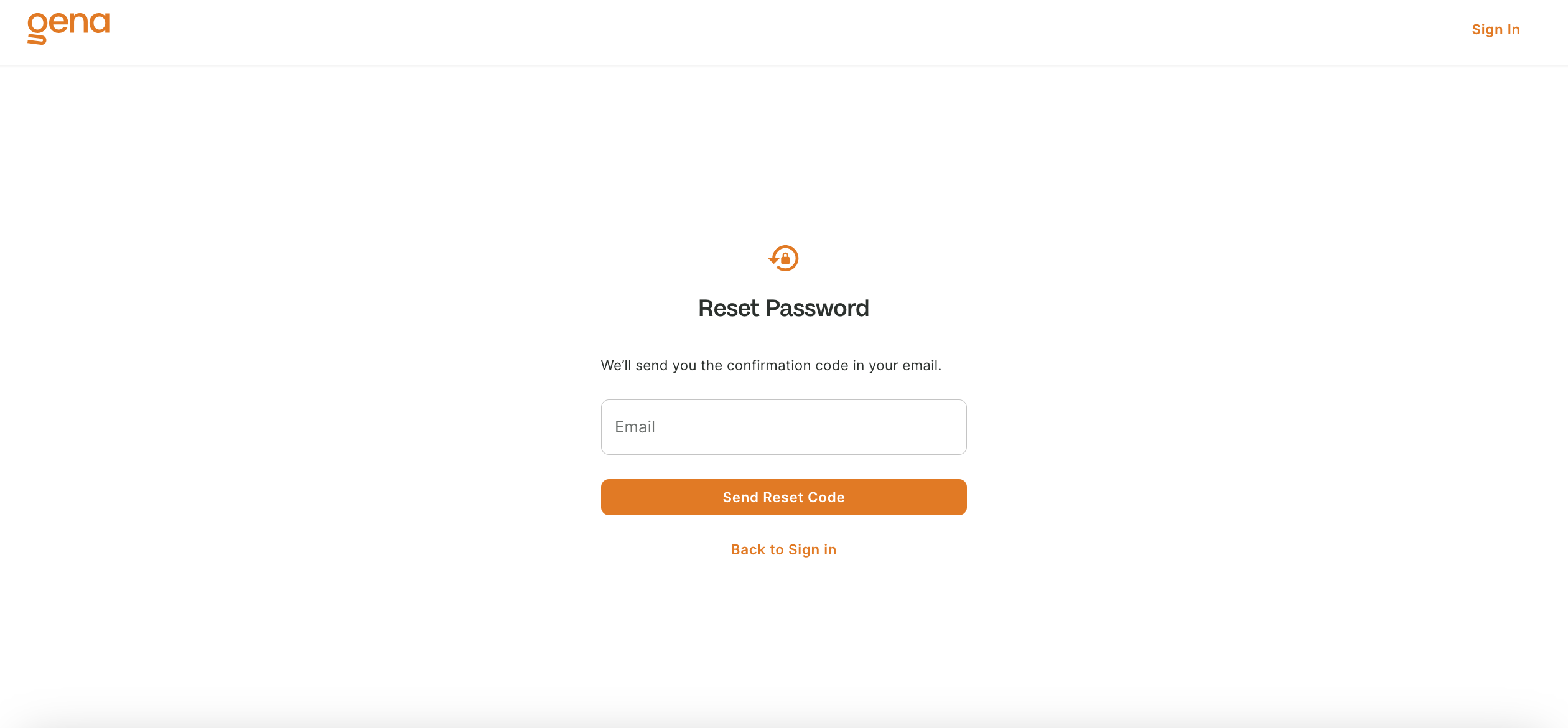Reset Password
To reset password:
- Click on “Forgot Password?” button in the Sign In page.
- Then, you will be directed to “Reset Password Page”
Reset Password Page
You can reset password to the GenA account using your email from the reset password page
Steps to reset your password:
- Once, you reach the “Reset Password” page. Enter your email in the email field and click on the Send Reset Code button.
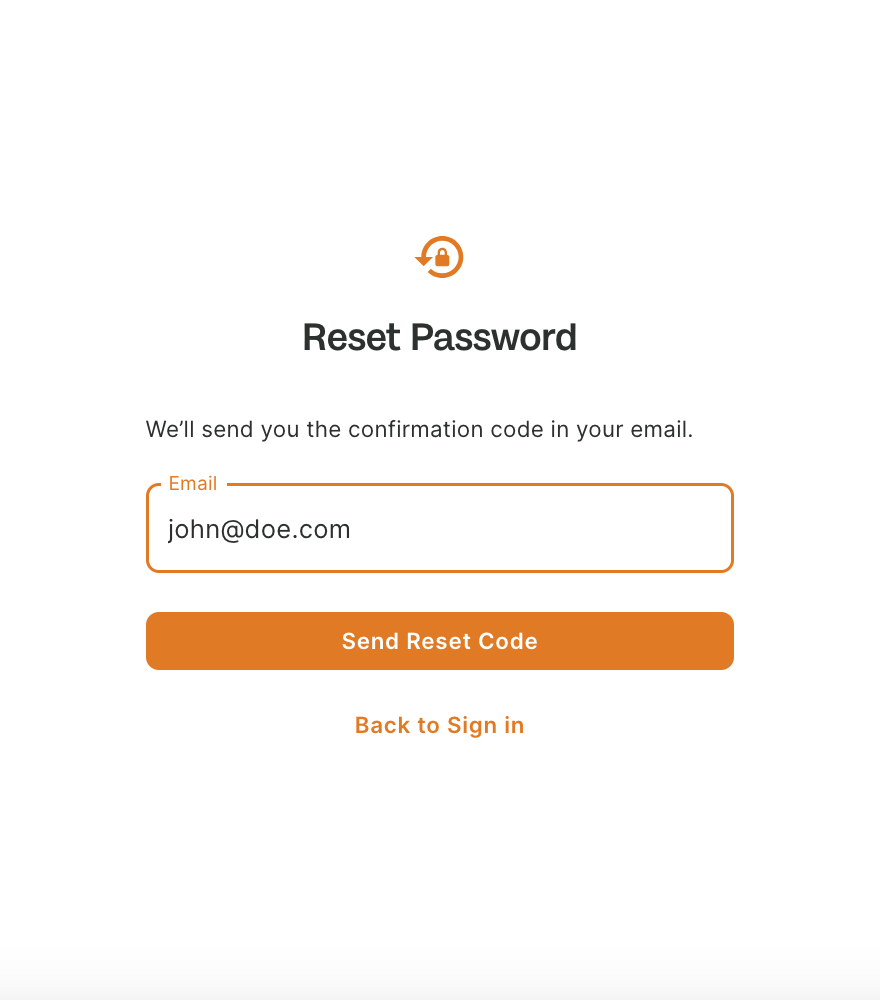
- After clicking on Send Reset Code you will be redirected to Change Password Page.
- Check for a verification code sent to your email address. Add the code, and create new password in the respective fields.
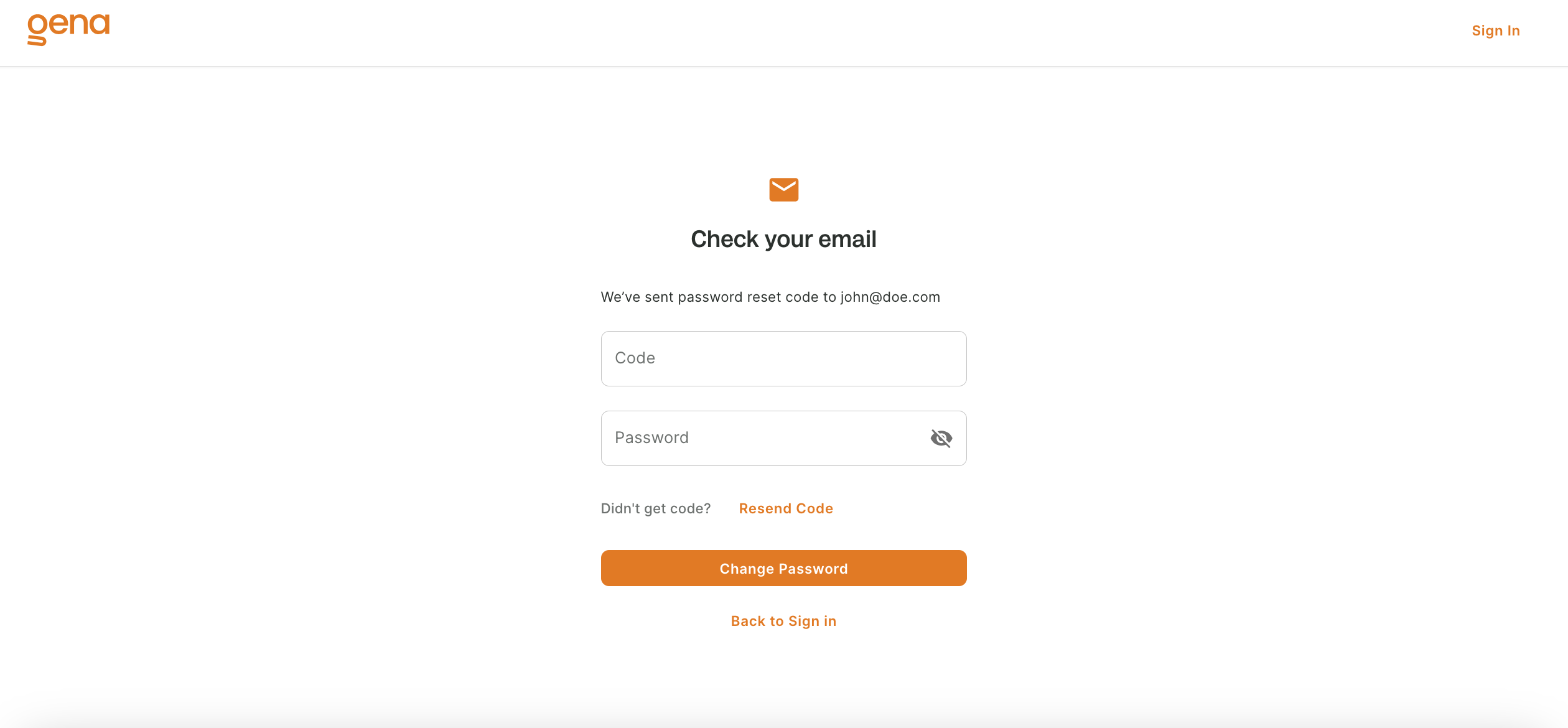
- Click “Change Password” button.
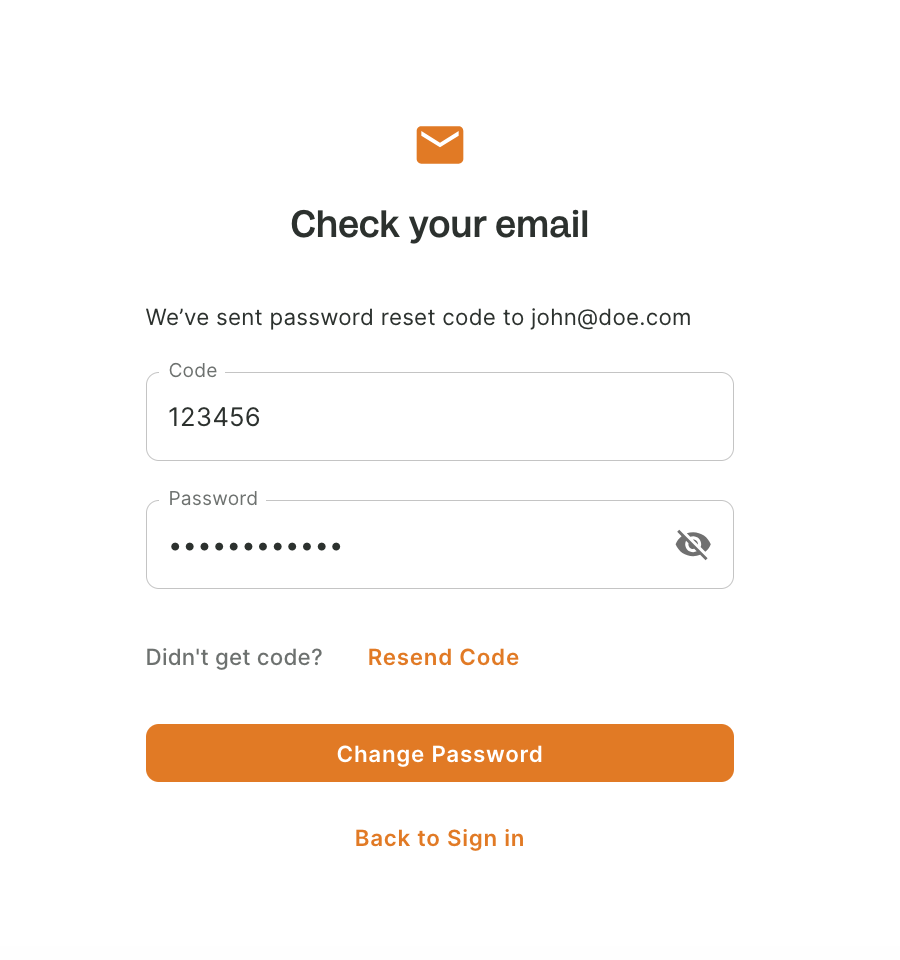
- After successful verification, you will be redirected to the Sign In page, where you can login with your email and new password.
Tips
If you do not get code on your email, try checking spam folders.
else, You can resend the verification code by clicking on the Resend Code button.