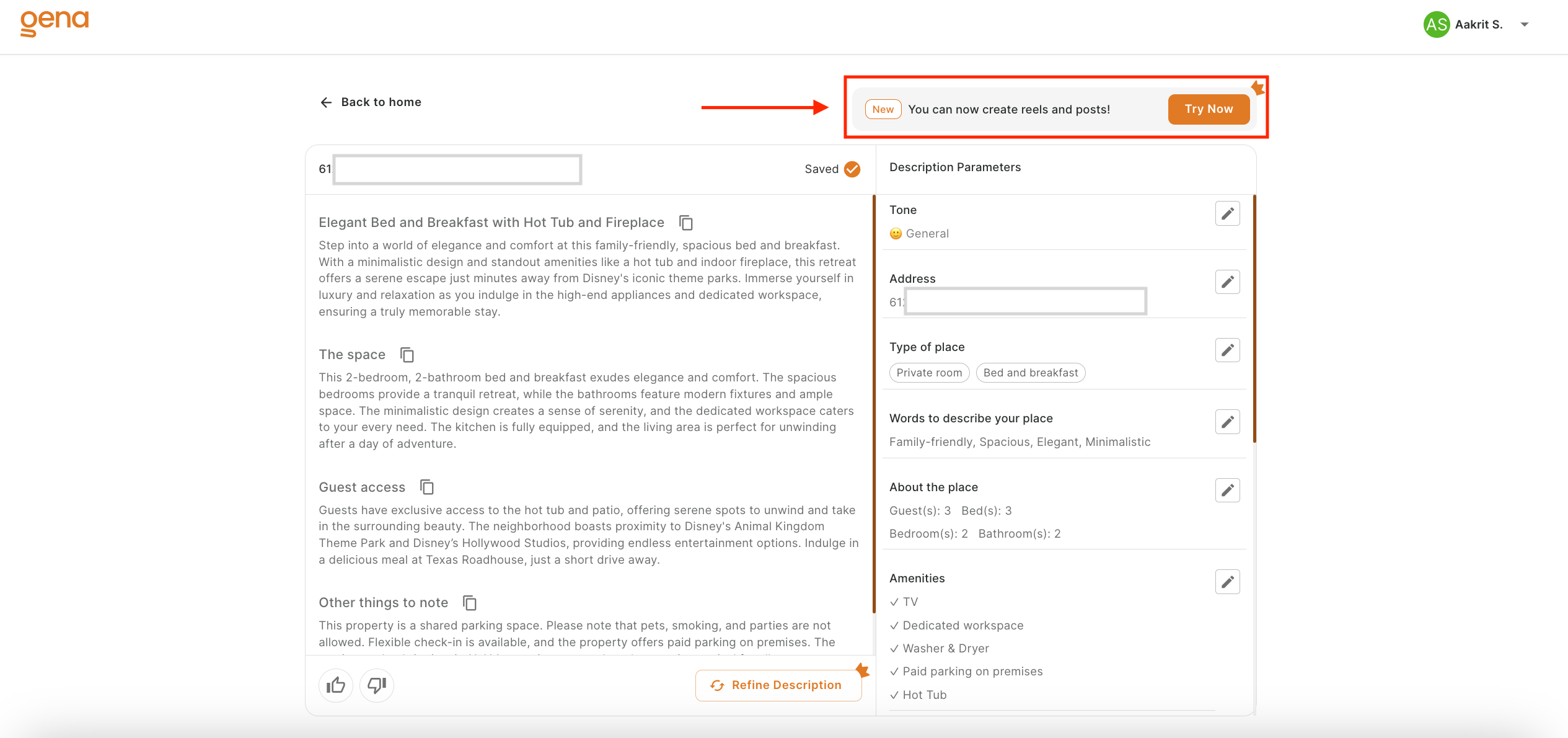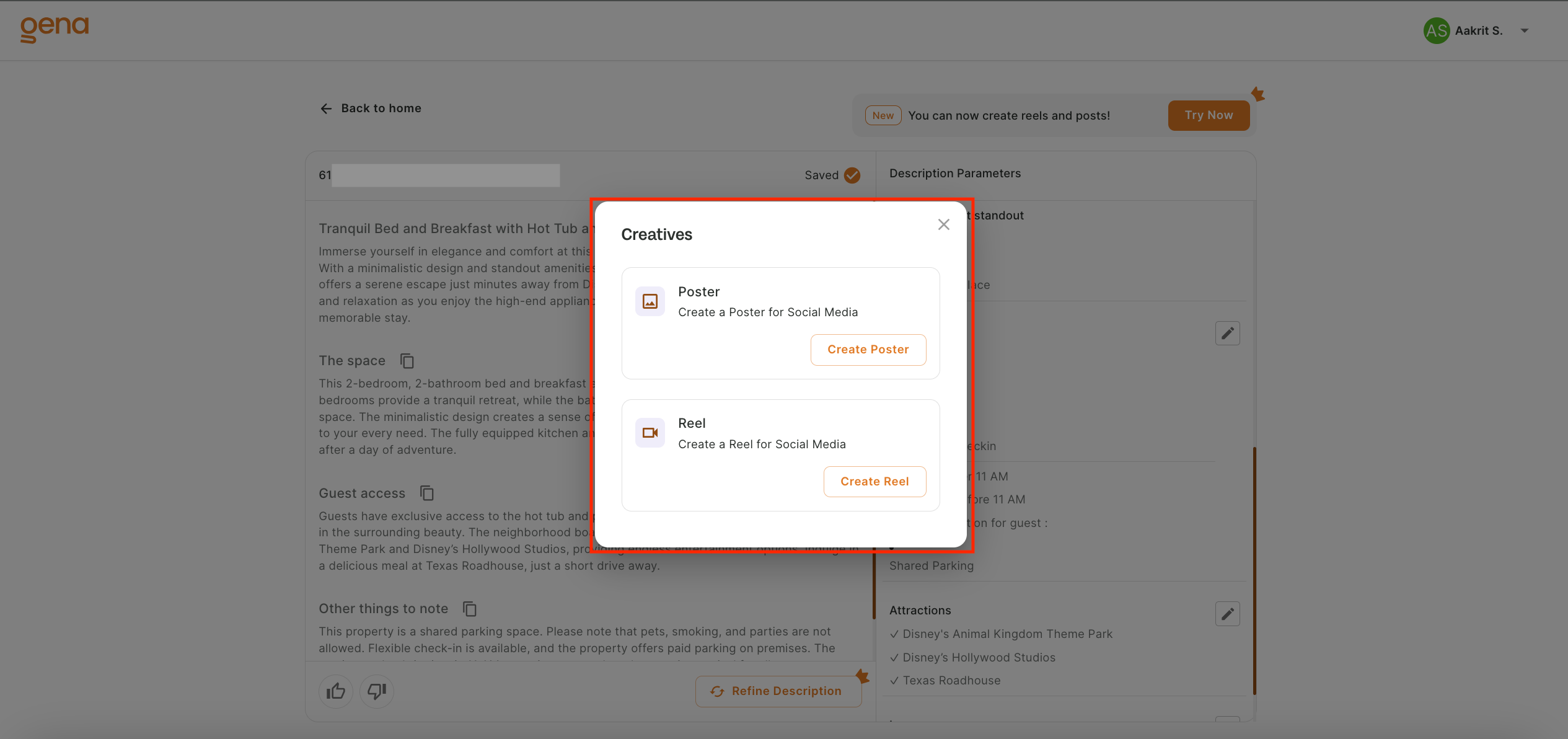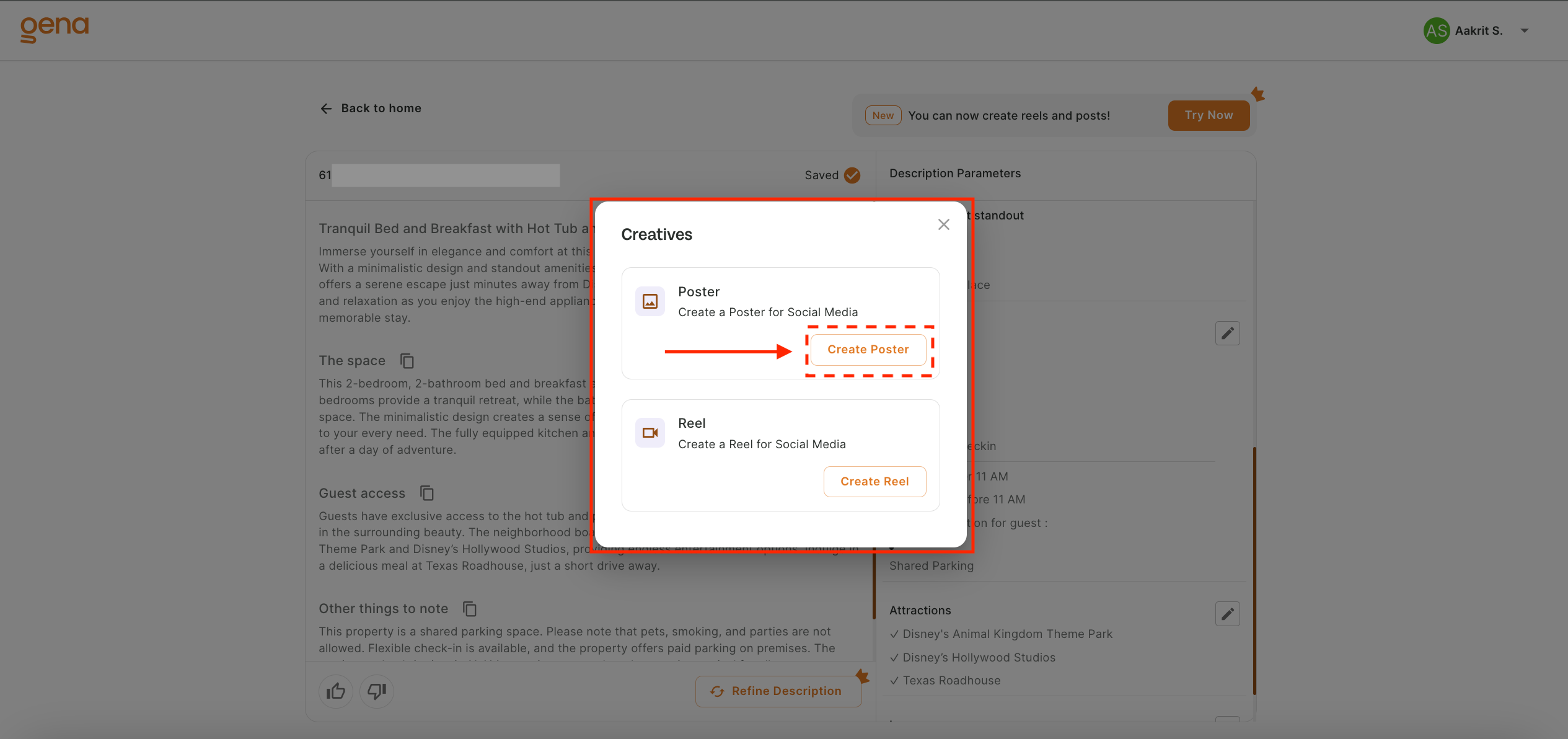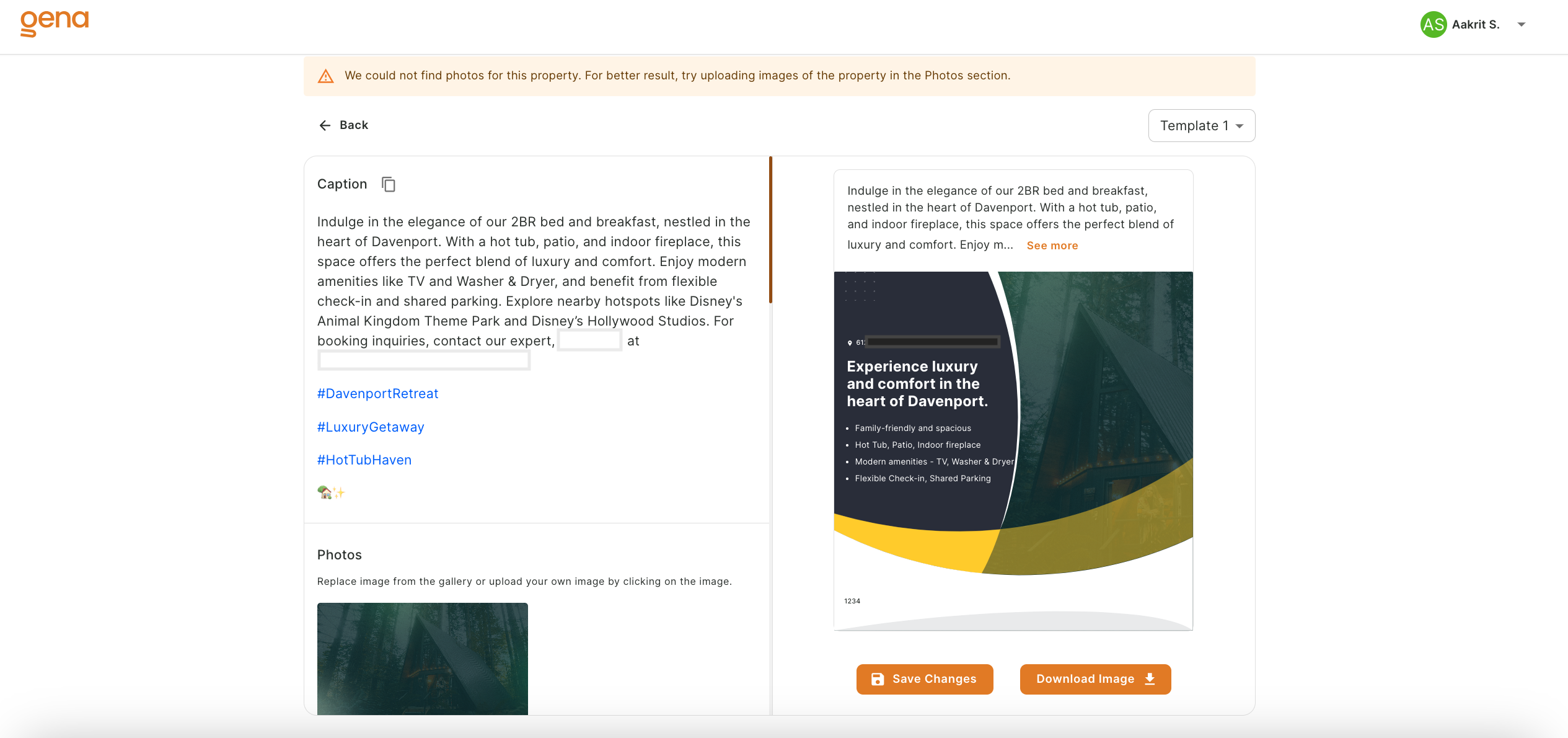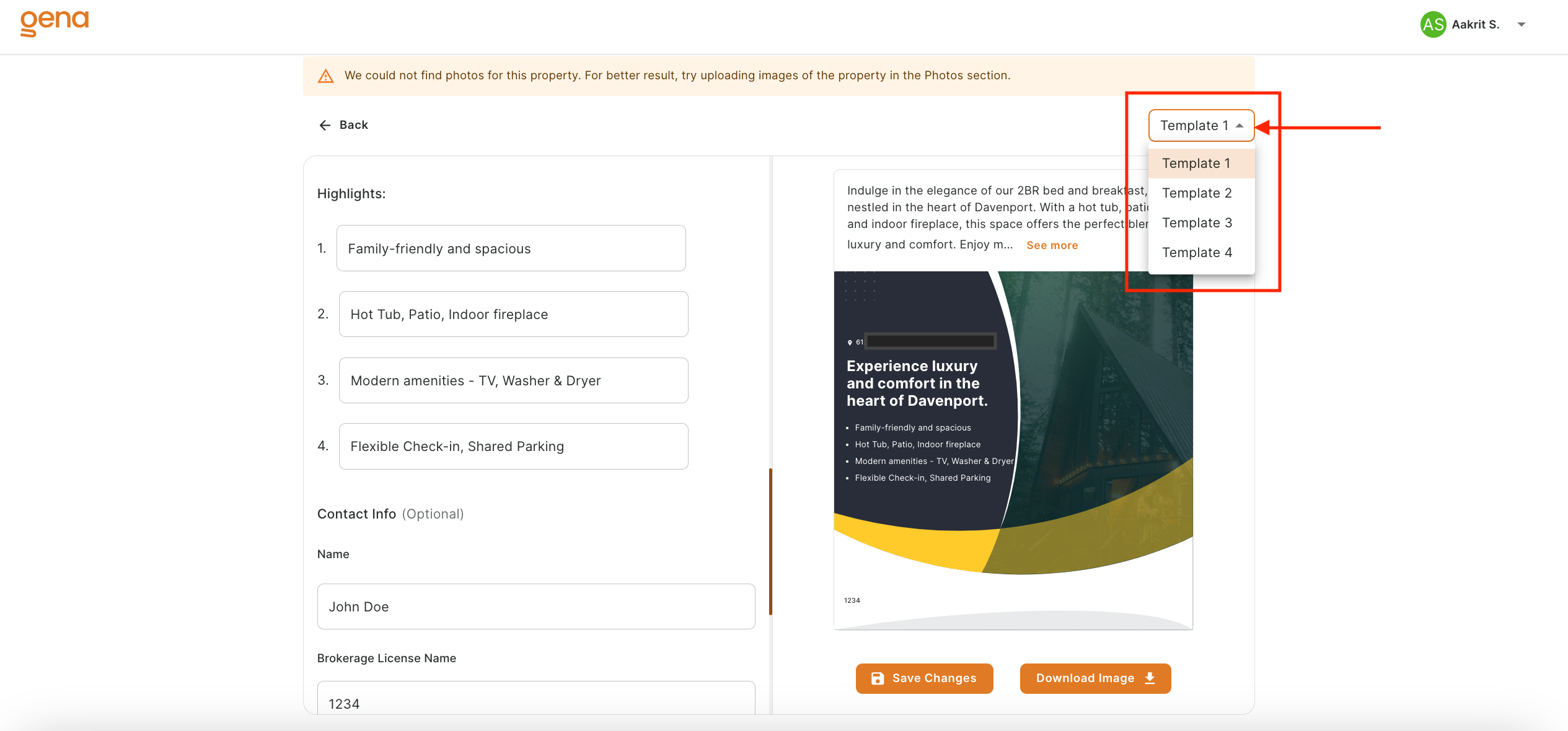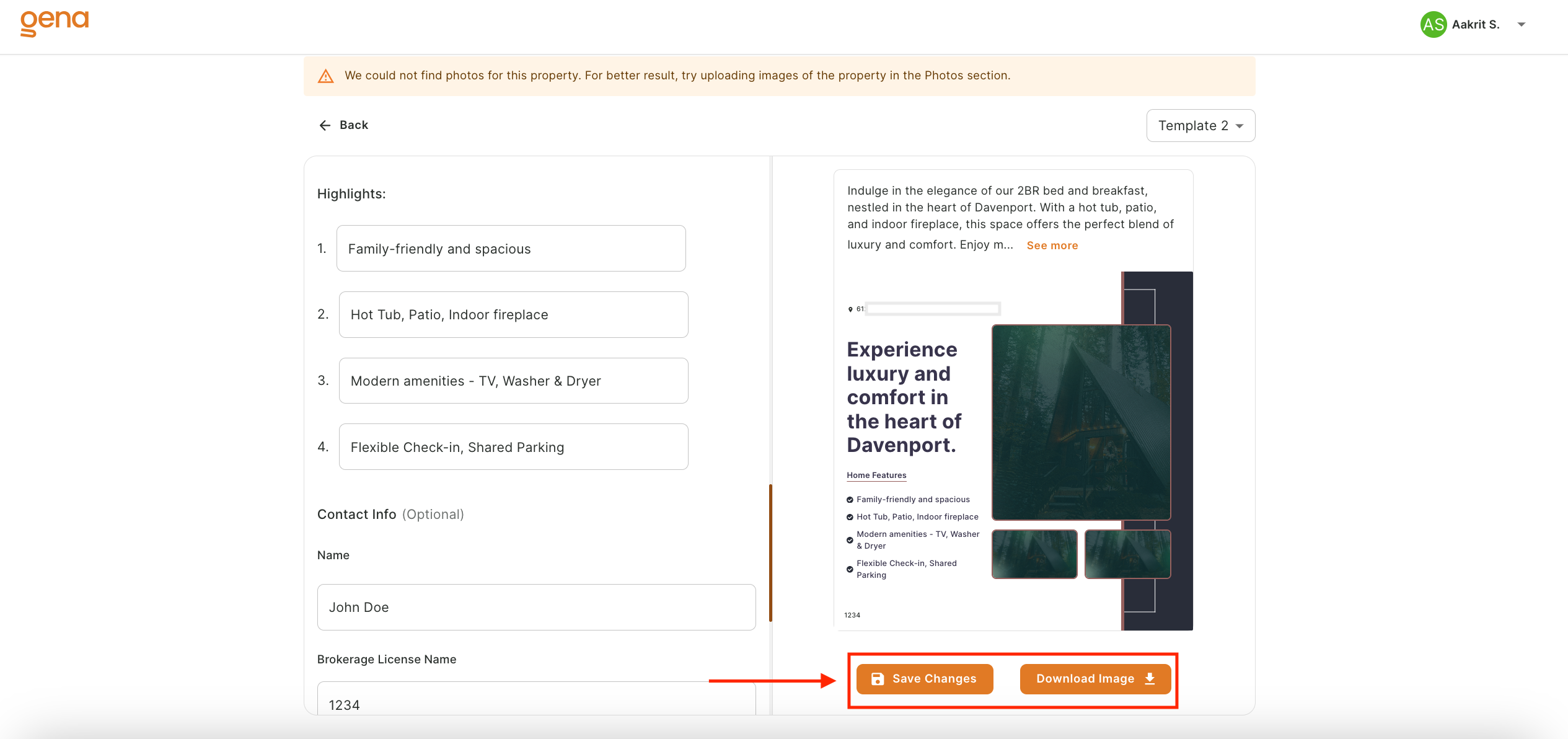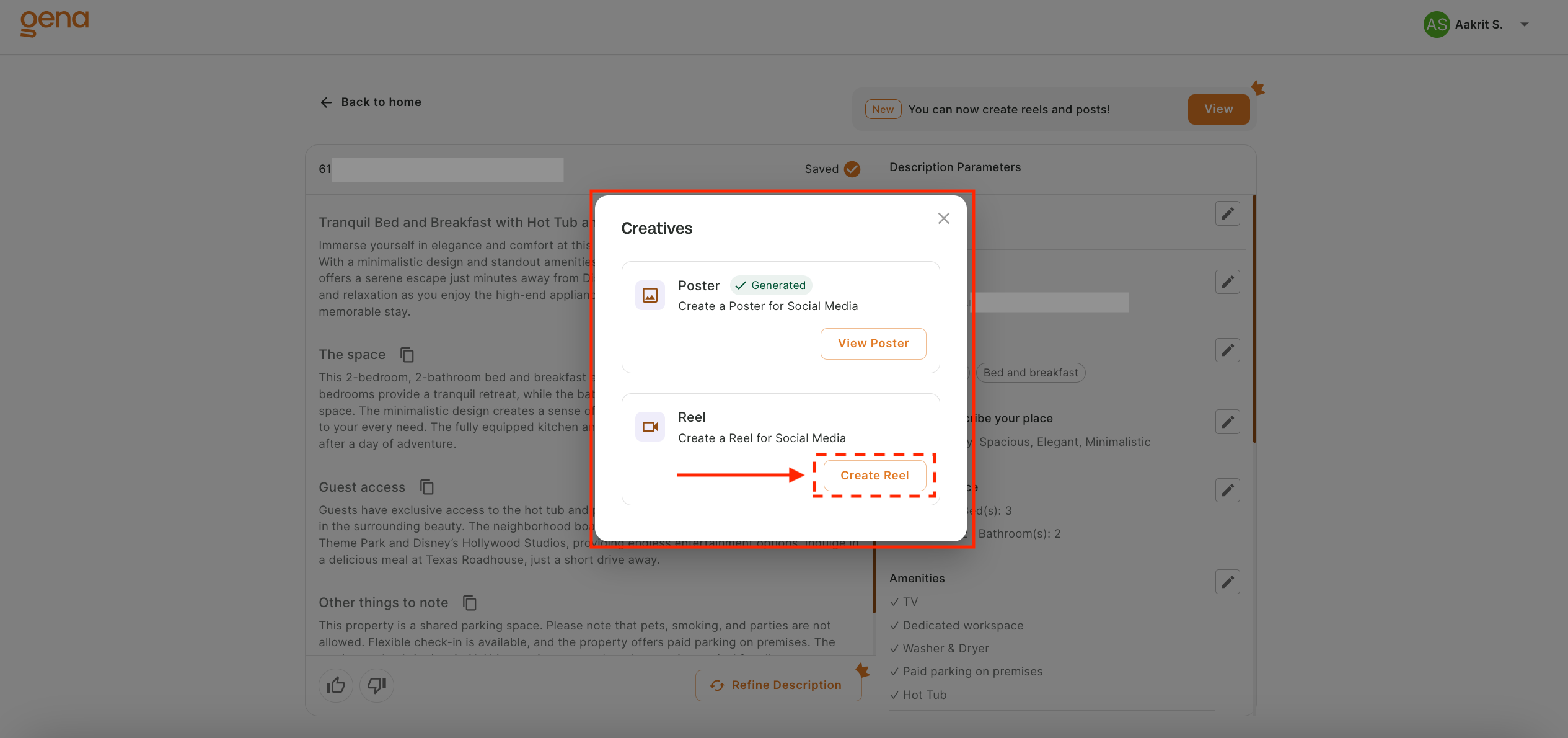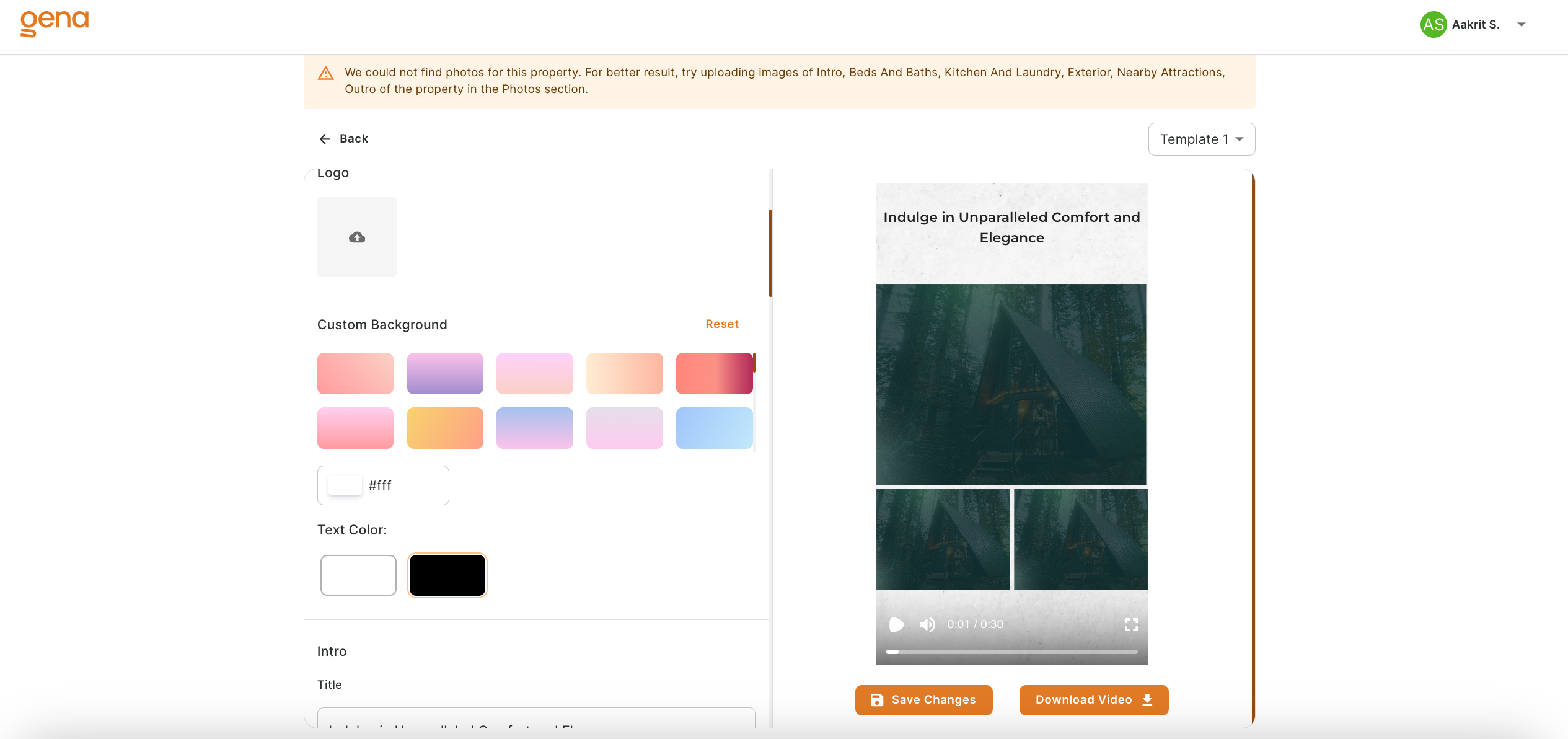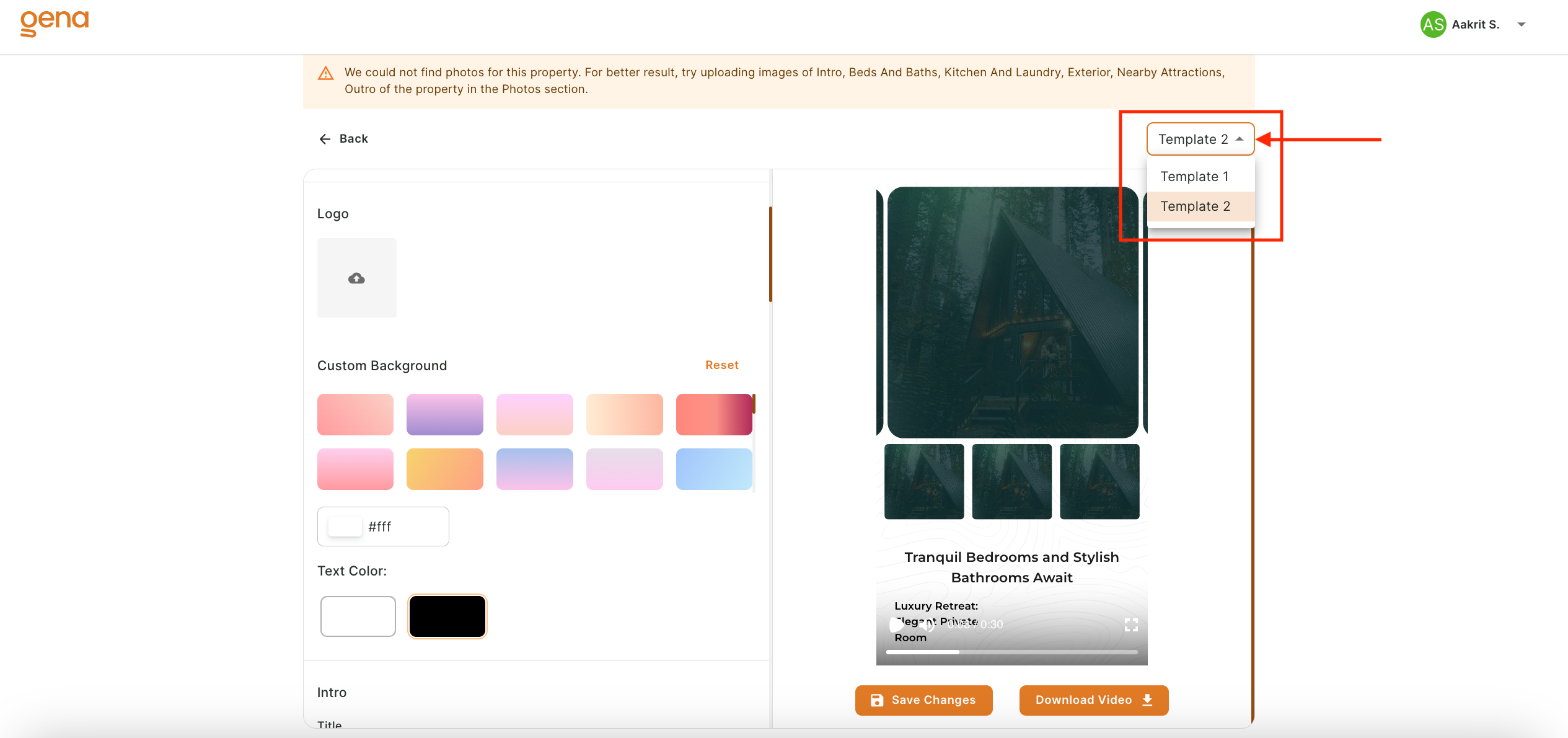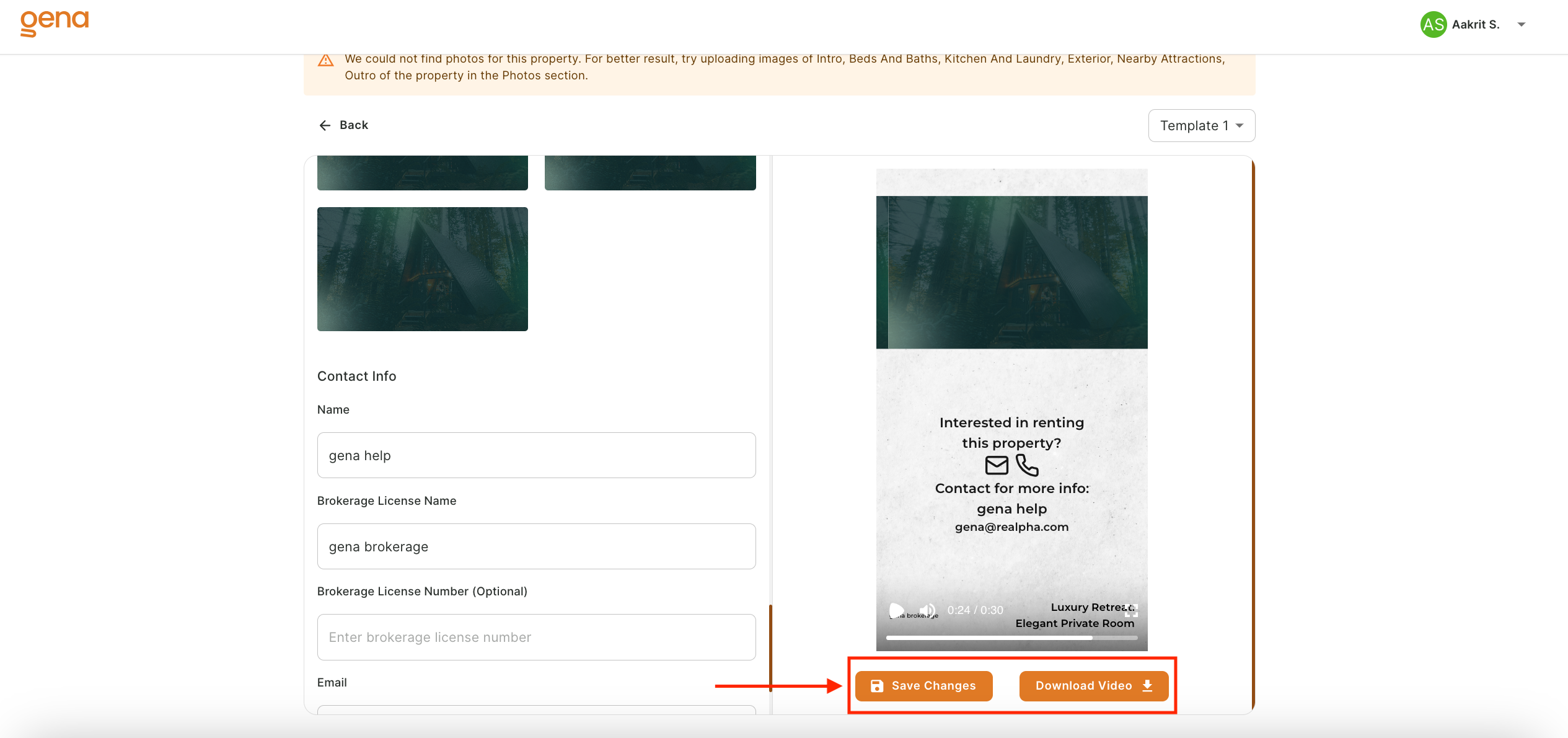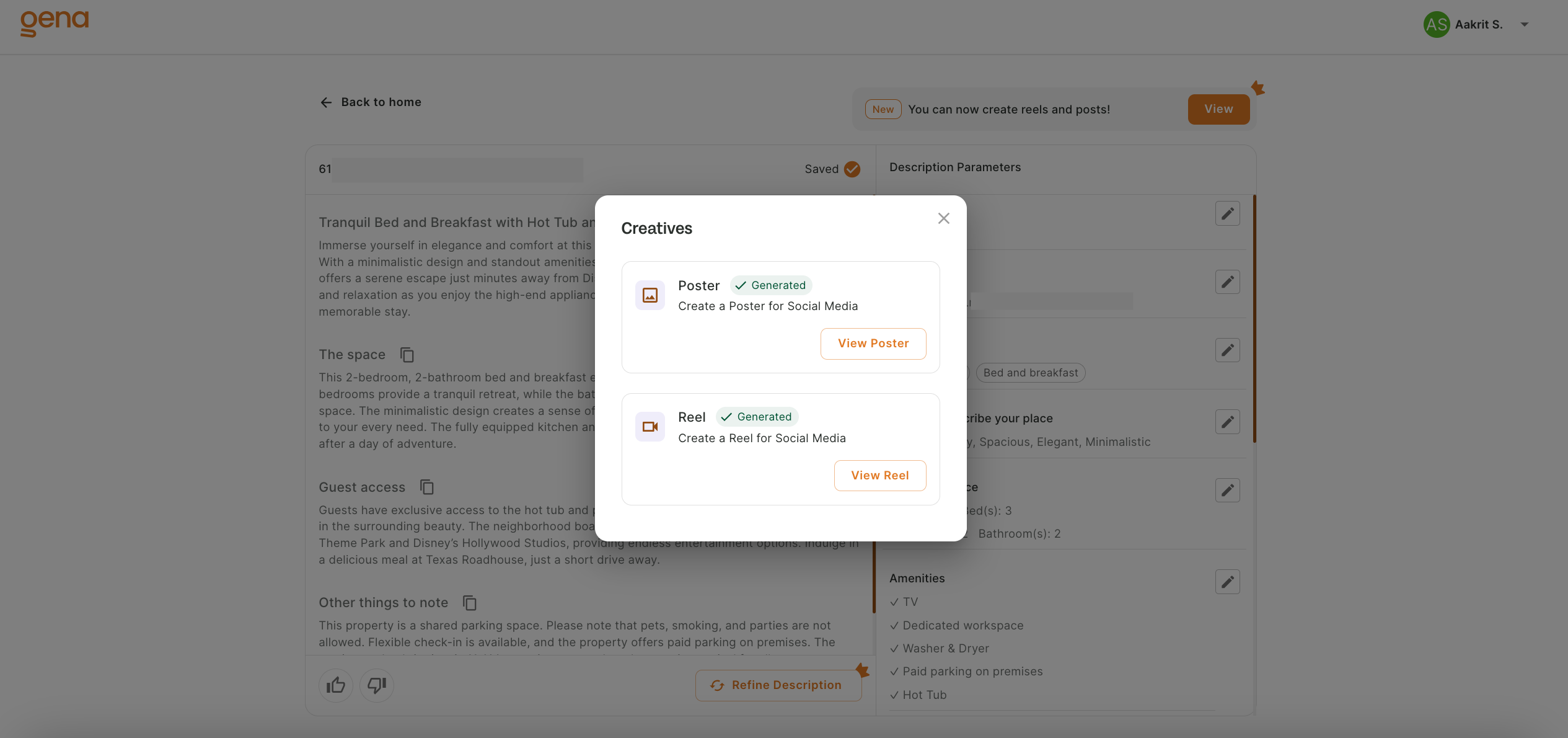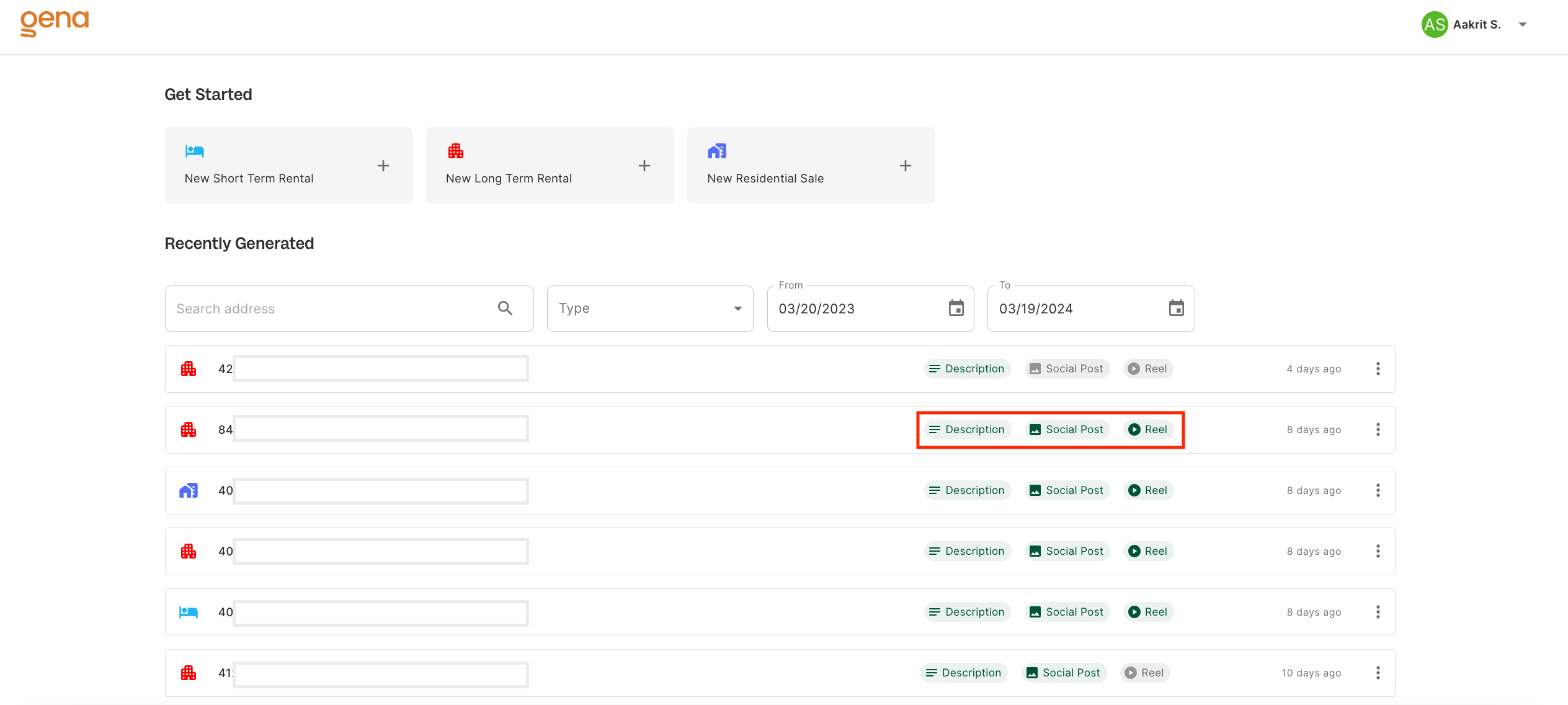Generating Poster and Reels
After generating the property description, navigate to the description details page where you'll find the option to create a social media post. By clicking the "Try Now" button, you'll be presented with two currently supported creatives on popup window.
In this pop-up window, click the "Create" button to generate reels or posters, and follow the same steps to produce the other type of creative.
Generation will take a while and redirect you to social media or reels page, where highlights and tagline suitable for you property is prefilled. You can always make changes and save your personalized tweaks. There is an option to change the photos on the creatives. You can either choose from the suggested list or upload it on your own.
Tweaking Social Media Poster
Begin by selecting the "Create Poster" .
From the popup window, select "Create Poster" button to proceed the poster generation. Please note, poster creation may take a moment. You can always go back to home, try other generation and come back to view your generations.
Editing Your Social Media Post
- Utilize the options on the left side of the screen to fine-tune the tagline and highlights according to your preference. You can also add your Brokerage Name and license no. and logo of the company.
- Watch your adjustments come to life with the live preview feature on the right side.
Template Selection
Browse and select from an array of pre-designed templates located in the menu at the top right.
Finalizing Your Poster
- After making your desired edits and ensuring everything is perfect, proceed to save your changes.
- Download the tailored social media poster, ready for use on your chosen platforms.
Tweaking Social Media Reels
Begin by selecting "Create Reels"
From the popup window, select "Create Reels" button to proceed the reels generation. Please note, reels creation may take a moment. You can always go back to home, try other generation and come back to view your generations.
Editing Your Reels
- On the left section, you have the option to adjust the title and select photos for each frame to suit your preferences.
- A live preview of your adjustments is available on the right section for real-time feedback.
Selecting a Template
Explore and choose from a selection of pre-designed templates, accessible from the top-right menu.
Finalizing Your Reels
- After customizing your reel to your liking, proceed to save your changes.
- Download your personalized social media reel, ready for sharing on your platforms.
Accessing you generations
For all generated posters and reels, you can easily view them by navigating to the property's description page and clicking the "View" button at top right. Alternatively, access them directly from the dashboard badges for quick review and sharing.