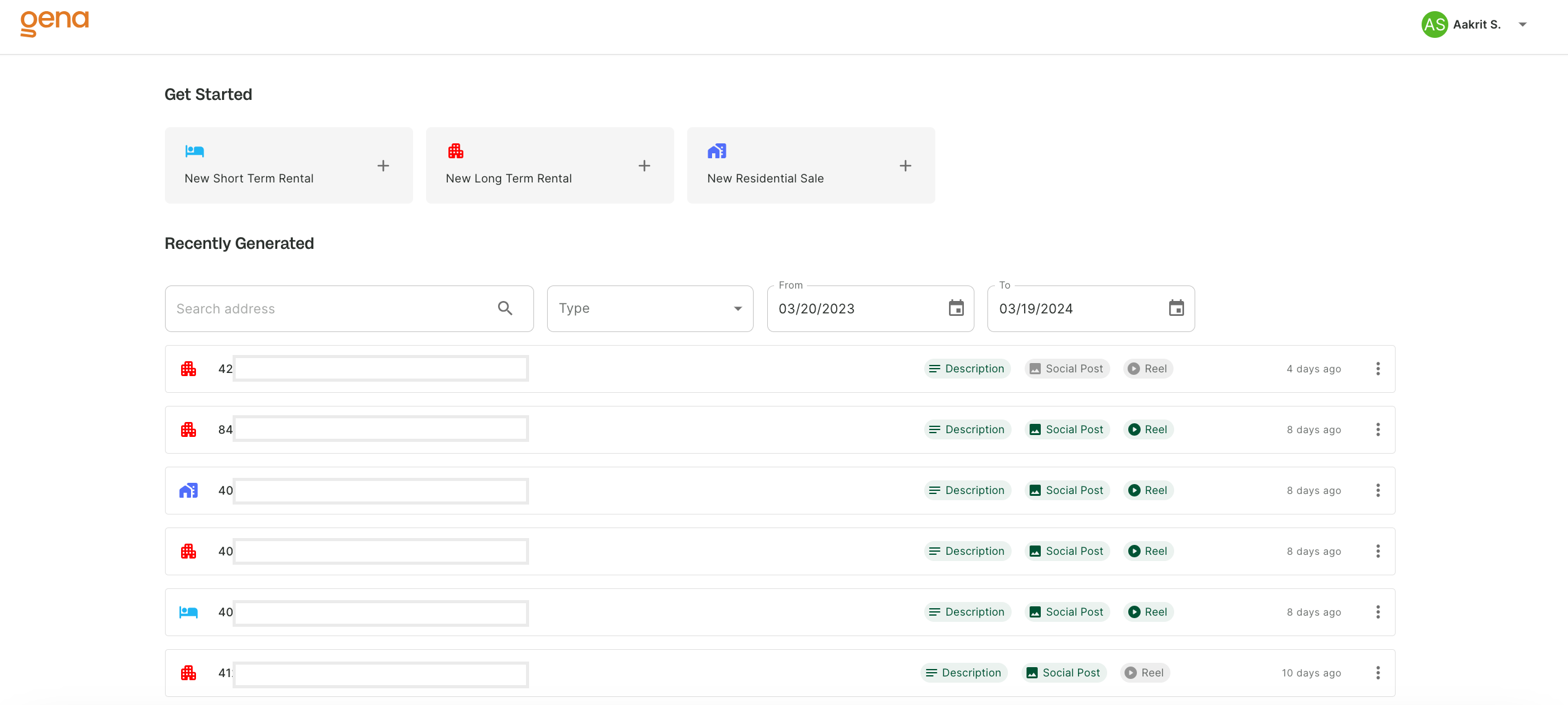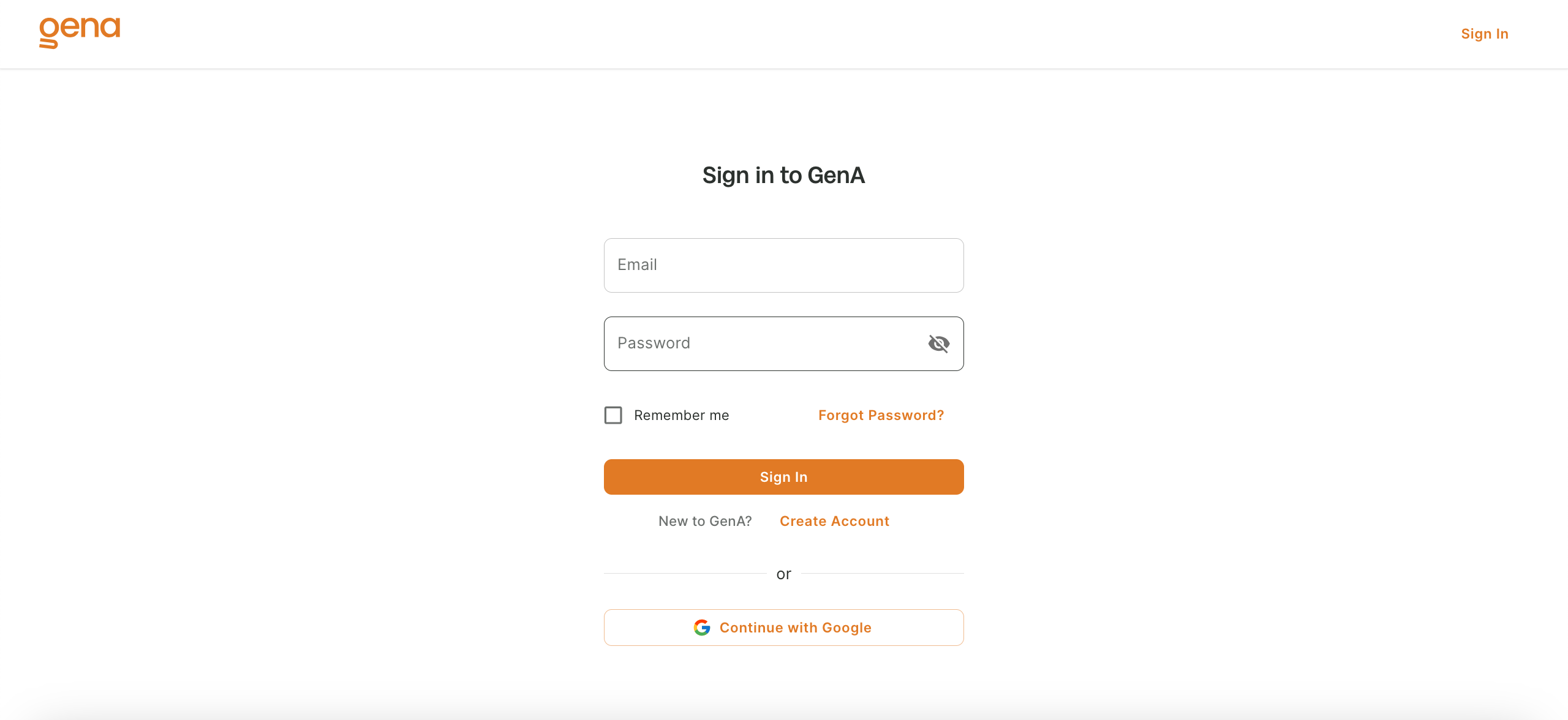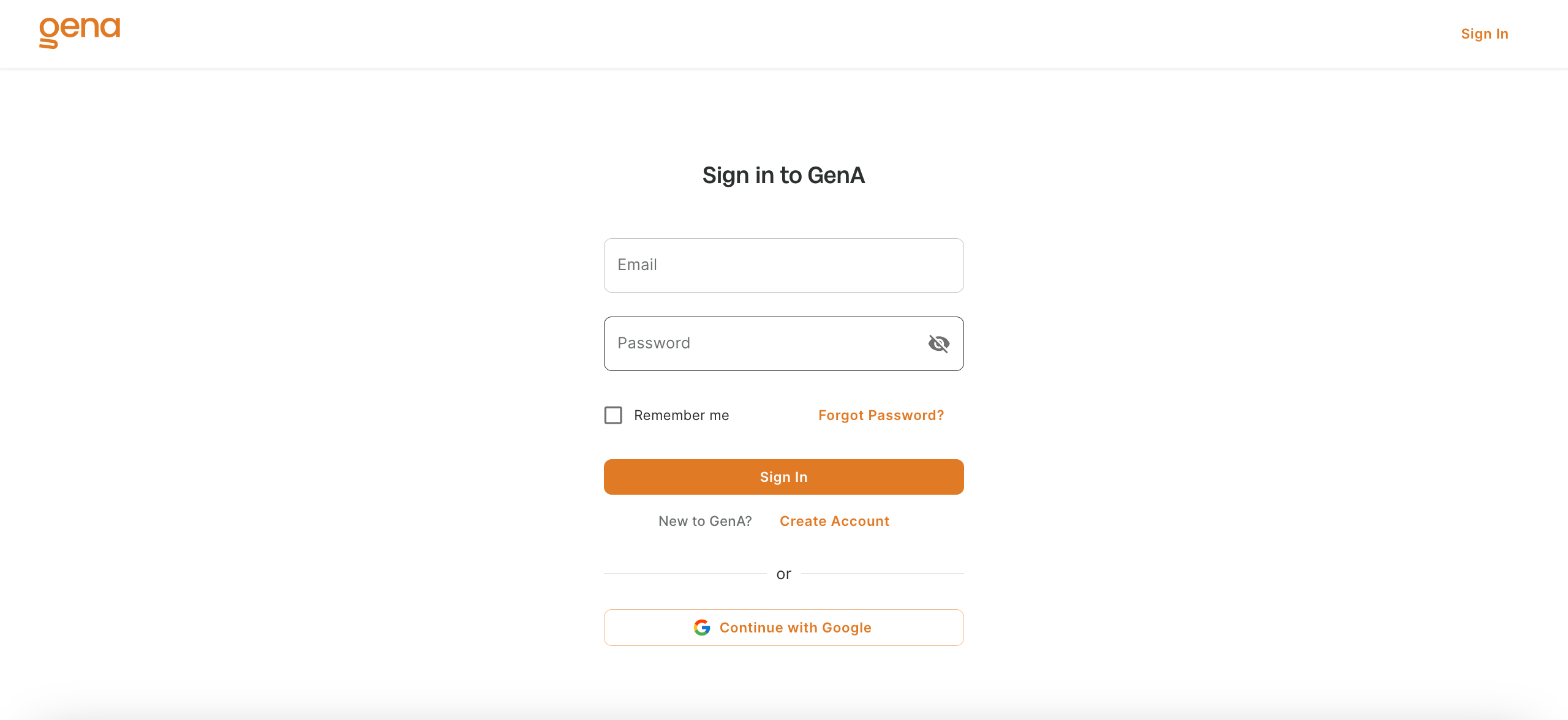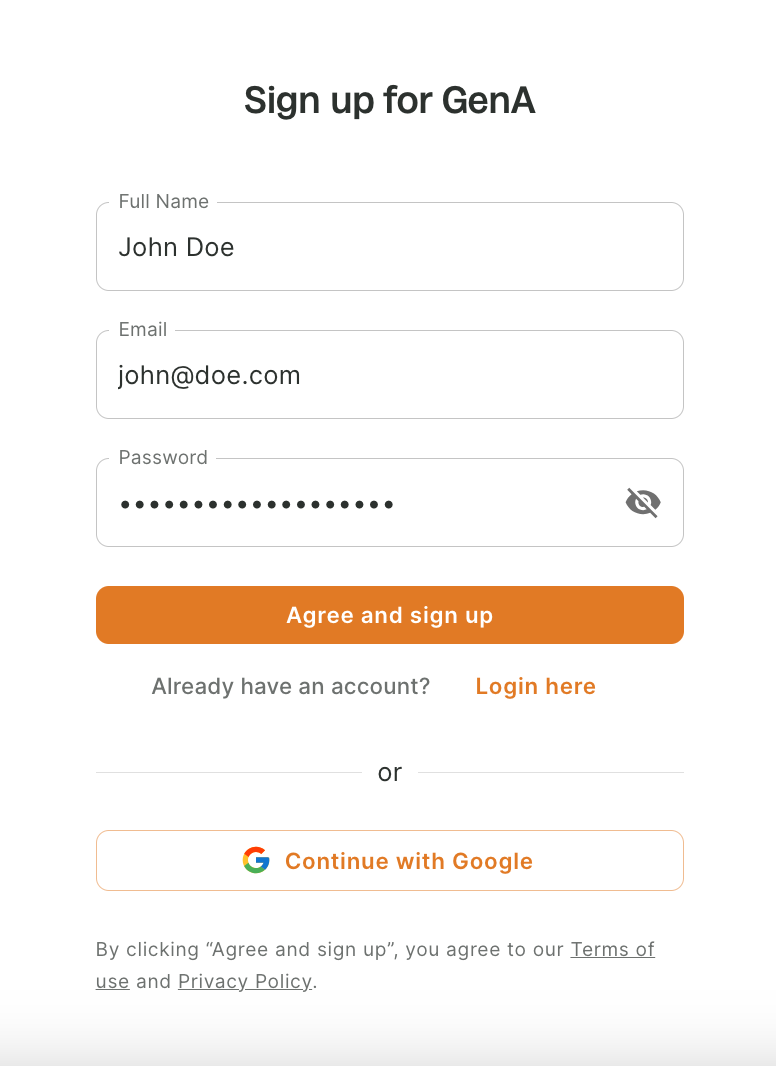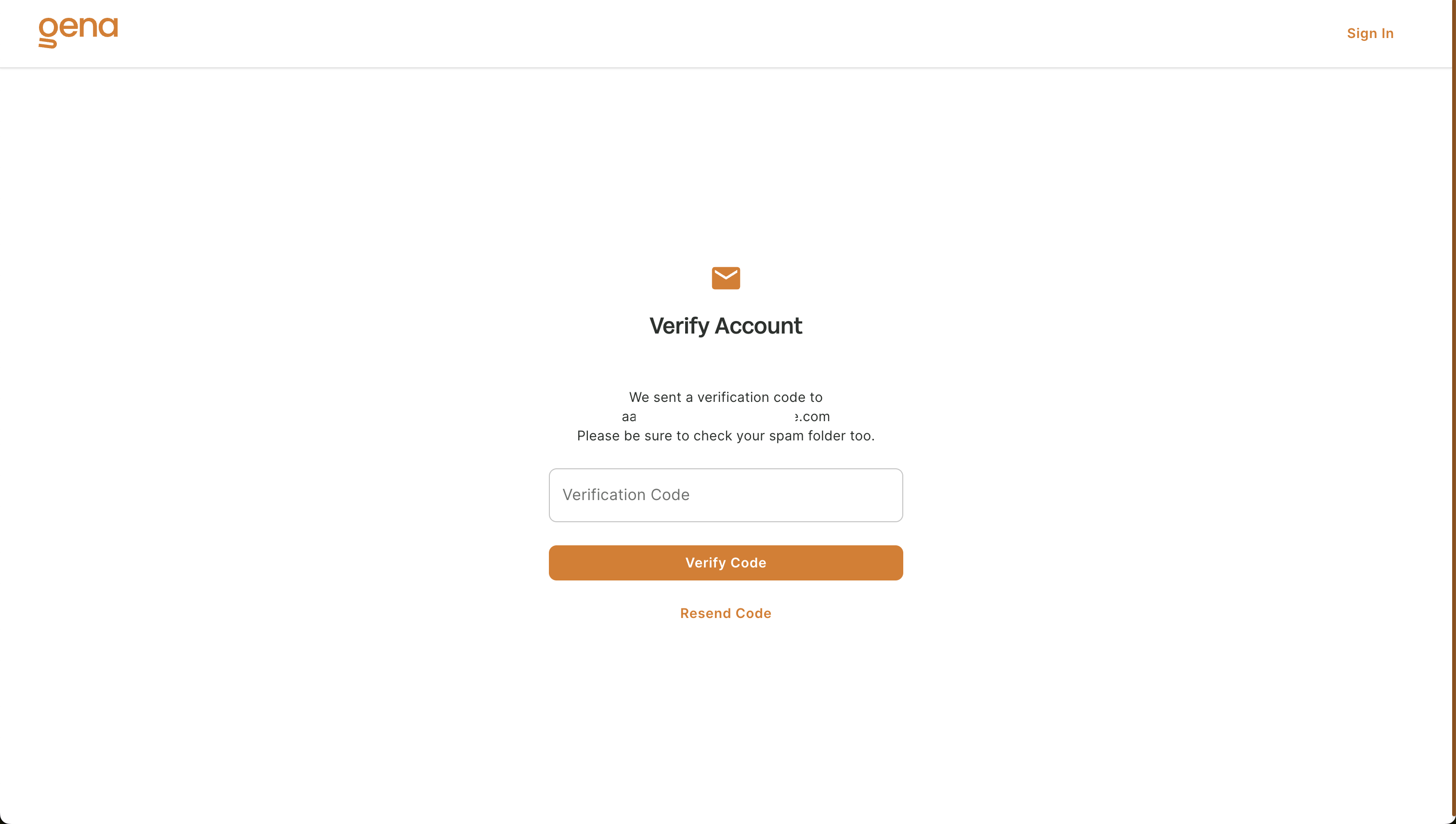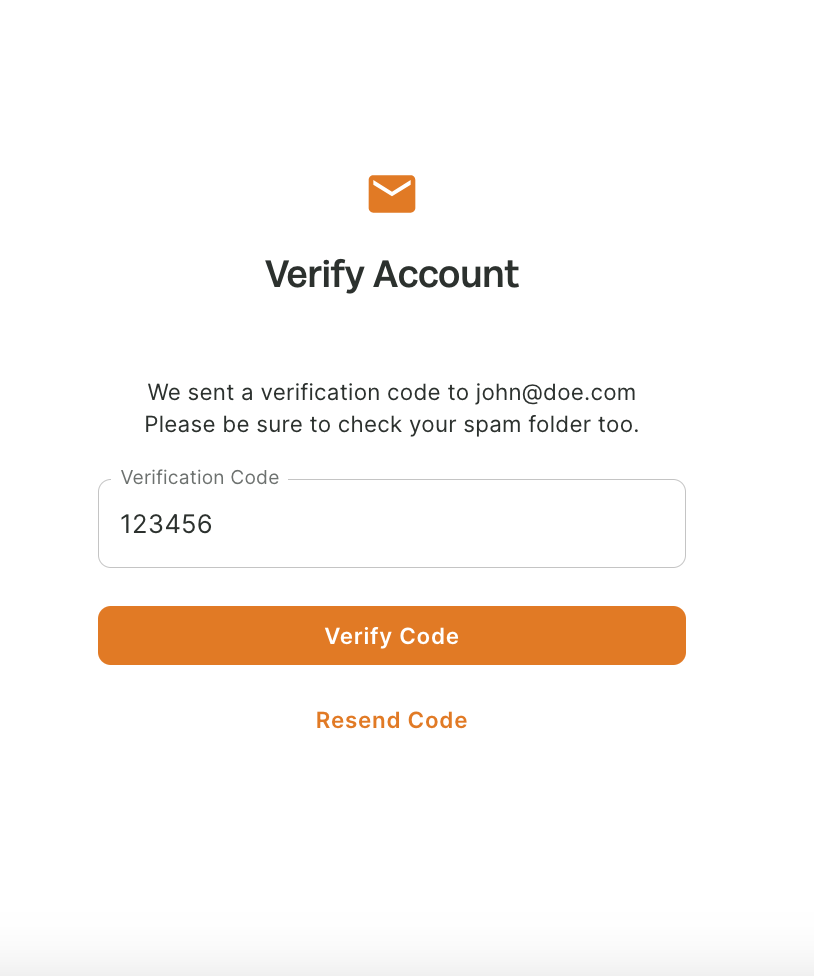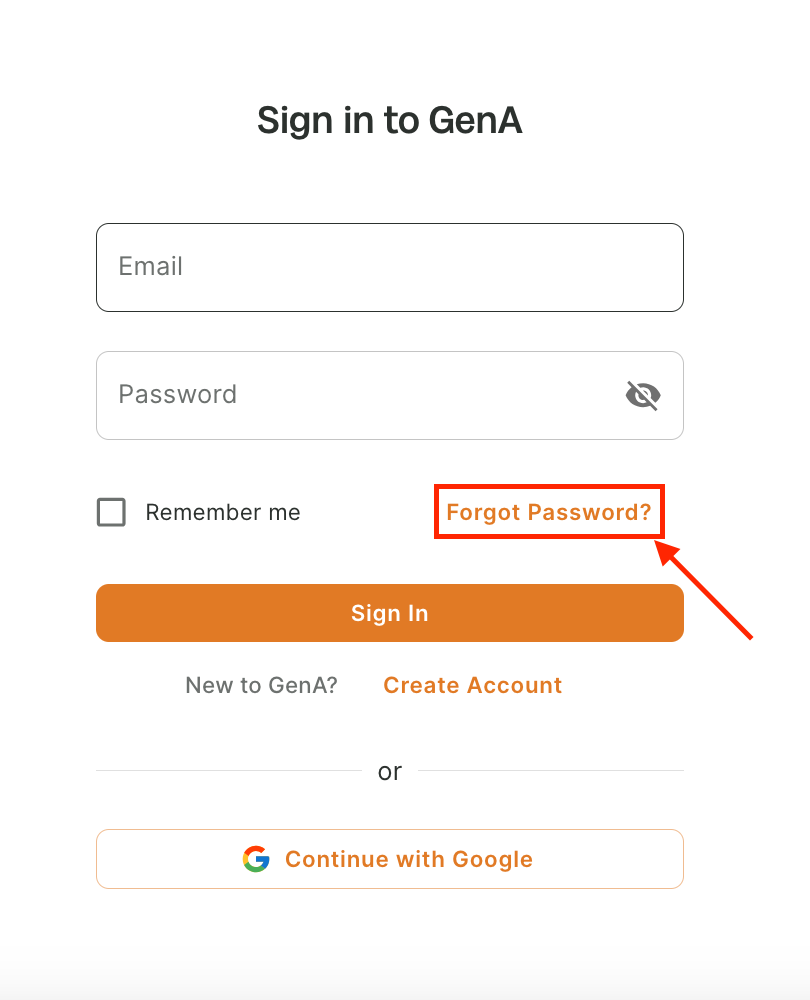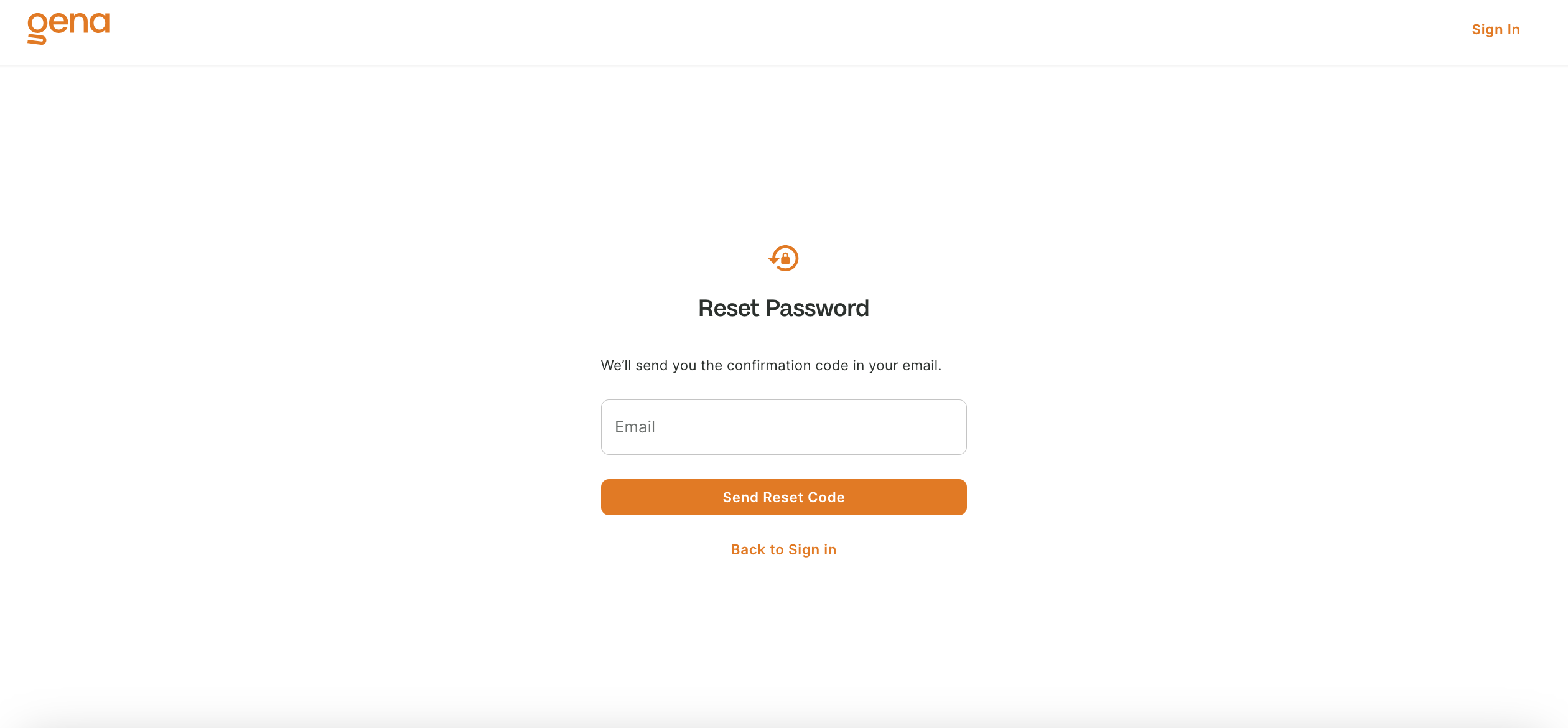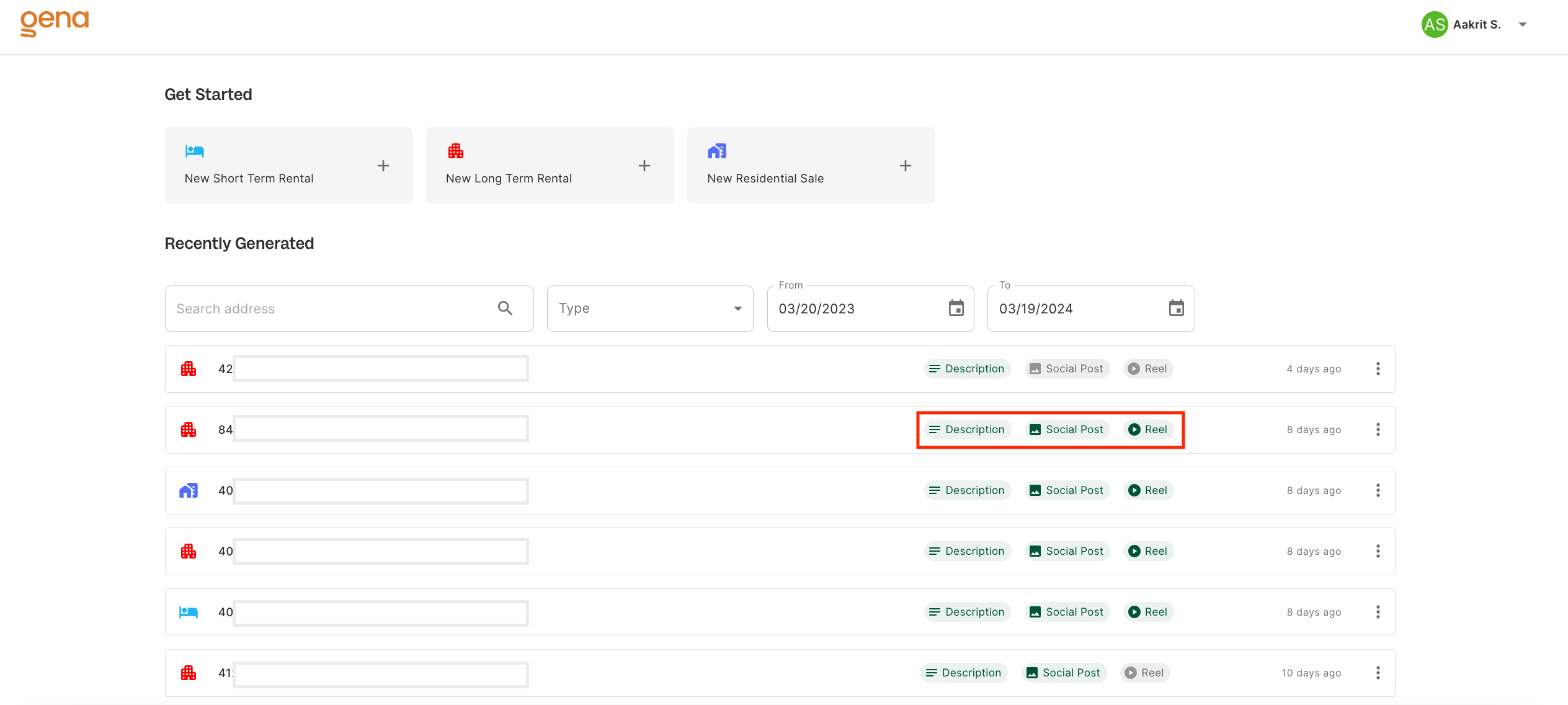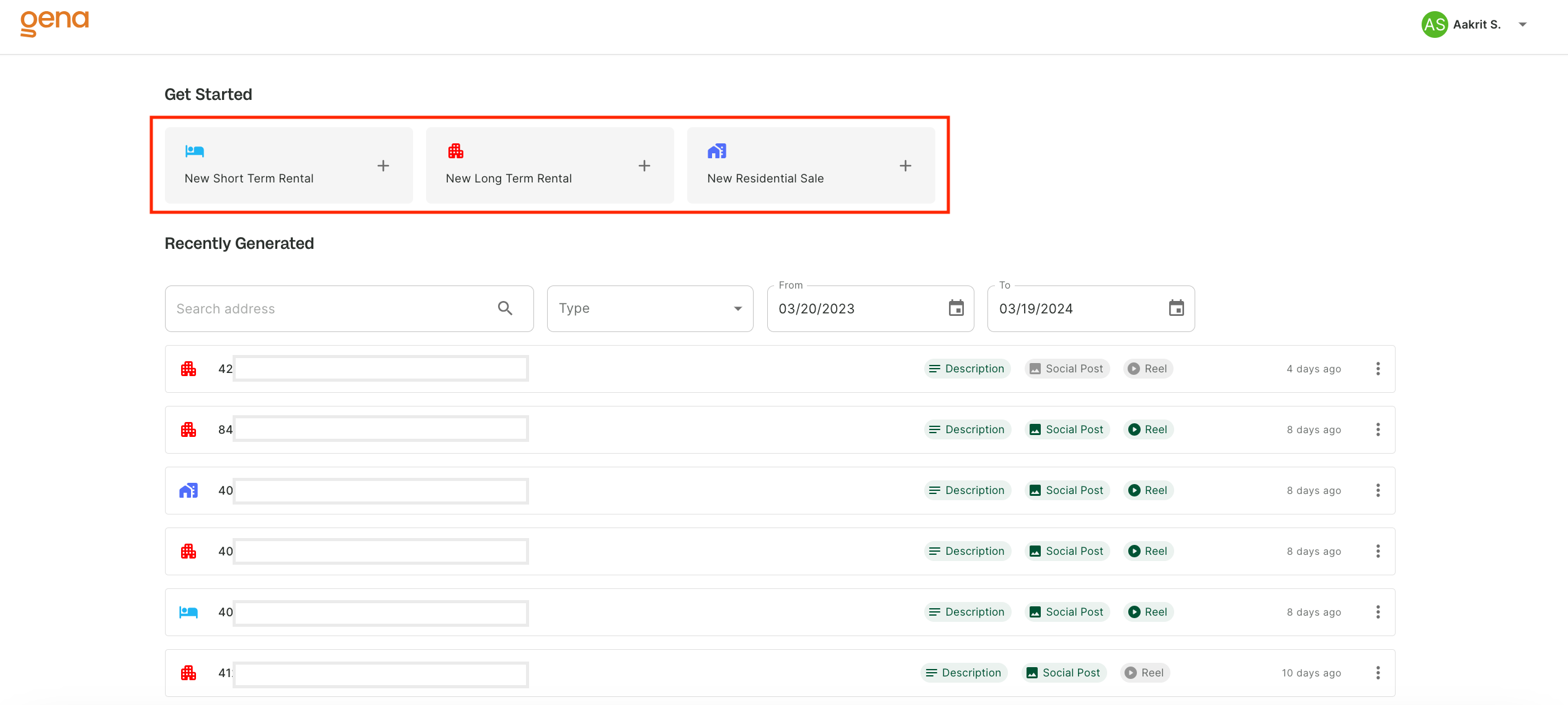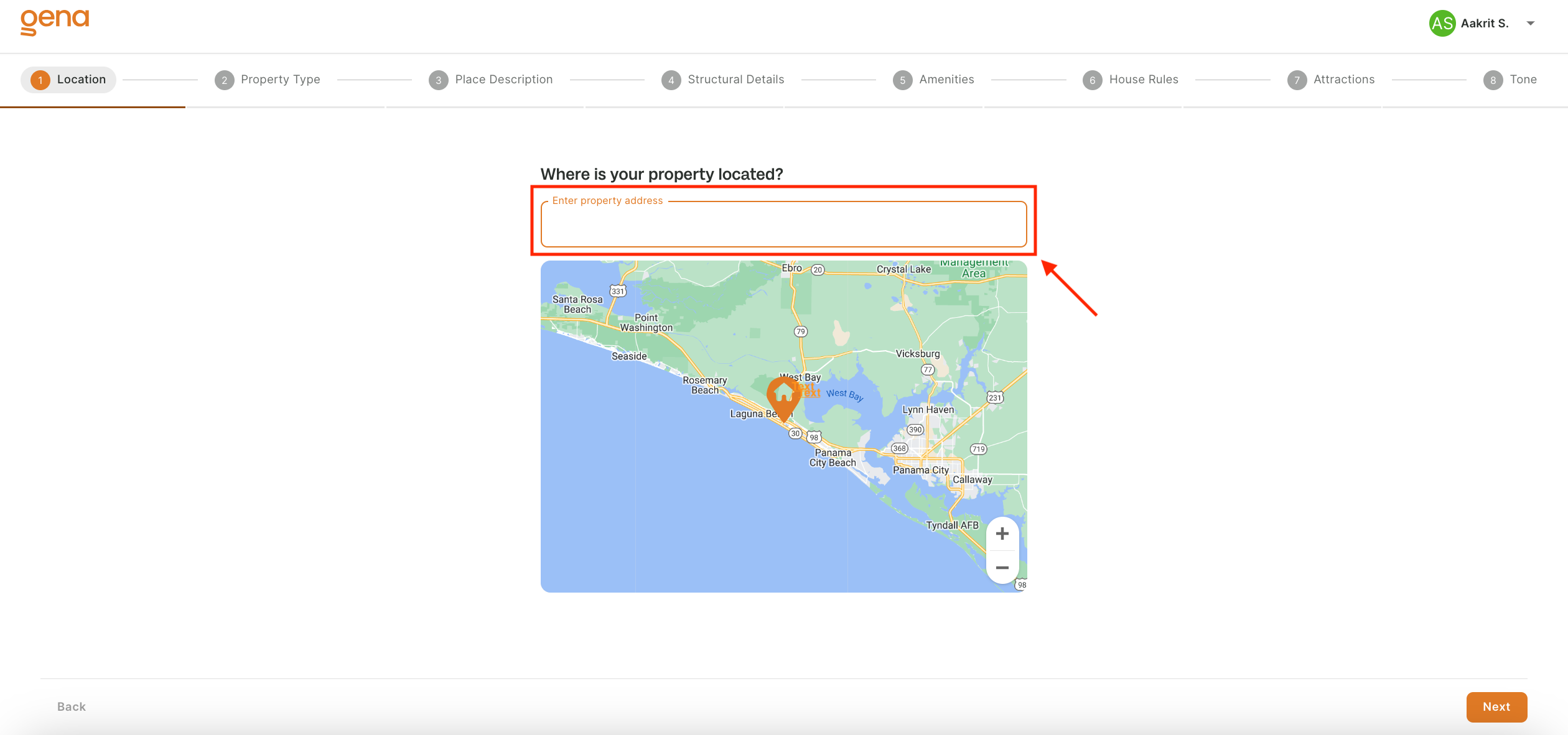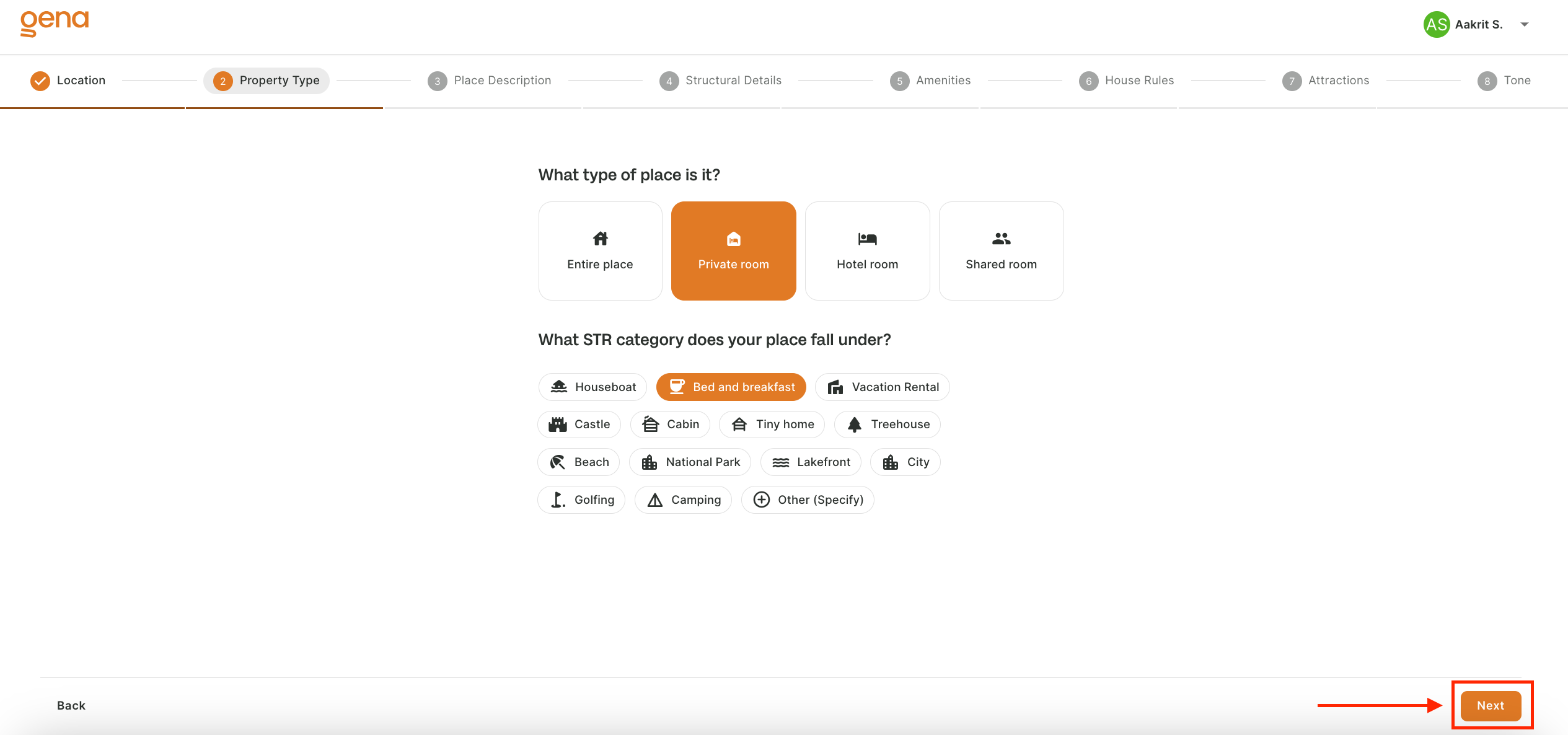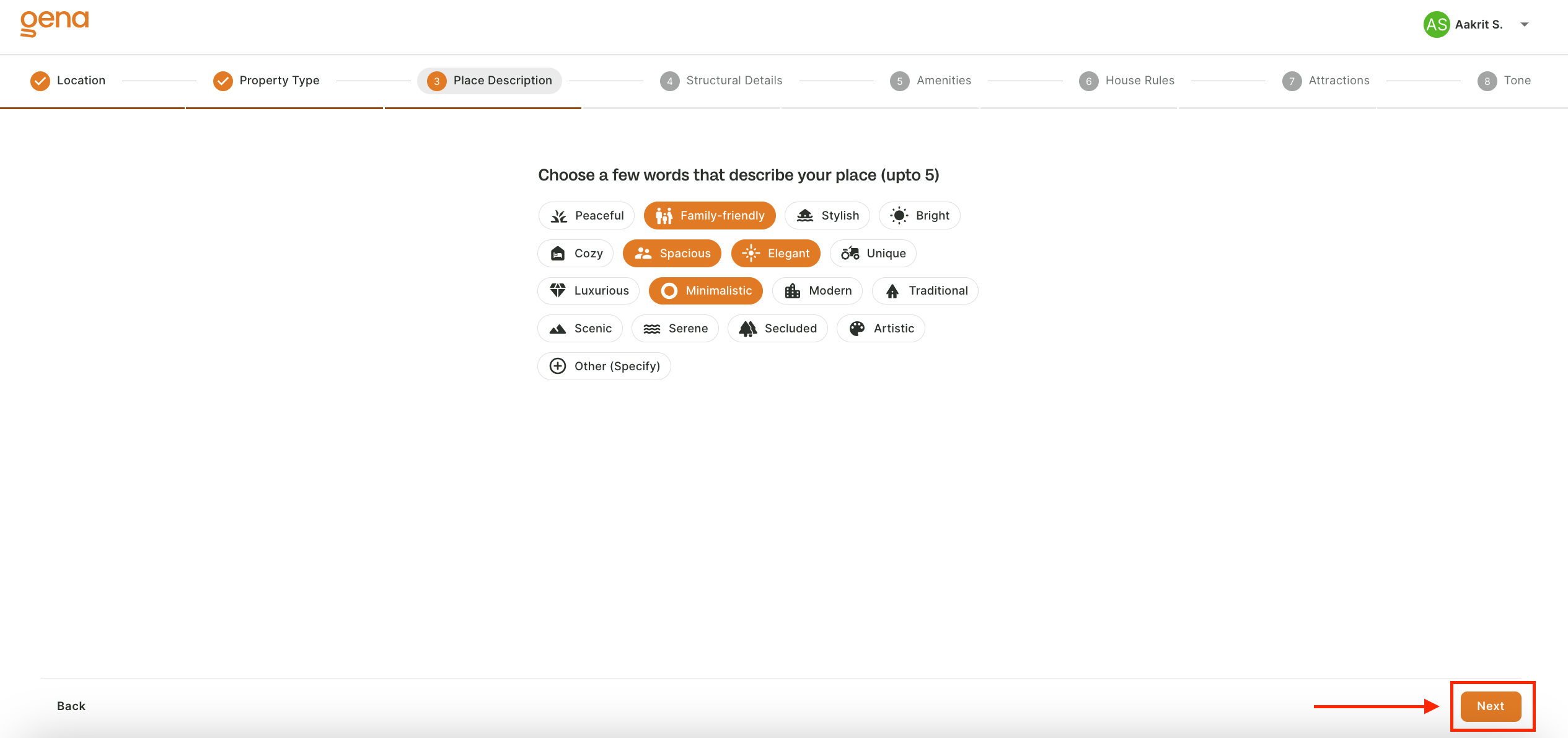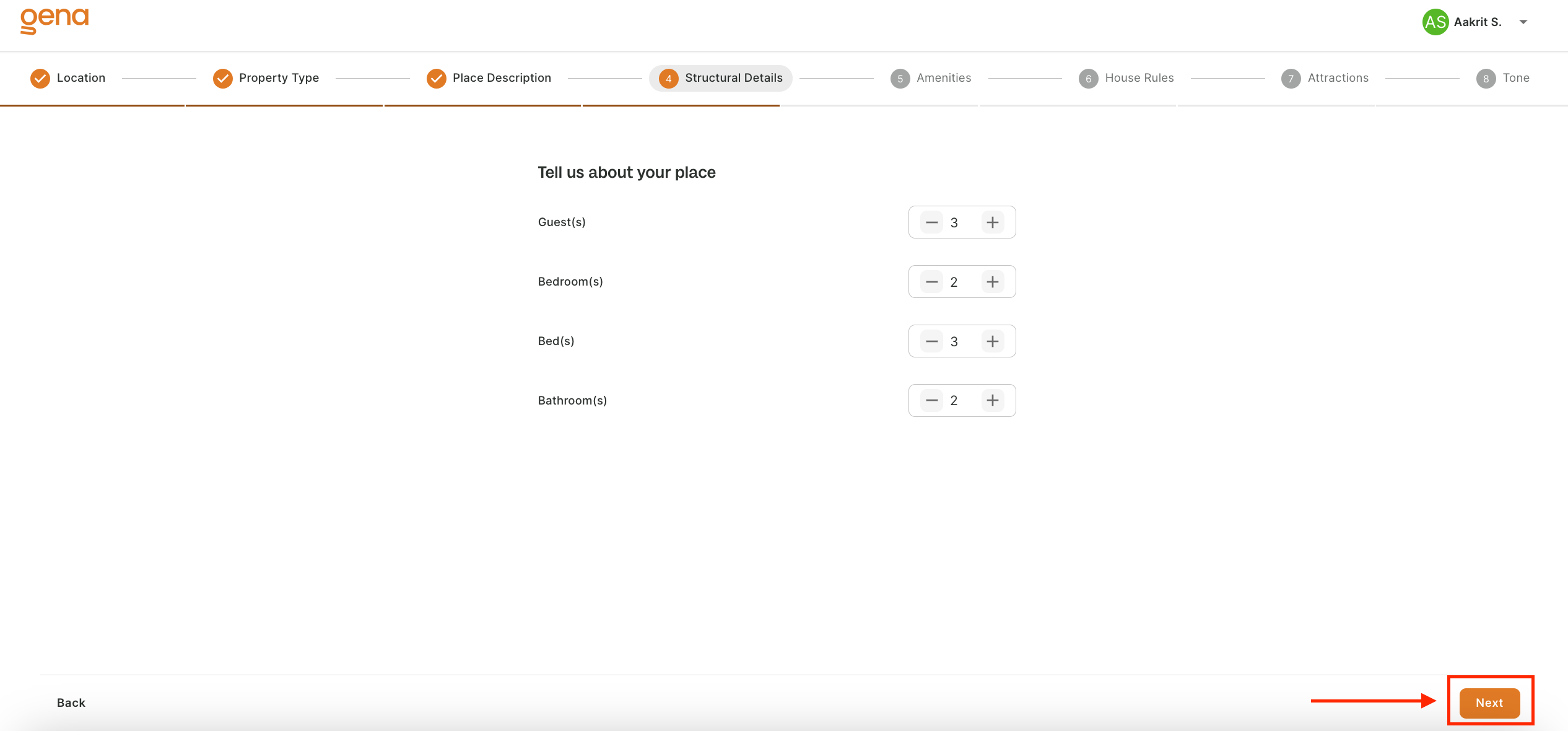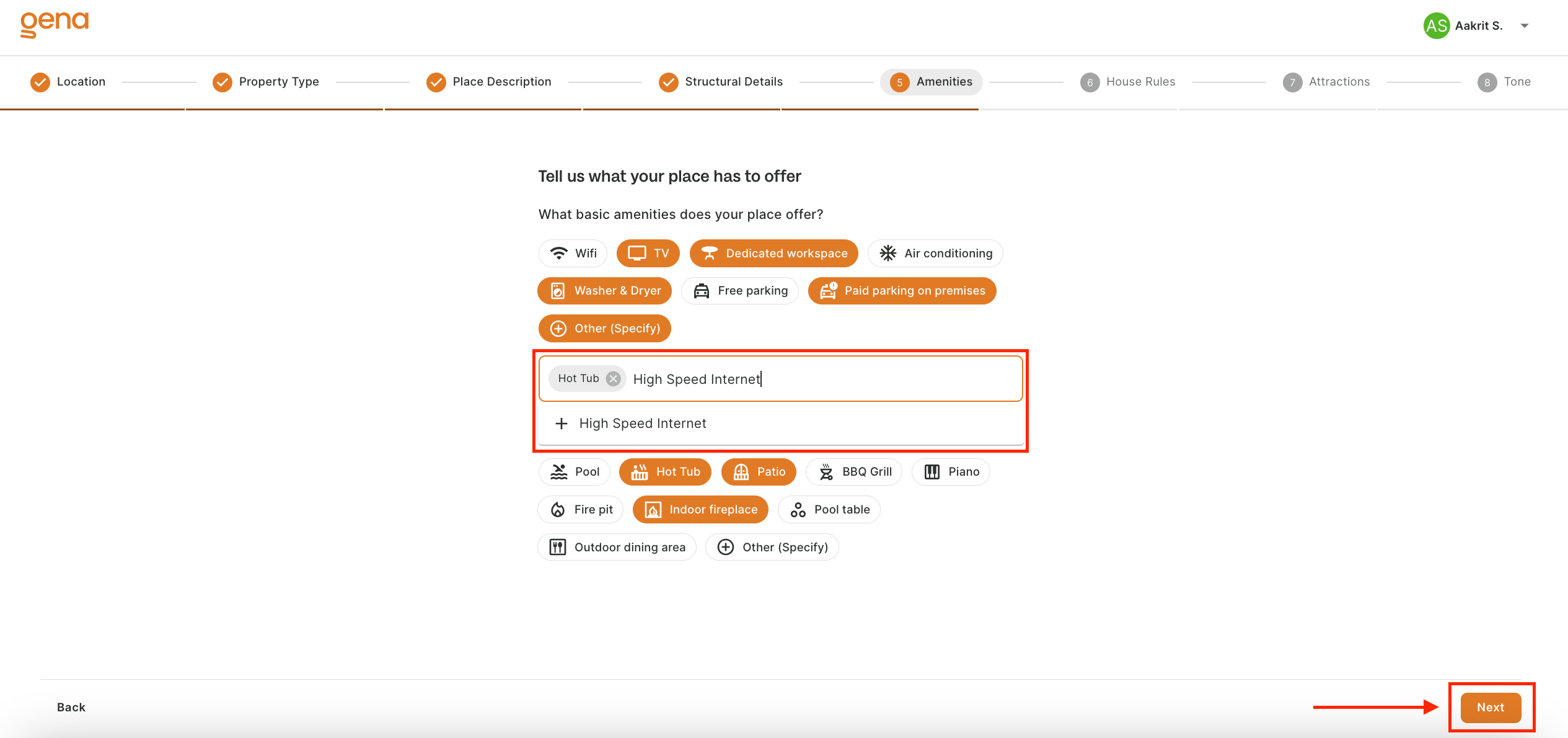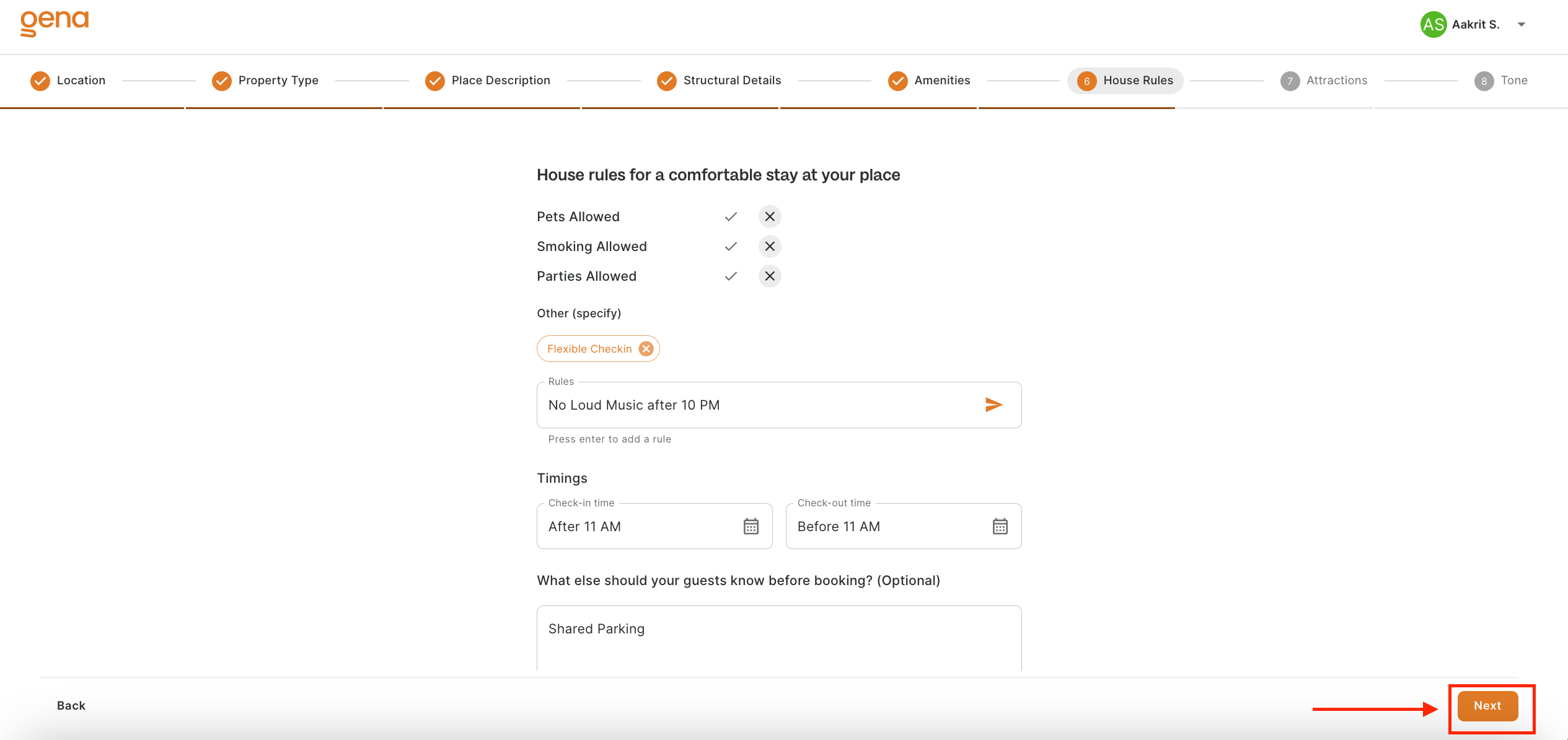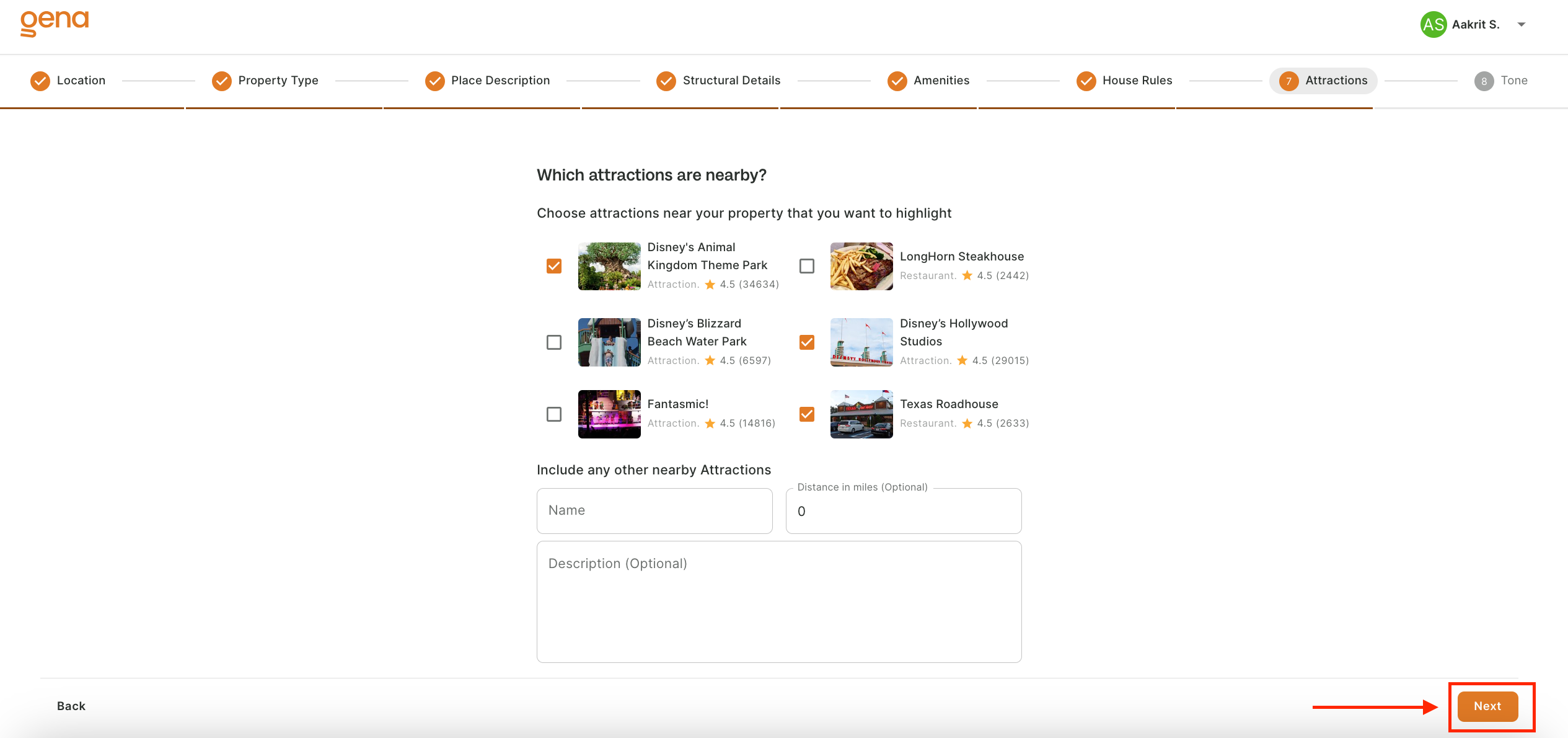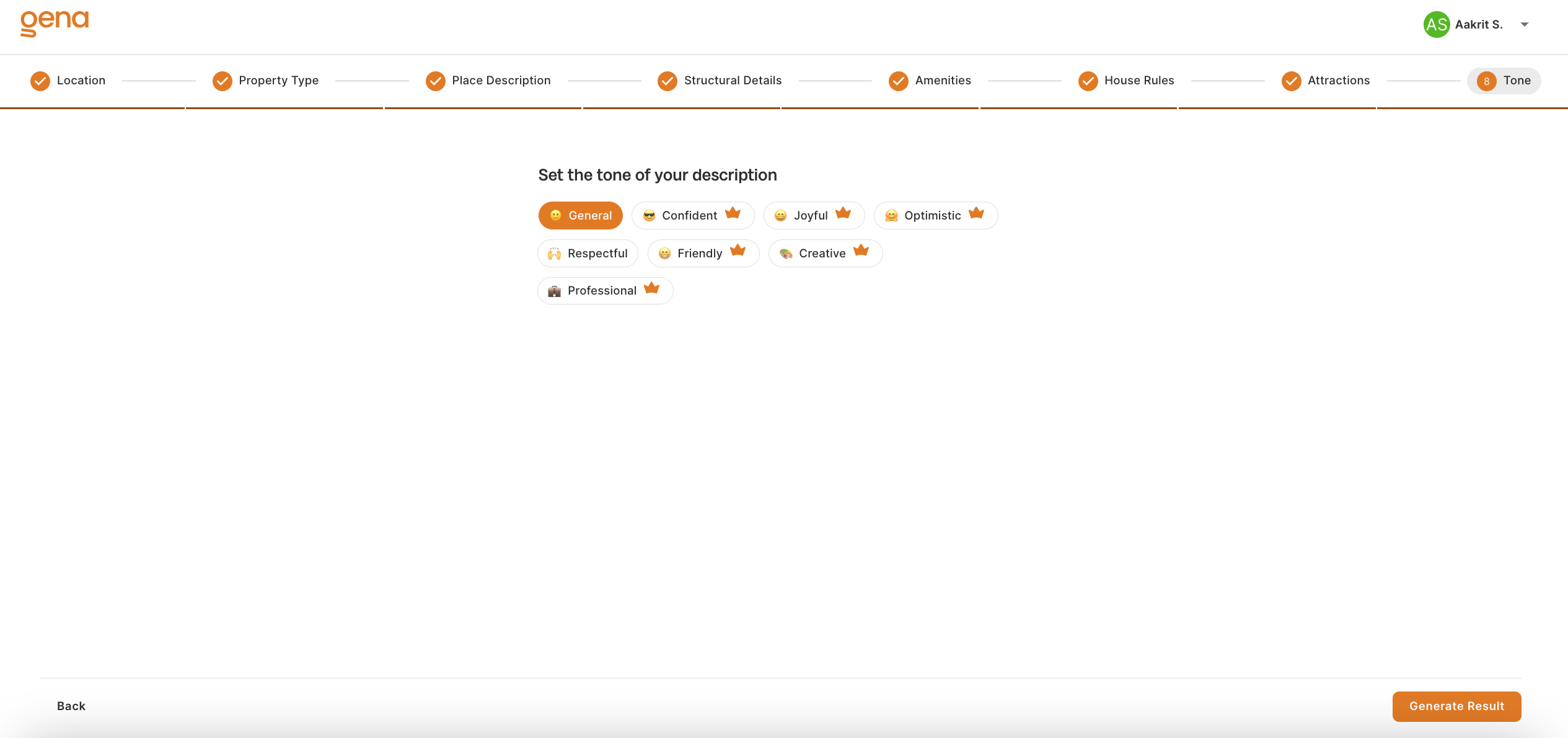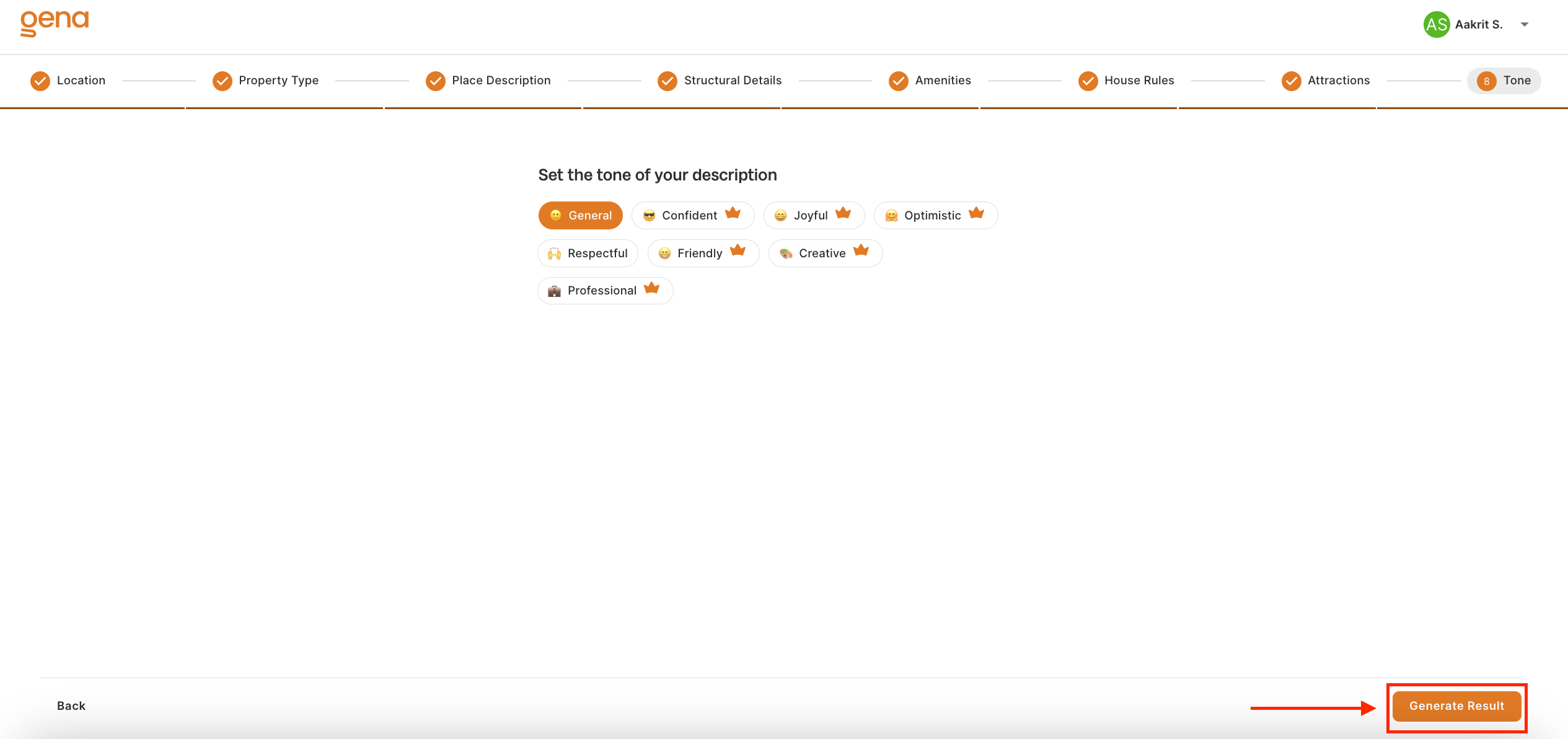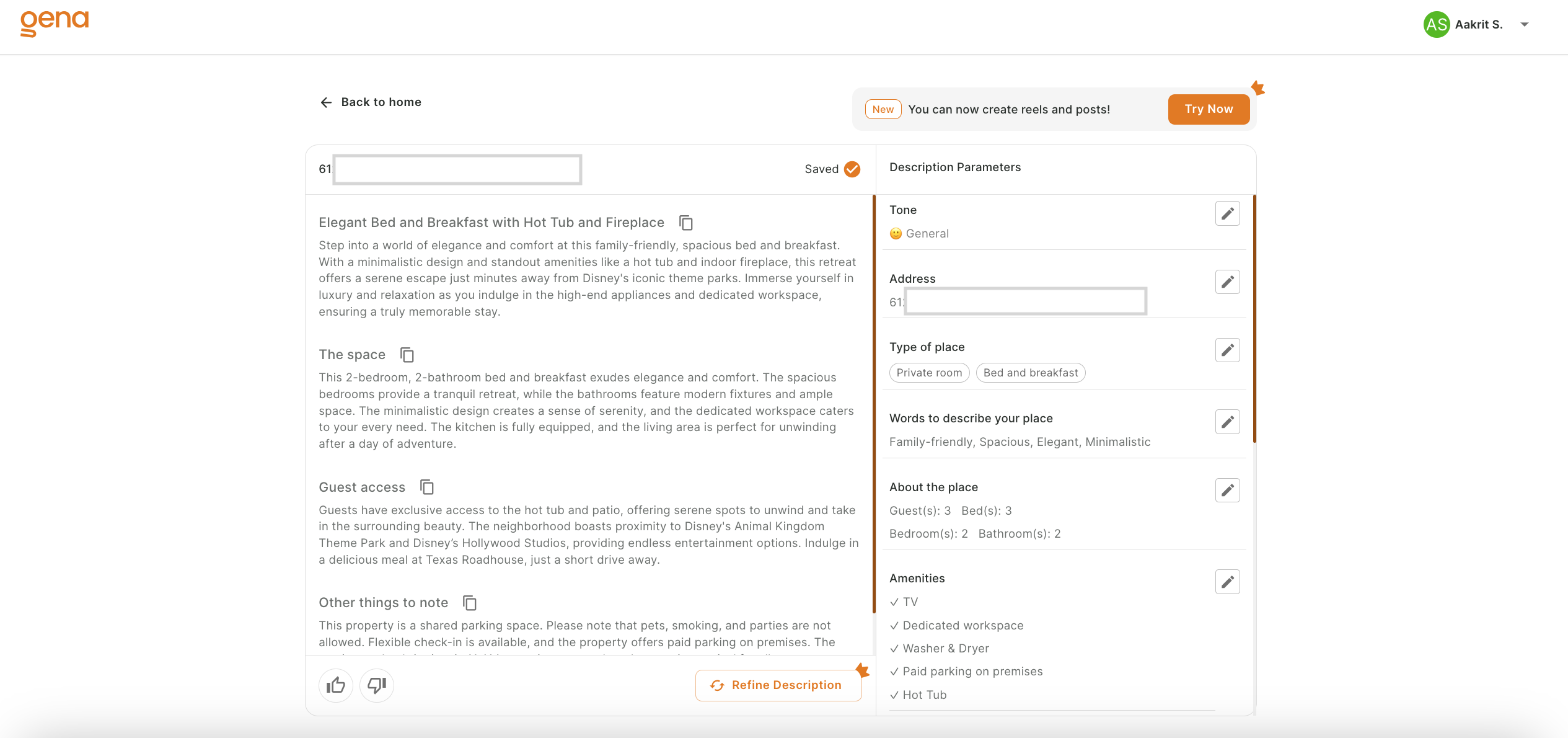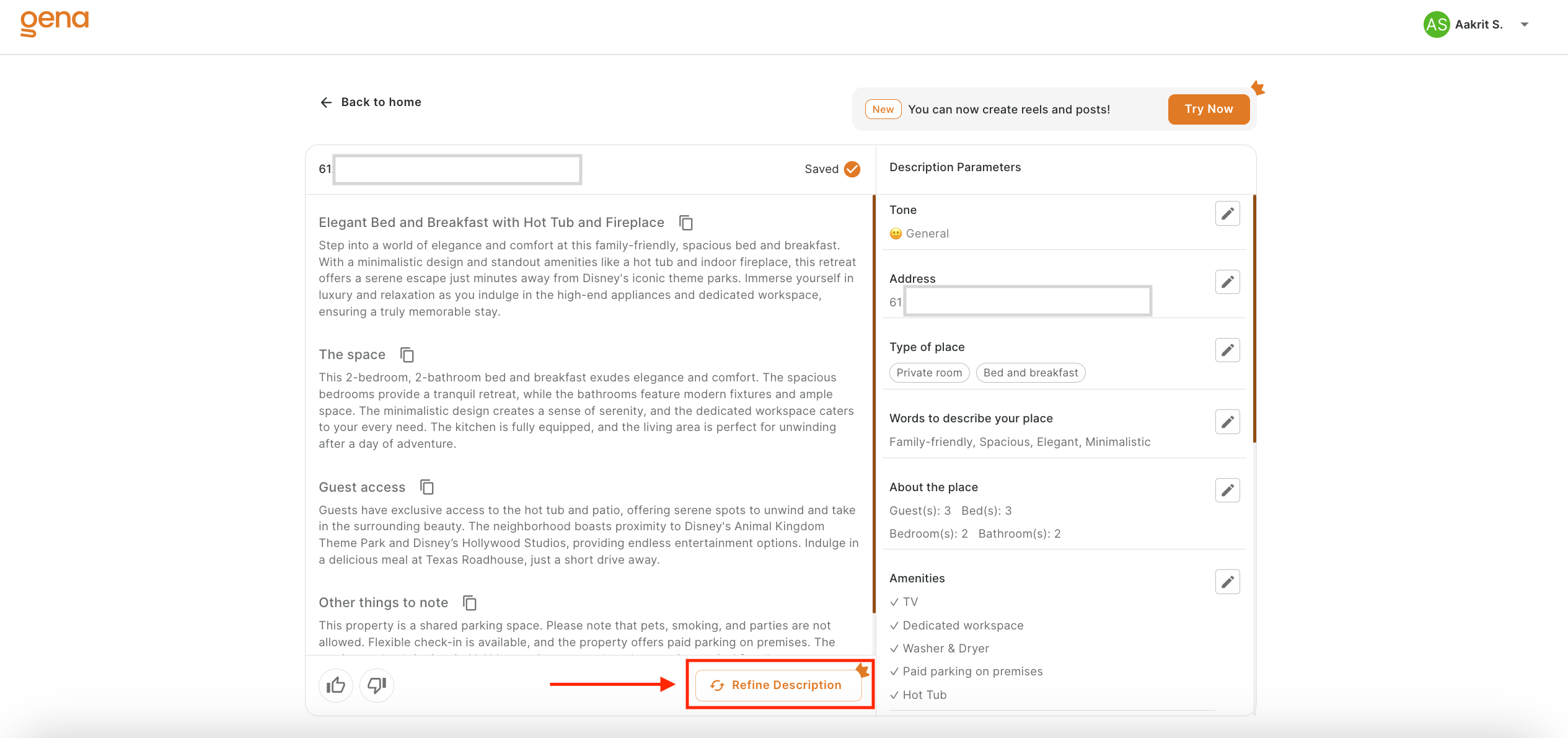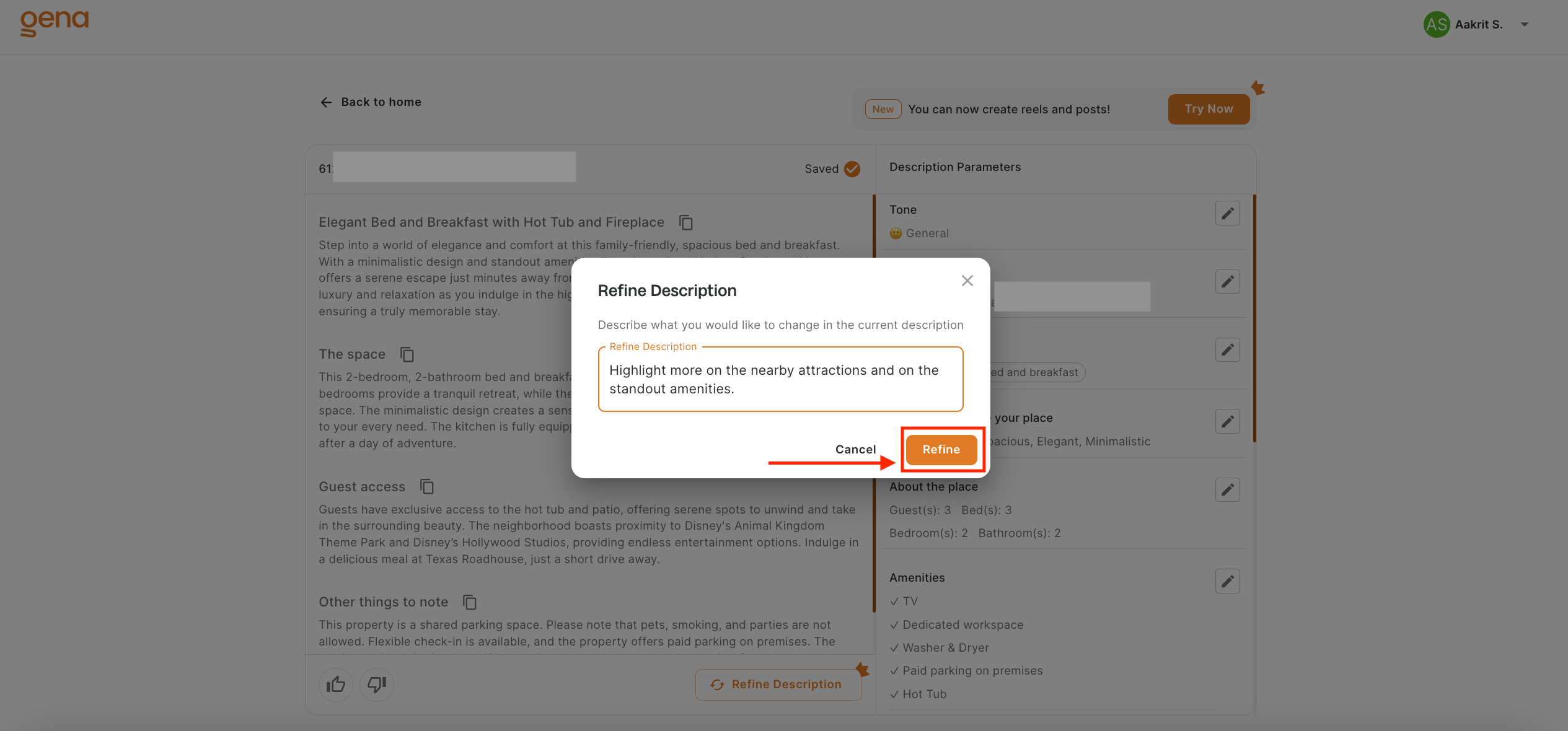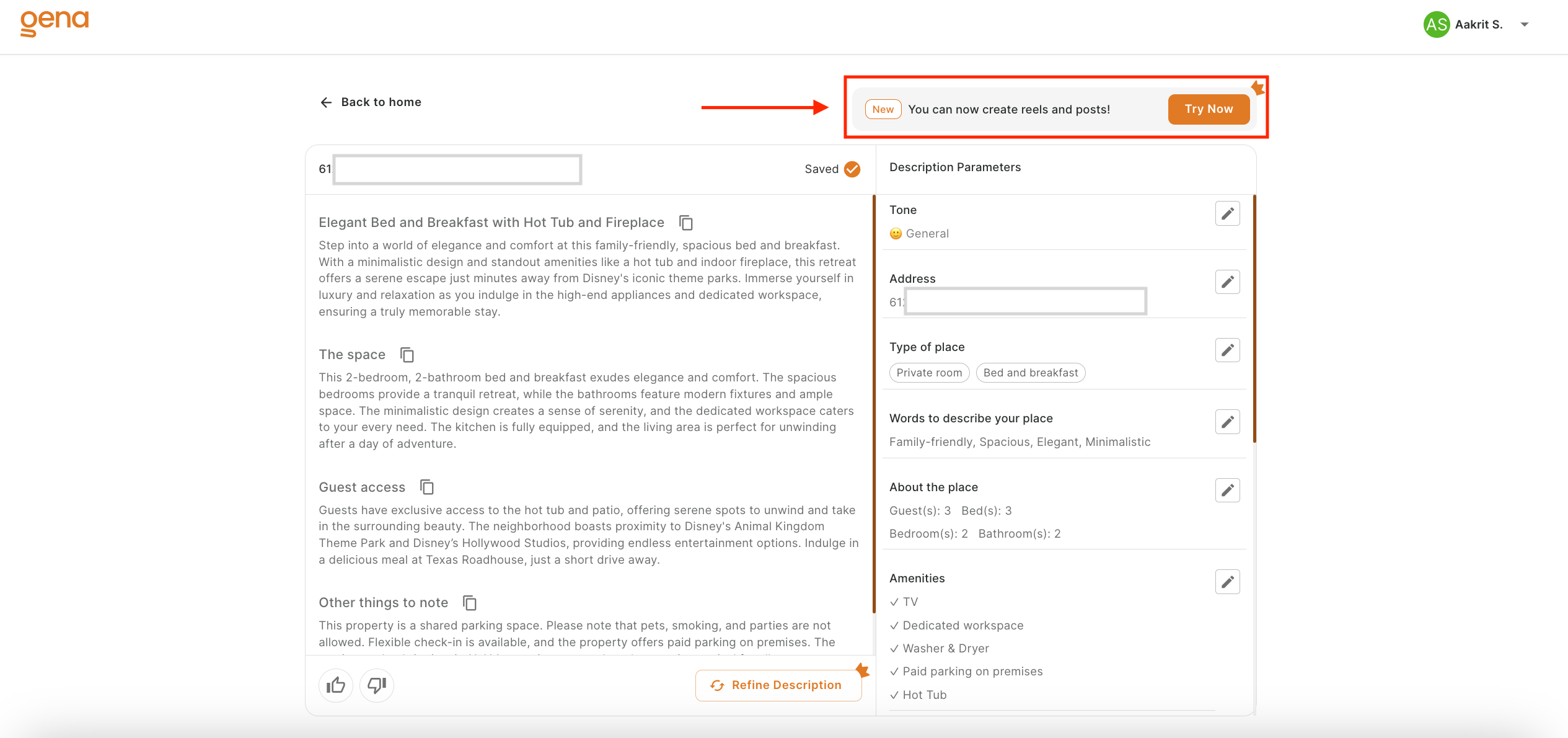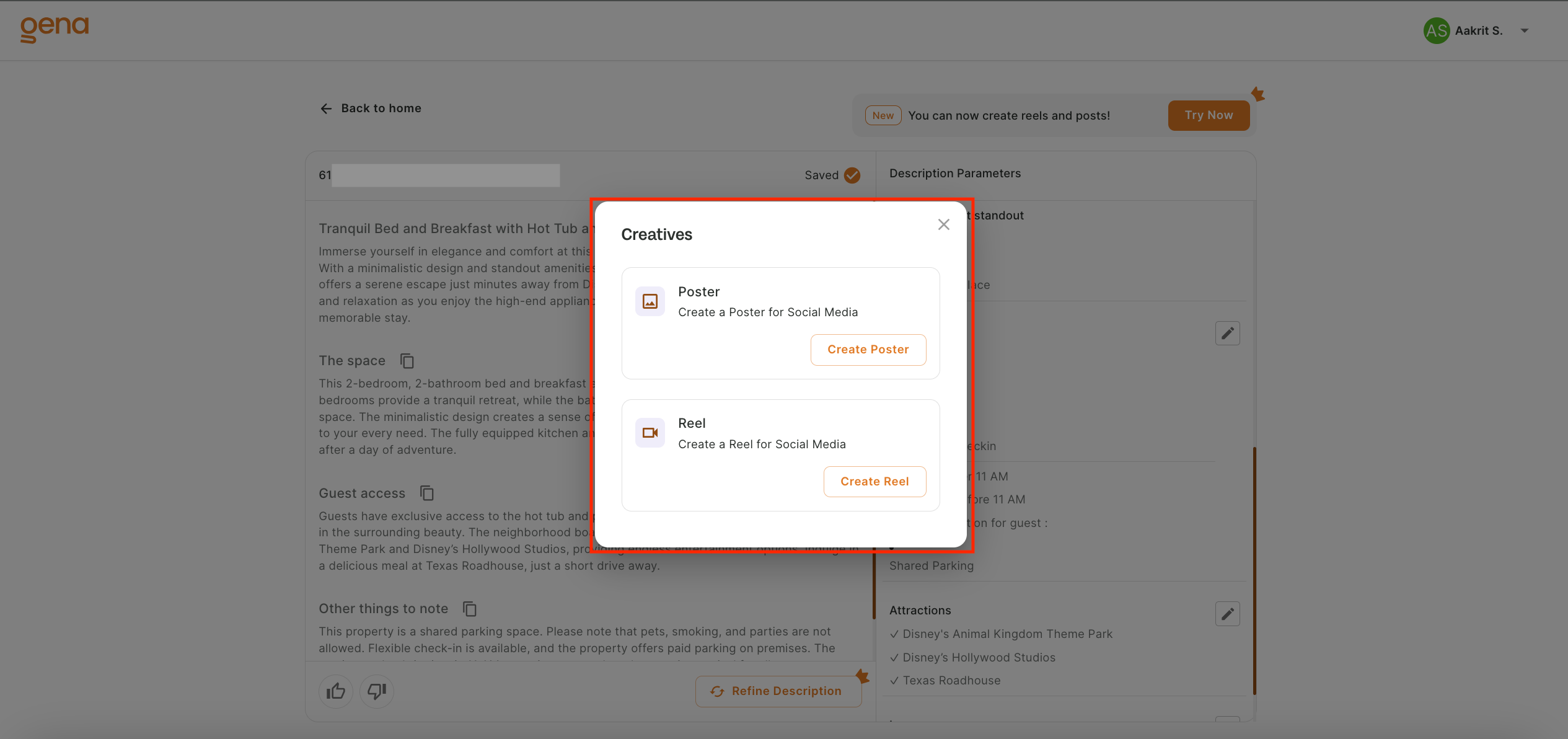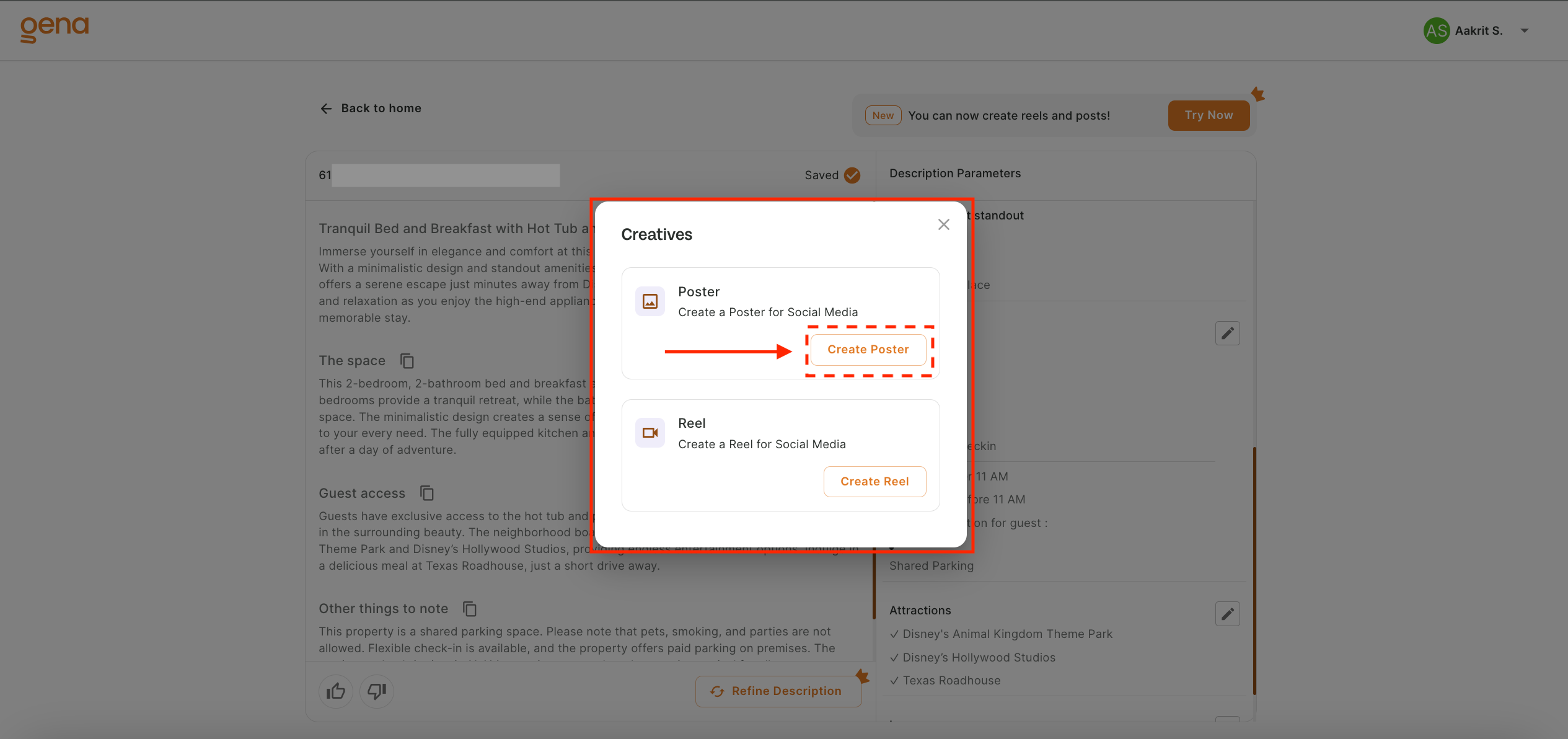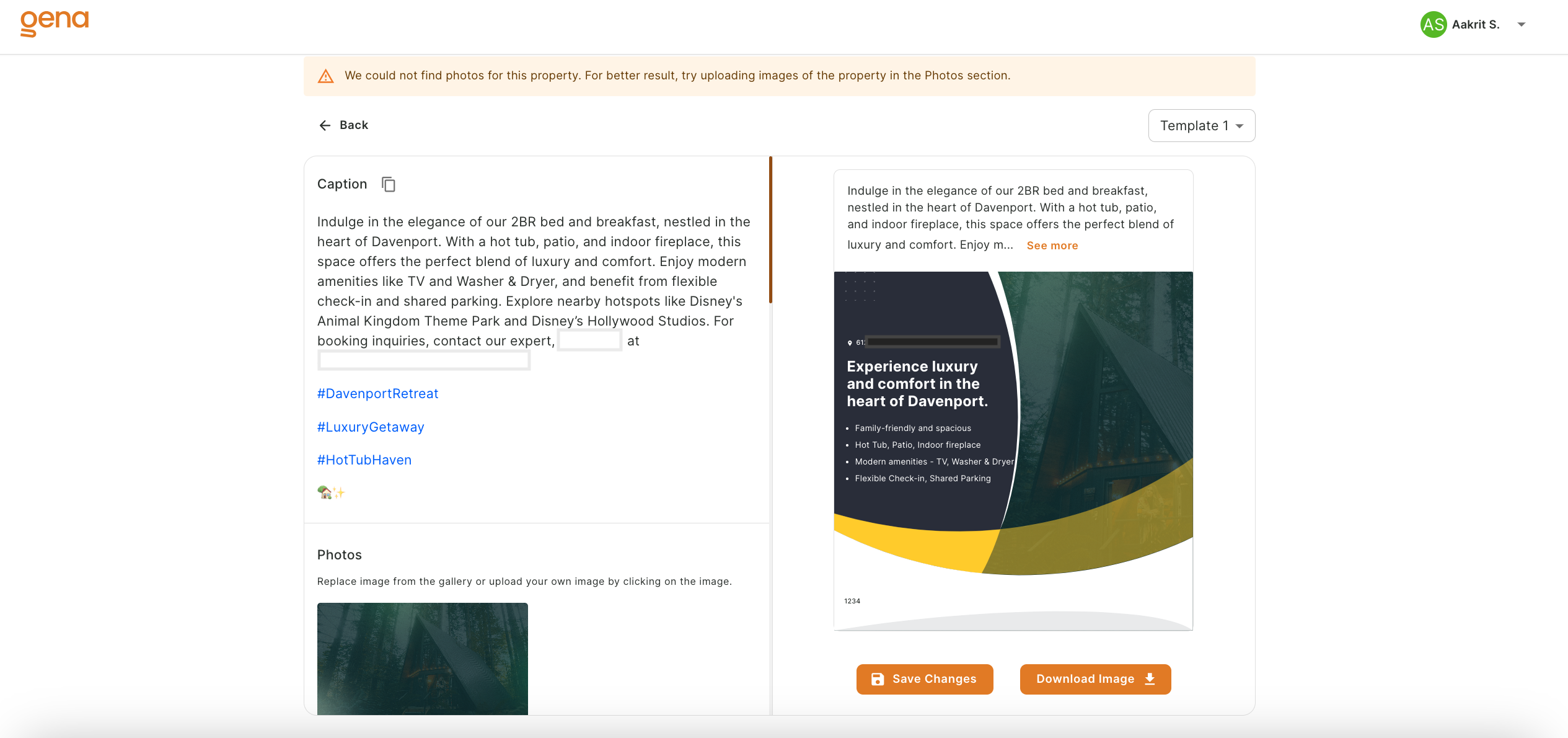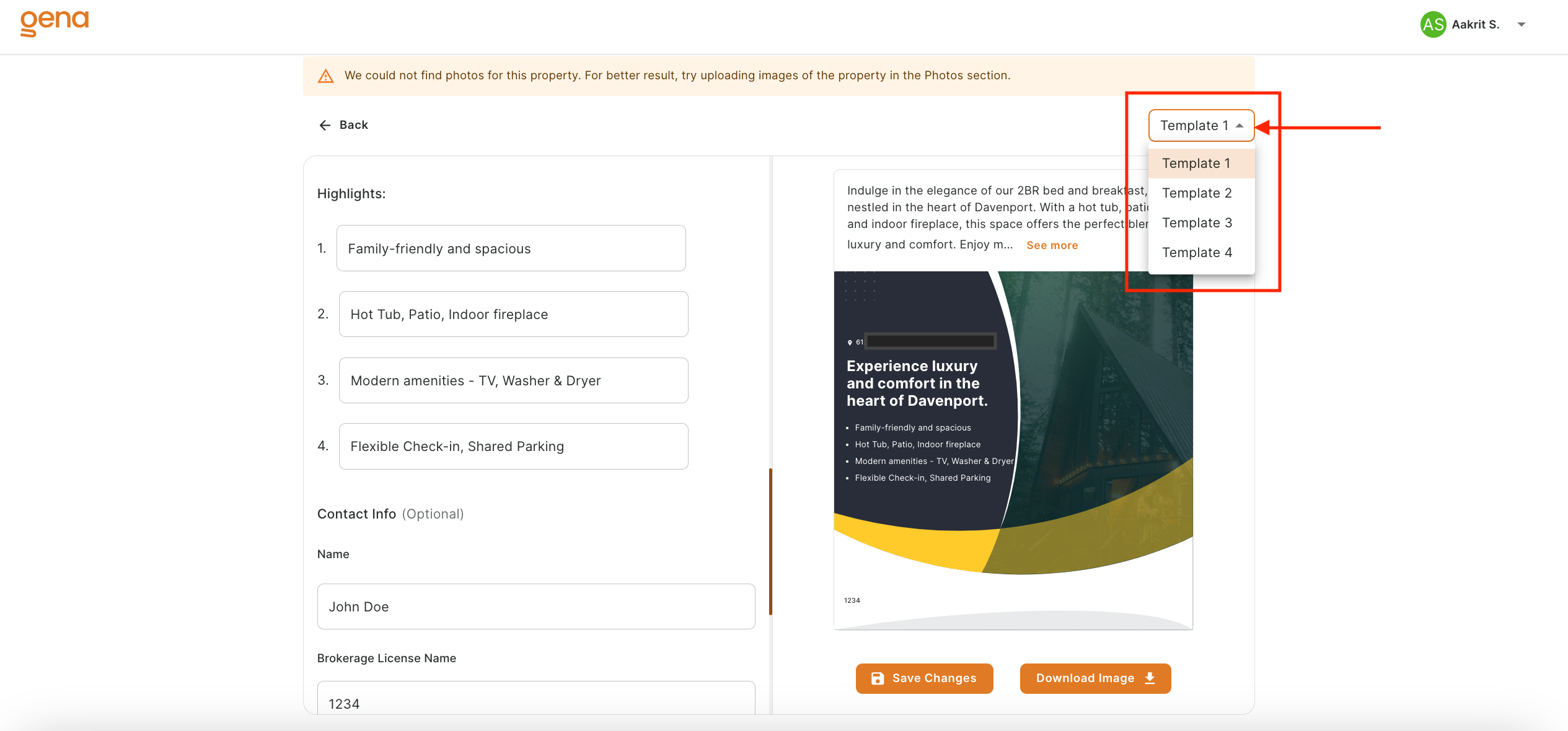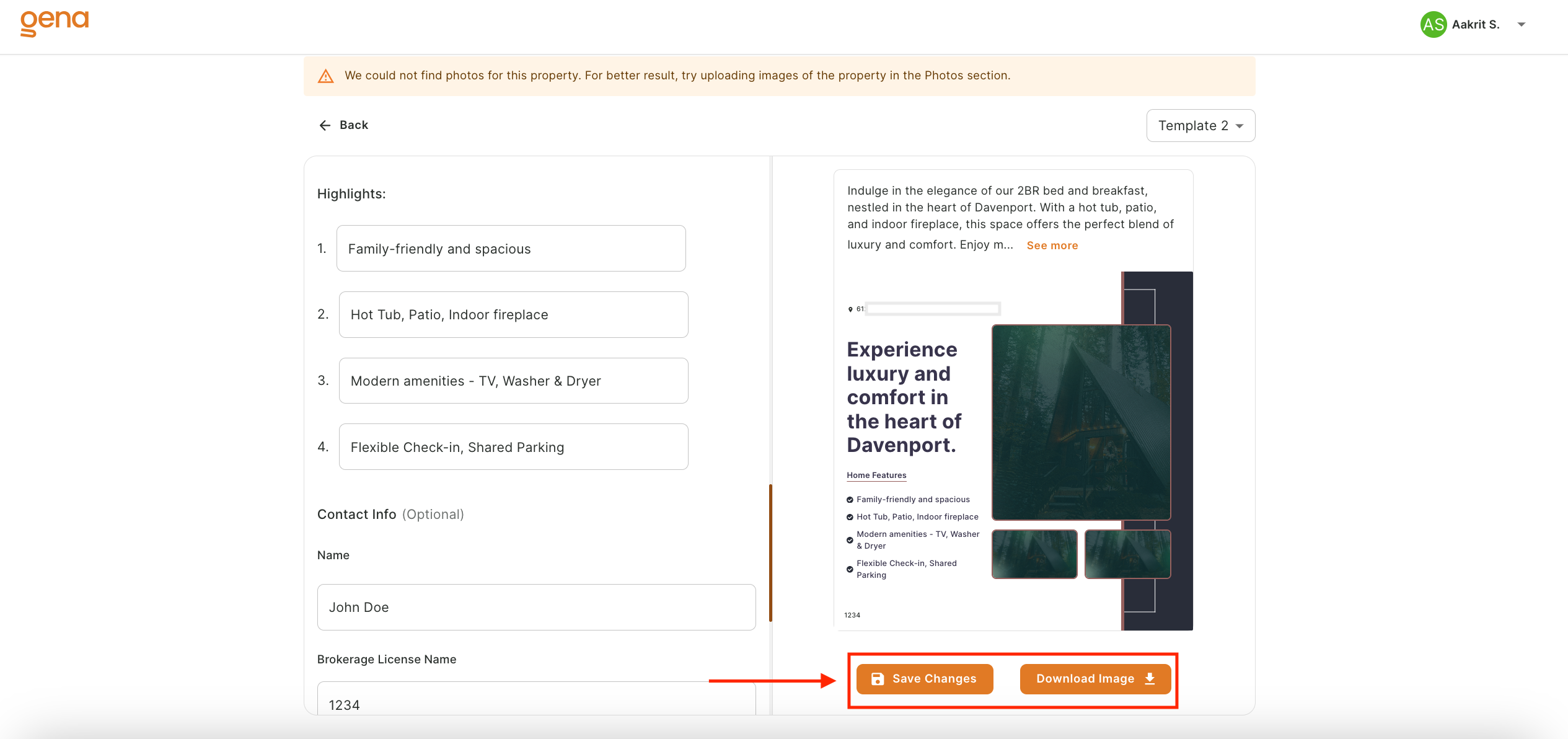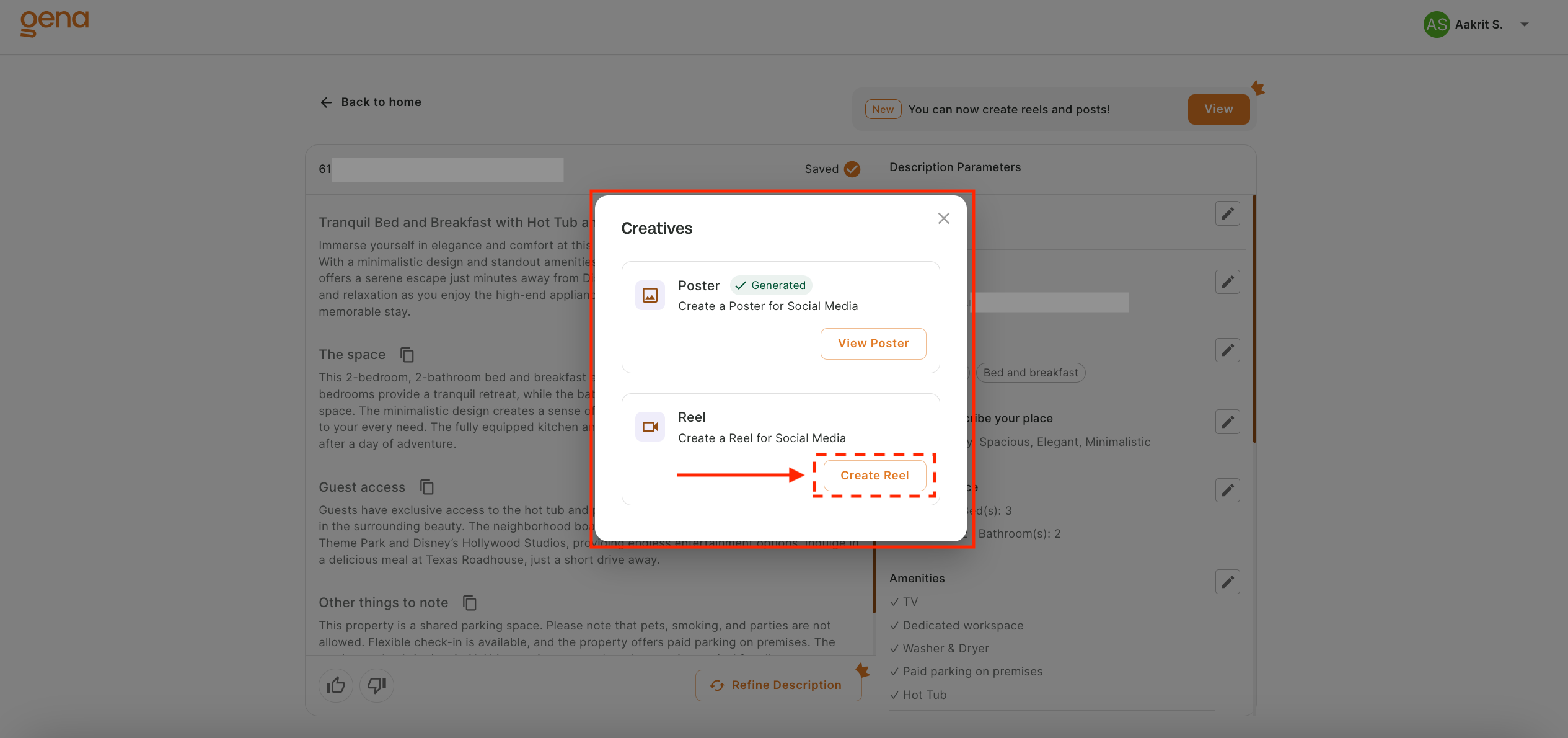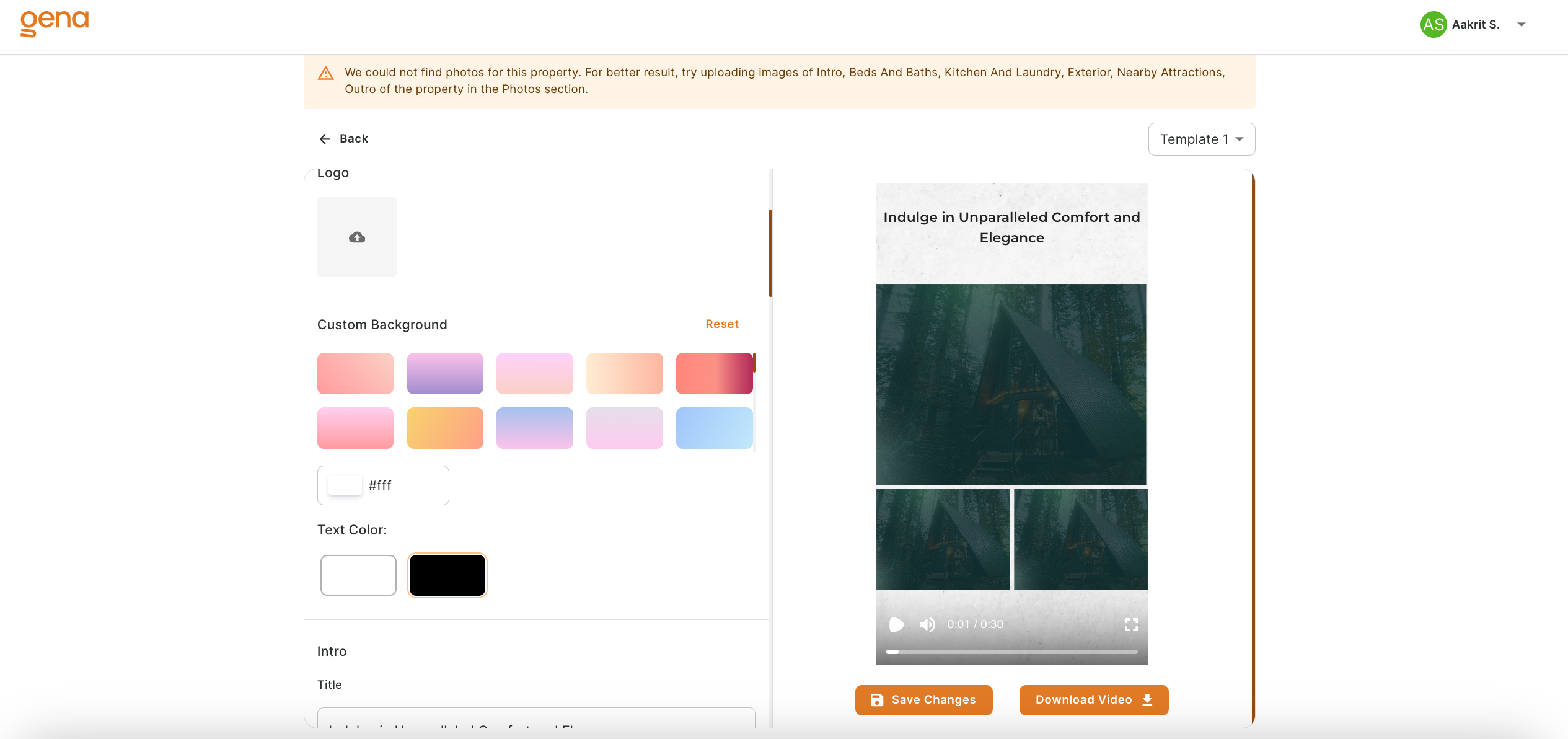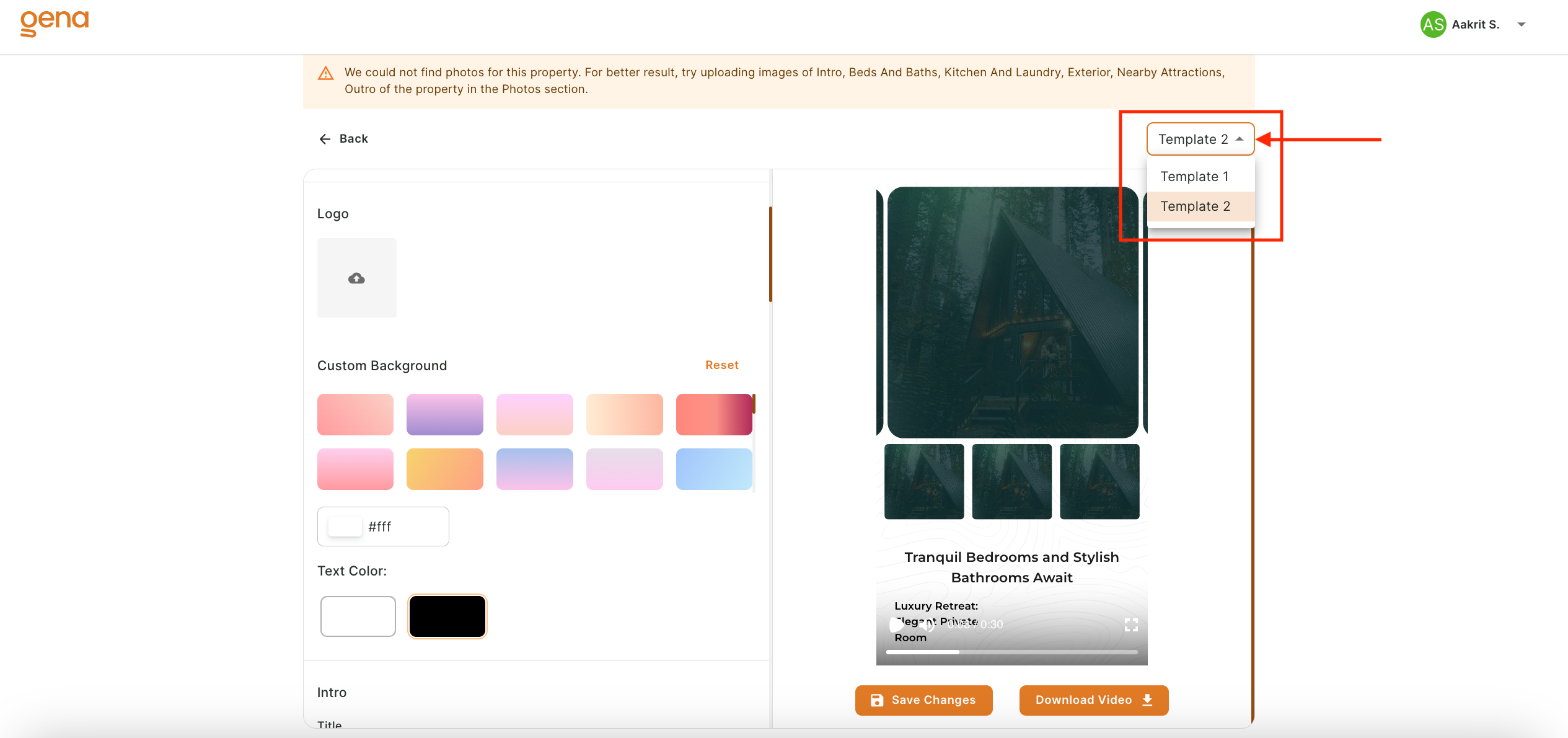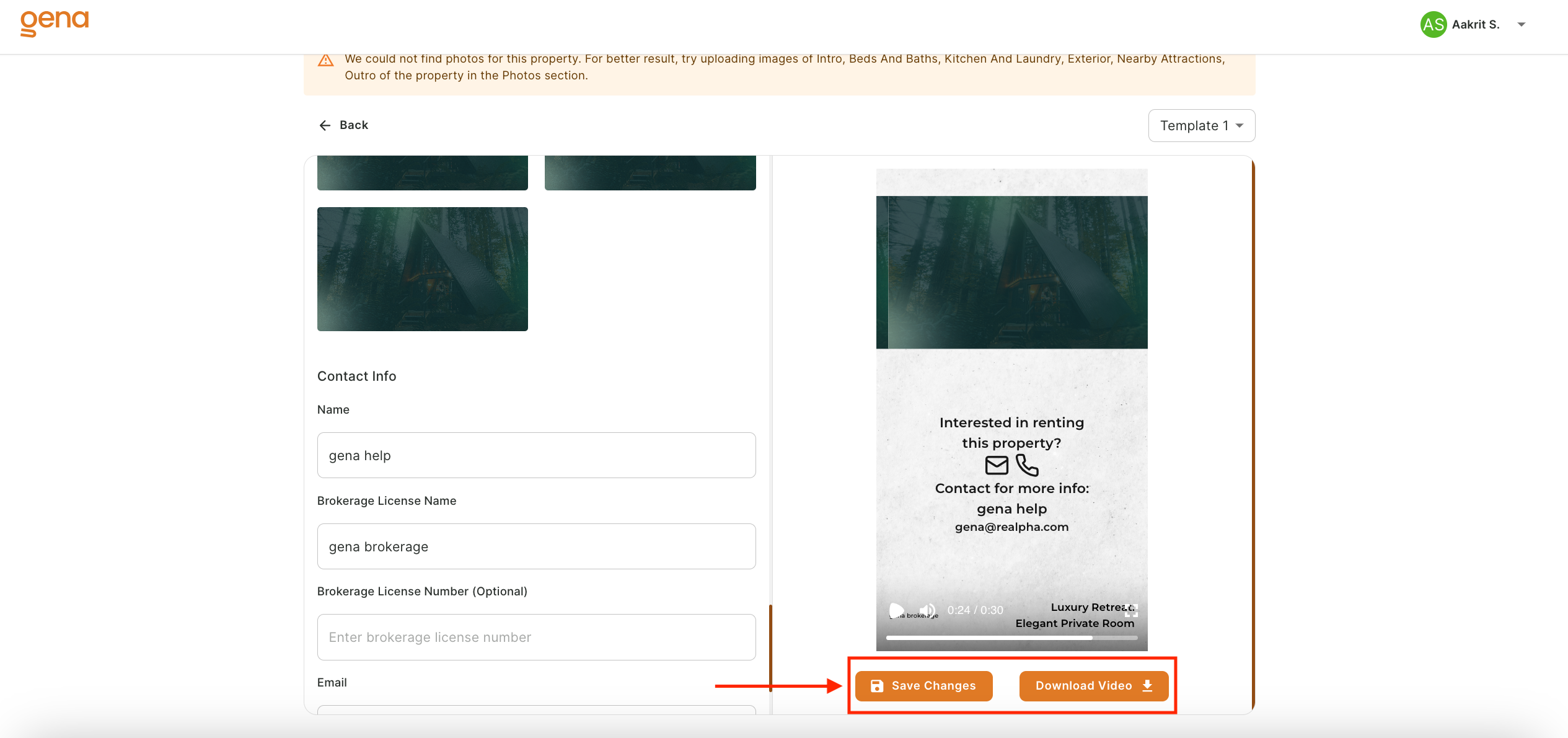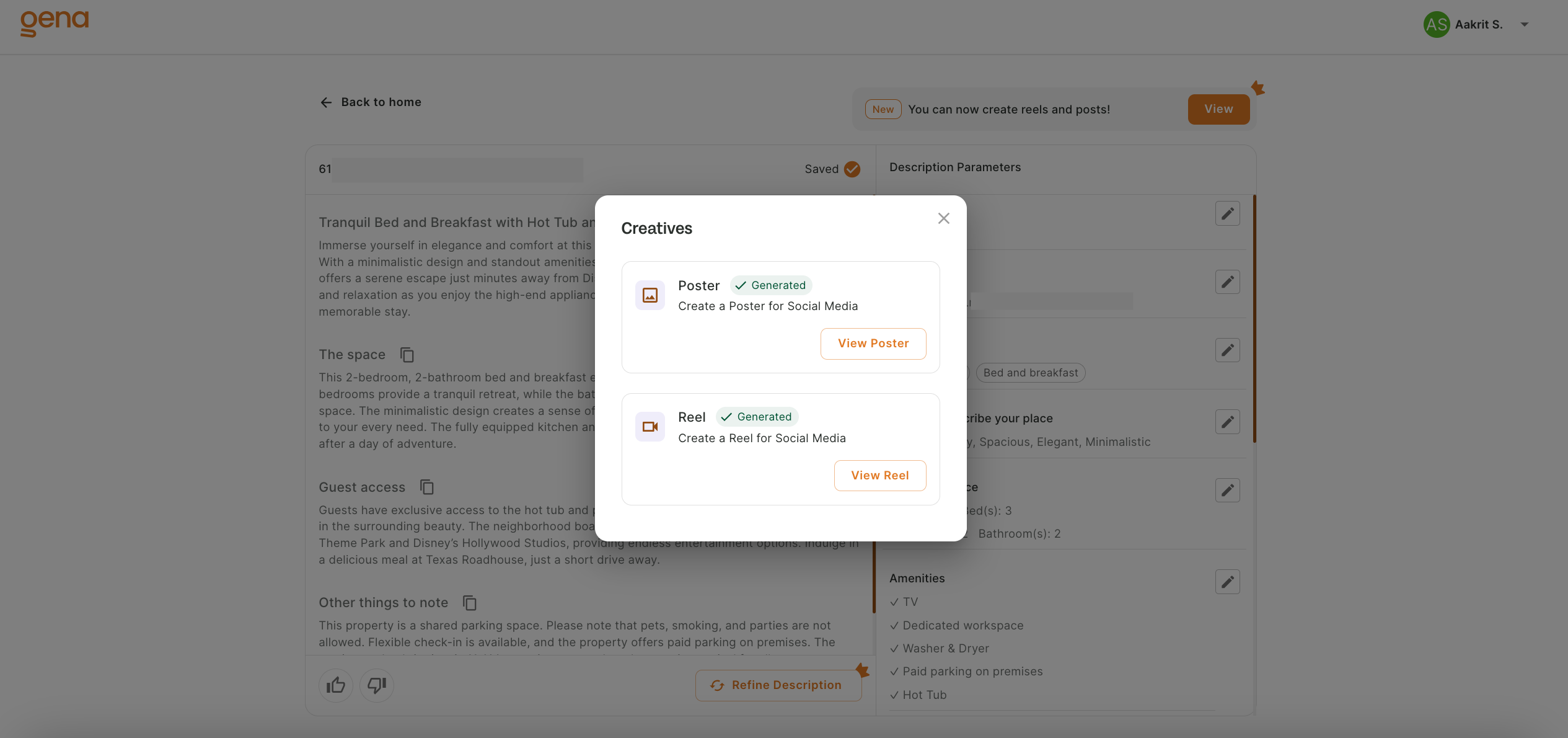Gena User Manual
| Description | Welcome to your GenA beginner's guide |
| Author(s) | reAlpha |
| Copyright | Copyright © 2024 reAlpha corp. |
Table of Contents
Home ↵
GenA User Manual
Our AI-driven solution, designed specifically for real estate professionals, simplifies the creation of personalized property descriptions and elevates your social media strategy. GenA's technology ensures that your content stands out but also complies with fair housing laws and platform-specific guidelines.
Follow the navigation in the left or search above.
Ended: Home
Dashboard ↵
Introduction
Your GenA journey begins on this Dashboard, your central hub for all things GenA. It is the first page you see when you log in. To navigate back to the dashboard simply click on the GenA logo at the top left corner.
The dashboard is divided into four main sections:
| Section | Purpose |
|---|---|
| Banners | There will be banners where you can leave a review, and any new offers we have can be found in the banners. |
| Get Started | Below get started, you can find 3 choices of type of real estate property: Short term rentals Long term rentals, and Residential Sale. Click on any button and you will be taken to next step of property listing generation |
| Recently Generated | It showcases all the creatives you have generated using GenA till date, and can search/ select based on filter option |
Ended: Dashboard
Account ↵
Login
To login to GenA:
- Enter your email and password in the respective fields, and click on Sign In button.
- Or, you can choose to “Continue with Google”.
- After successful login, you will be redirected to the dashboard page.
Tip
You can select the "Remember me" checkbox to remember your login credentials.
After successful login, you will be redirected to the dashboard page.
Sign Up
When you reach to the Sign In page of GenA, select “Create Account” button on the Login Page to Sign Up
Sign Up Page
You can now sign up using any two method:
- Enter your full name, email and password, click “Agree and sign up”
- Or, use “Continue with Google” option.
Disclaimer
By clicking “Agree and sign up”, you have agreed to our Terms & Conditions and Privacy Policy.
Verify Code
After signing up, you will be redirected to “Verify Account Page”, check your email you used to sign up for verification code.
-
Enter the verification code, and click verify code.
-
After your account is verified, you will be directed to GenA dashboard.
Tips
The email might land on your spam folder, be sure to check it.
In case, you didn’t receive the verification code, click Resend Code button to get a new verification code.
Reset Password
To reset password:
- Click on “Forgot Password?” button in the Sign In page.
- Then, you will be directed to “Reset Password Page”
Reset Password Page
You can reset password to the GenA account using your email from the reset password page
Steps to reset your password:
- Once, you reach the “Reset Password” page. Enter your email in the email field and click on the Send Reset Code button.
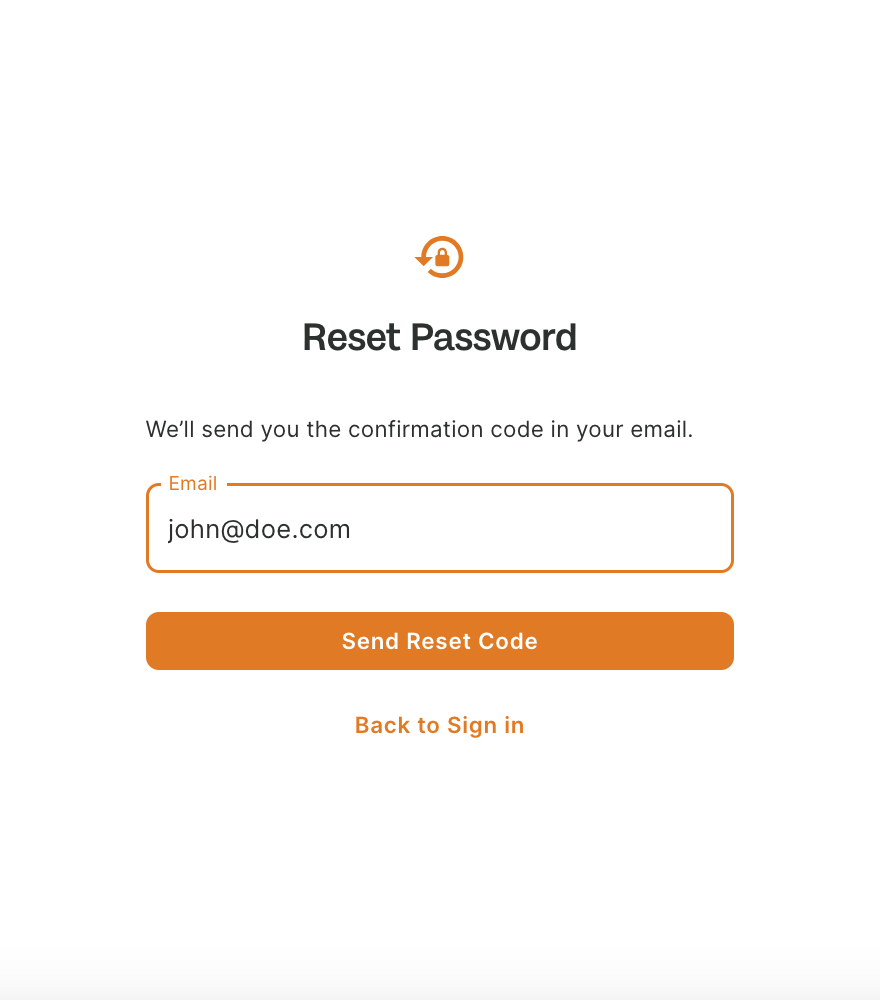
- After clicking on Send Reset Code you will be redirected to Change Password Page.
- Check for a verification code sent to your email address. Add the code, and create new password in the respective fields.
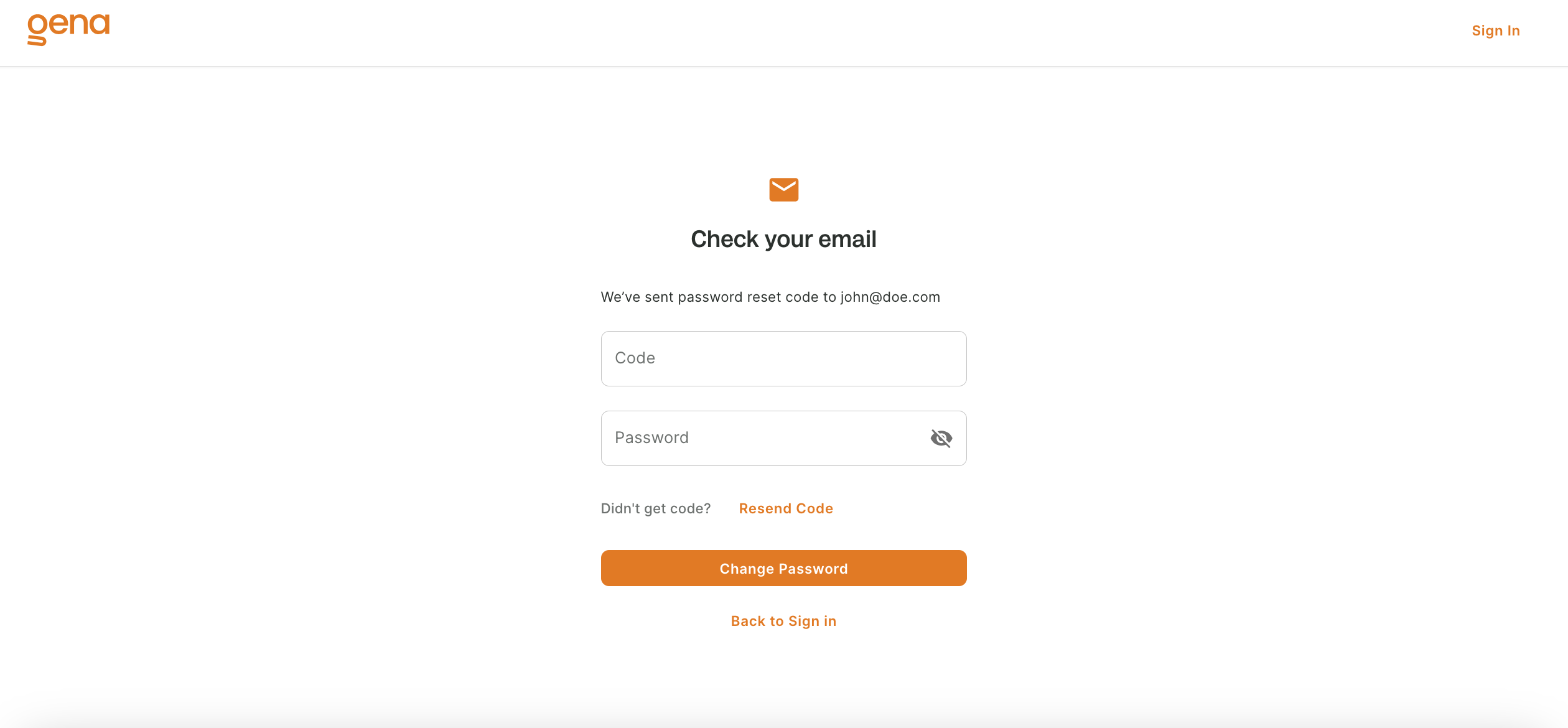
- Click “Change Password” button.
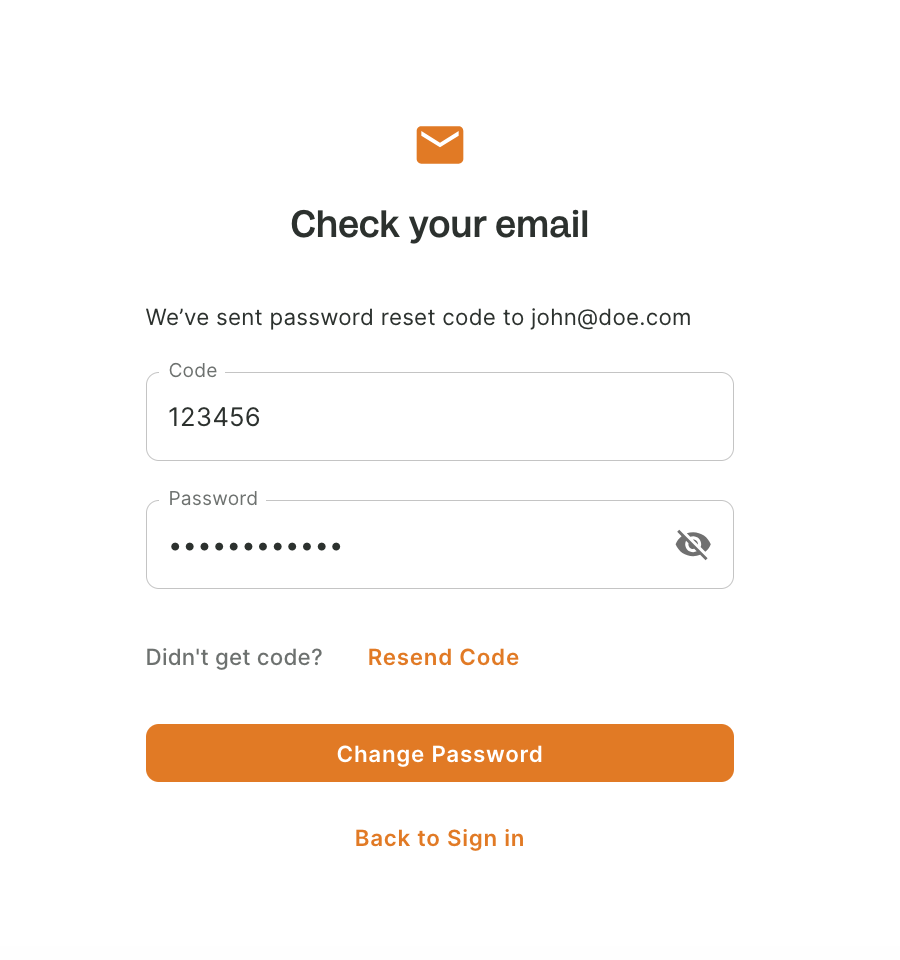
- After successful verification, you will be redirected to the Sign In page, where you can login with your email and new password.
Tips
If you do not get code on your email, try checking spam folders.
else, You can resend the verification code by clicking on the Resend Code button.
Ended: Account
Creatives ↵
Introduction
GenA provides the way real estate professionals market properties by offering a suite of digital "creatives." Our platform empowers users to generate engaging property descriptions and boost their digital presence through captivating social media poster and reels.
- Detailed Property Descriptions
Craft compelling narratives for your listings that resonate with potential buyers or renters. - Social Media Posters with Captions
Create visually appealing posters complemented by engaging captions to capture your audience's attention. - Dynamic Social Media Reels
Leverage the power of video to showcase your properties in a vibrant and enticing manner.
Generate a Property Description
GenA to create compelling property listings and social media content with ease. Follow these steps to start generating creative assets that captivate and engage your audience.
Start from the dashboard by selecting the property type from the Get Started section, whether it's for short-term rentals, long-term leases, or sales listings. Once you've your selection, you'll be guided through a multi-step form to input details about your property as described below:
Start with the Multi-Step Form
Creating a compelling and detailed description of your property is easy with our step-by-step guide. Follow the instructions below to ensure all the necessary information about your property is captured accurately.
Step 1: Enter Property Address
Begin by entering the address of your property. Our system will automatically attempt to prefill as much information as possible about your property based on the provided address to simplify the subsequent steps.
Step 2: Property Type and Category
Indicate the type of your property and the category it falls under.
Step 3: Describe Your Property
Choose descriptive words that best highlight your property's features and appeal.
Step 4: Structural Details
Provide details regarding the structural aspects of your property. This includes information about the number of rooms, bathrooms, guests, etc.
Step 5: List of Amenities
List the amenities your property offers, such as Wi-Fi, parking, pool, etc. If an amenity is not listed, you can add it manually by selecting "Other" and specifying in the input field.
Step 6: Step 6: House Rules and Check-In/Out Timing
Outline the house rules for your guests, including any restrictions or guidelines they need to follow. Also, specify the check-in and check-out times to manage guest expectations and scheduling. 5. We then want to know about the House rules and check in/out timing
Step 7: Nearby Attractions
Choose attractions near your property. This information helps potential guests envision their stay and explore the surrounding area.
Step 8: Choose the Tone for the Description
Select the tone you want for your property description. This will help personalize the final output to better match your brand or personal style.
Step 9: Generate Result
Once all the information is filled in, press "Generate Result" to produce your property's description. Review the generated content, and feel free to make any necessary adjustments.
Note: The questionnaire will change according to the type that is chosen, taking into account the particular kind of listing. For example, long-term leases and sales listings promote neighborhood benefits, whereas short-term rentals stress surrounding attractions. The general procedure for entering property detail is the same for all categories.
GenA Crafts Descriptions for your property
Using the information provided, GenA intelligently detailed property description that highlight your property's key features and selling points and other additional details.
Review and Customize
GenA offers option to refine the generation. At this stage you can ask to make necessary tweaks or customizations to ensure the final output perfectly aligns with your needs.
Generating Poster and Reels
After generating the property description, navigate to the description details page where you'll find the option to create a social media post. By clicking the "Try Now" button, you'll be presented with two currently supported creatives on popup window.
In this pop-up window, click the "Create" button to generate reels or posters, and follow the same steps to produce the other type of creative.
Generation will take a while and redirect you to social media or reels page, where highlights and tagline suitable for you property is prefilled. You can always make changes and save your personalized tweaks. There is an option to change the photos on the creatives. You can either choose from the suggested list or upload it on your own.
Tweaking Social Media Poster
Begin by selecting the "Create Poster" .
From the popup window, select "Create Poster" button to proceed the poster generation. Please note, poster creation may take a moment. You can always go back to home, try other generation and come back to view your generations.
Editing Your Social Media Post
- Utilize the options on the left side of the screen to fine-tune the tagline and highlights according to your preference. You can also add your Brokerage Name and license no. and logo of the company.
- Watch your adjustments come to life with the live preview feature on the right side.
Template Selection
Browse and select from an array of pre-designed templates located in the menu at the top right.
Finalizing Your Poster
- After making your desired edits and ensuring everything is perfect, proceed to save your changes.
- Download the tailored social media poster, ready for use on your chosen platforms.
Tweaking Social Media Reels
Begin by selecting "Create Reels"
From the popup window, select "Create Reels" button to proceed the reels generation. Please note, reels creation may take a moment. You can always go back to home, try other generation and come back to view your generations.
Editing Your Reels
- On the left section, you have the option to adjust the title and select photos for each frame to suit your preferences.
- A live preview of your adjustments is available on the right section for real-time feedback.
Selecting a Template
Explore and choose from a selection of pre-designed templates, accessible from the top-right menu.
Finalizing Your Reels
- After customizing your reel to your liking, proceed to save your changes.
- Download your personalized social media reel, ready for sharing on your platforms.
Accessing you generations
For all generated posters and reels, you can easily view them by navigating to the property's description page and clicking the "View" button at top right. Alternatively, access them directly from the dashboard badges for quick review and sharing.