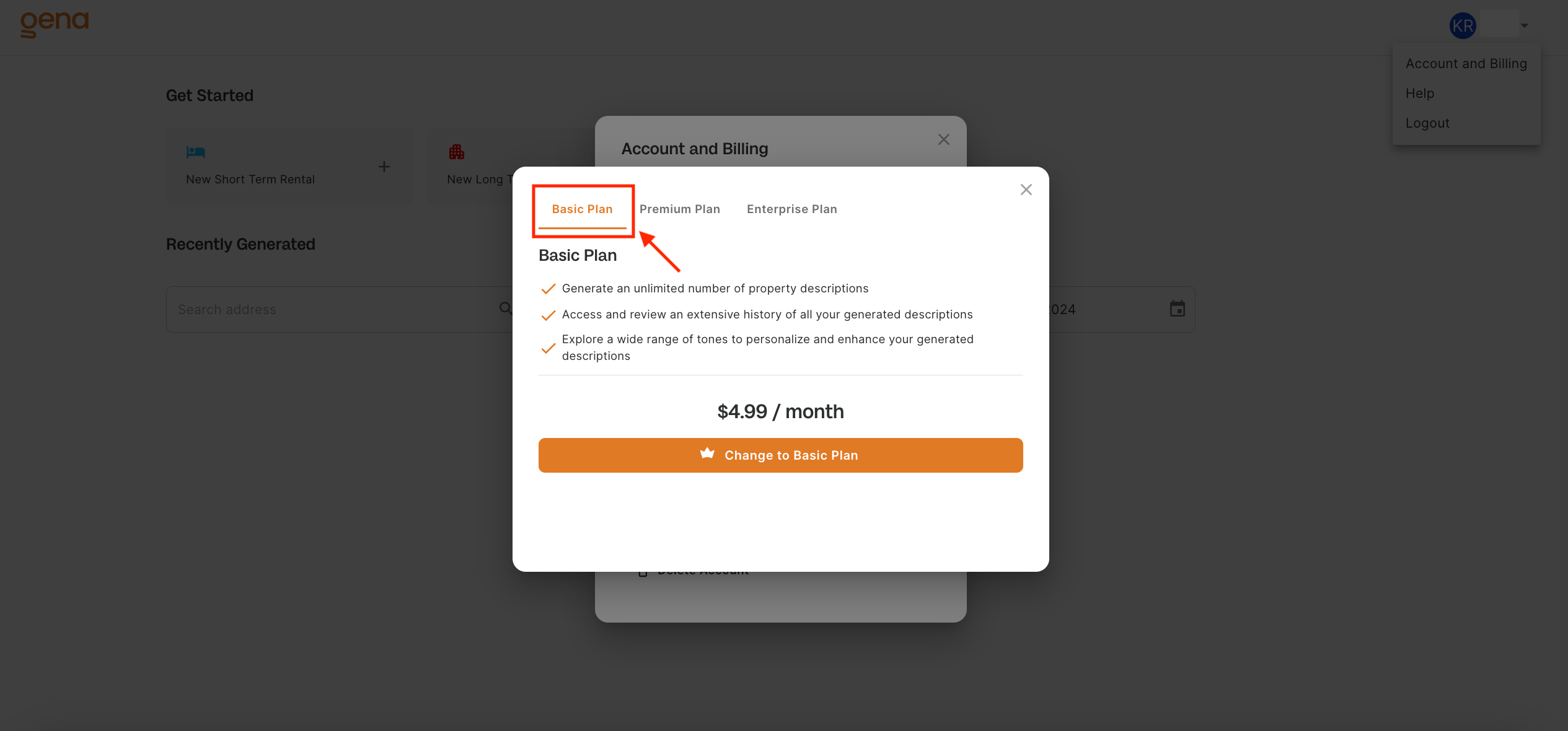Subscription Plan Modification Guide
We recognize the importance of adapting your subscription plan to meet your evolving needs. Modifying your subscription, whether you're upgrading or downgrading, is designed to be a seamless process. In the sections below, we will guide you through the steps for both upgrading and downgrading your subscription.
Upgrading Your Subscription
If you find the Basic plan no longer fulfills your requirements, and you wish to access additional features available in the Premium plan, upgrading is a quick and immediate process.
Upon upgrading, the adjusted (prorated) amount will be charged in the upcoming billing cycle. Detailed information about the proration calculation and cost breakdown is accessible through the billing portal via the account menu.
Steps to upgrade plan
If you are on the basic plan, now you can upgrade to the Premium plan.
- Click on the account and billing menu under the profile option on the navigation right corner. This will open the popup menu, showing the current subscribed plan i.e Basic Subscription
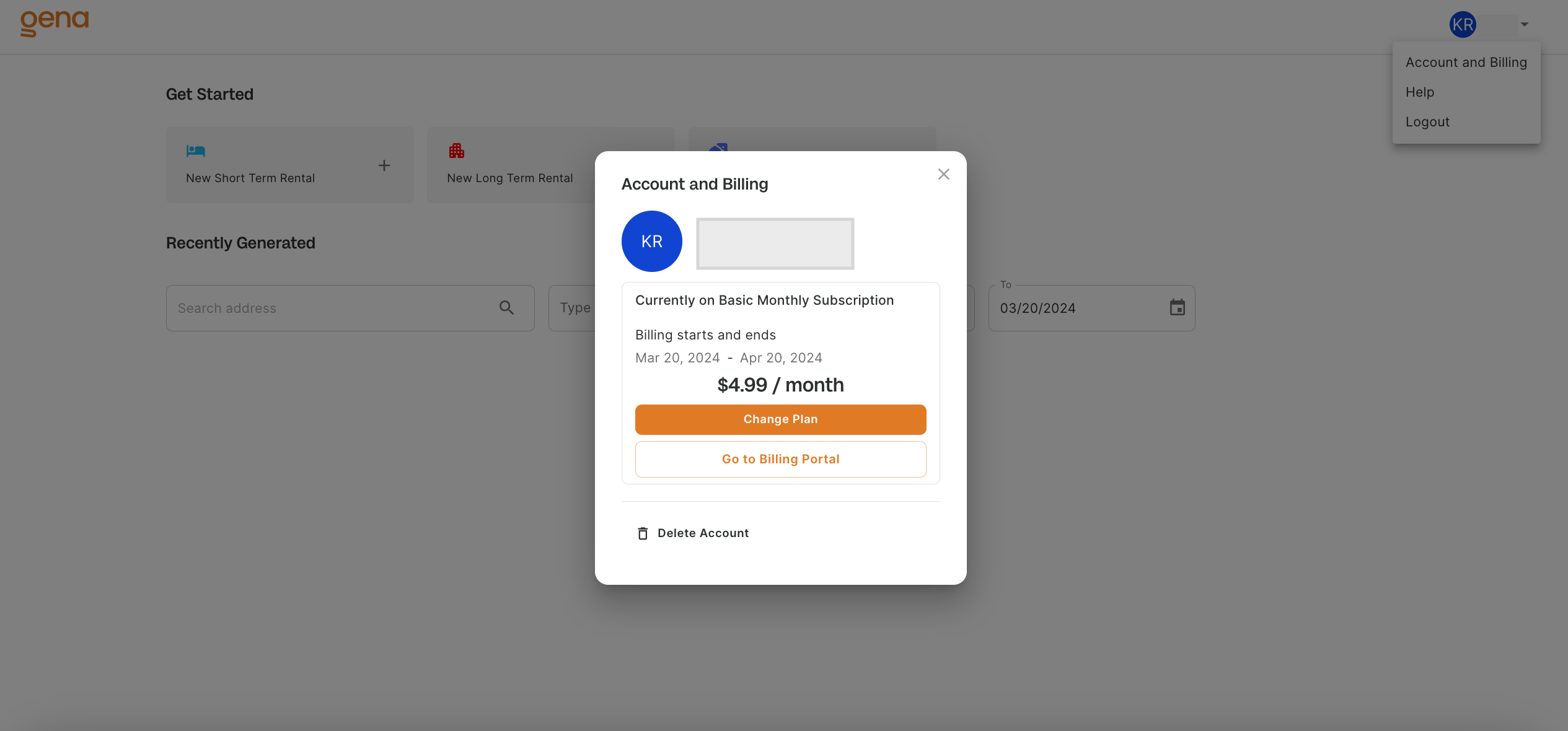
-
You have option to change the plan. For this click on the "Change Plan" button.
-
This will list you the plan available for upgrade. Click on "Premium Plan" tab.
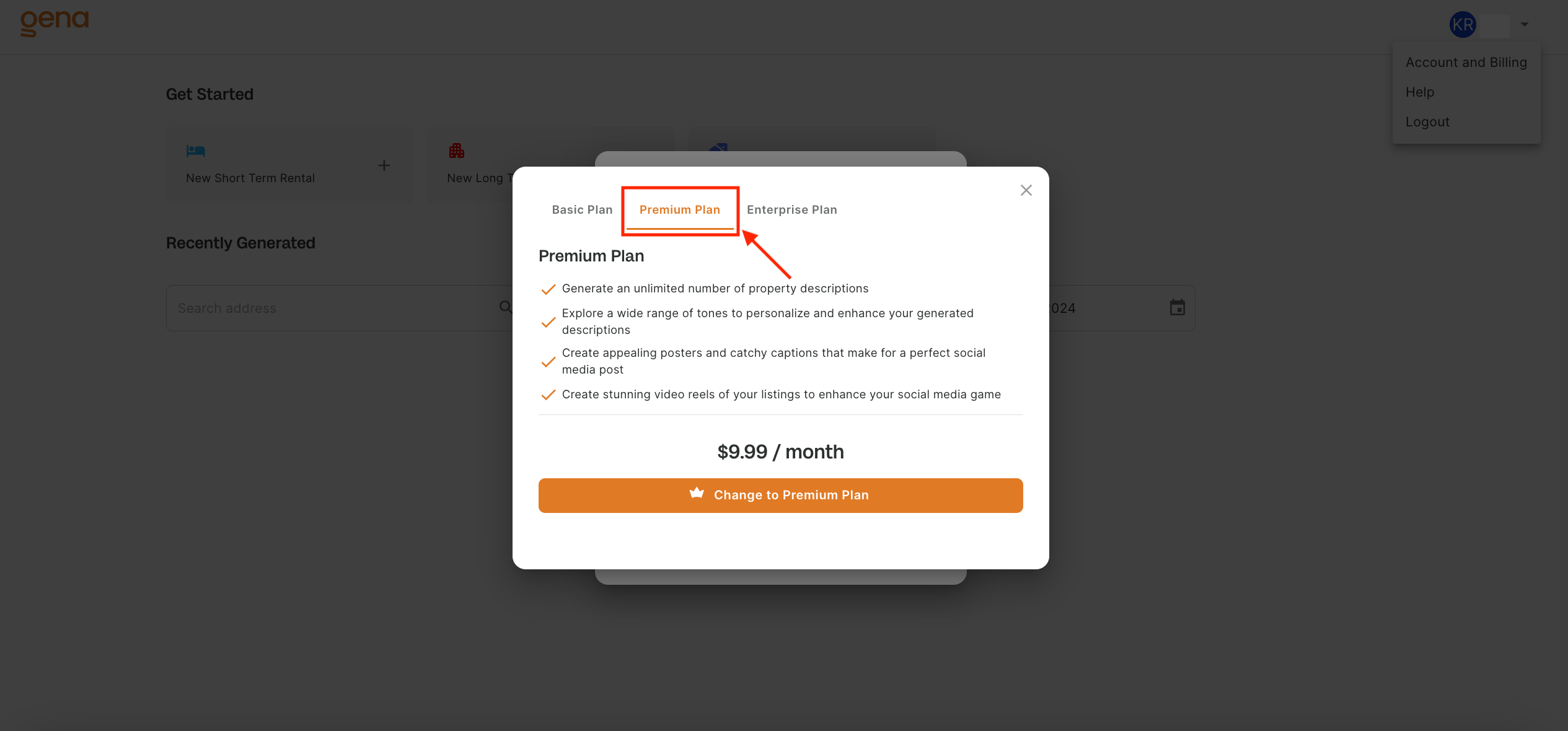
- Click on the "Change to Premium Plan" button, this will compute the prorated amount to be charged in the next billing cycle and toast you with a success message.
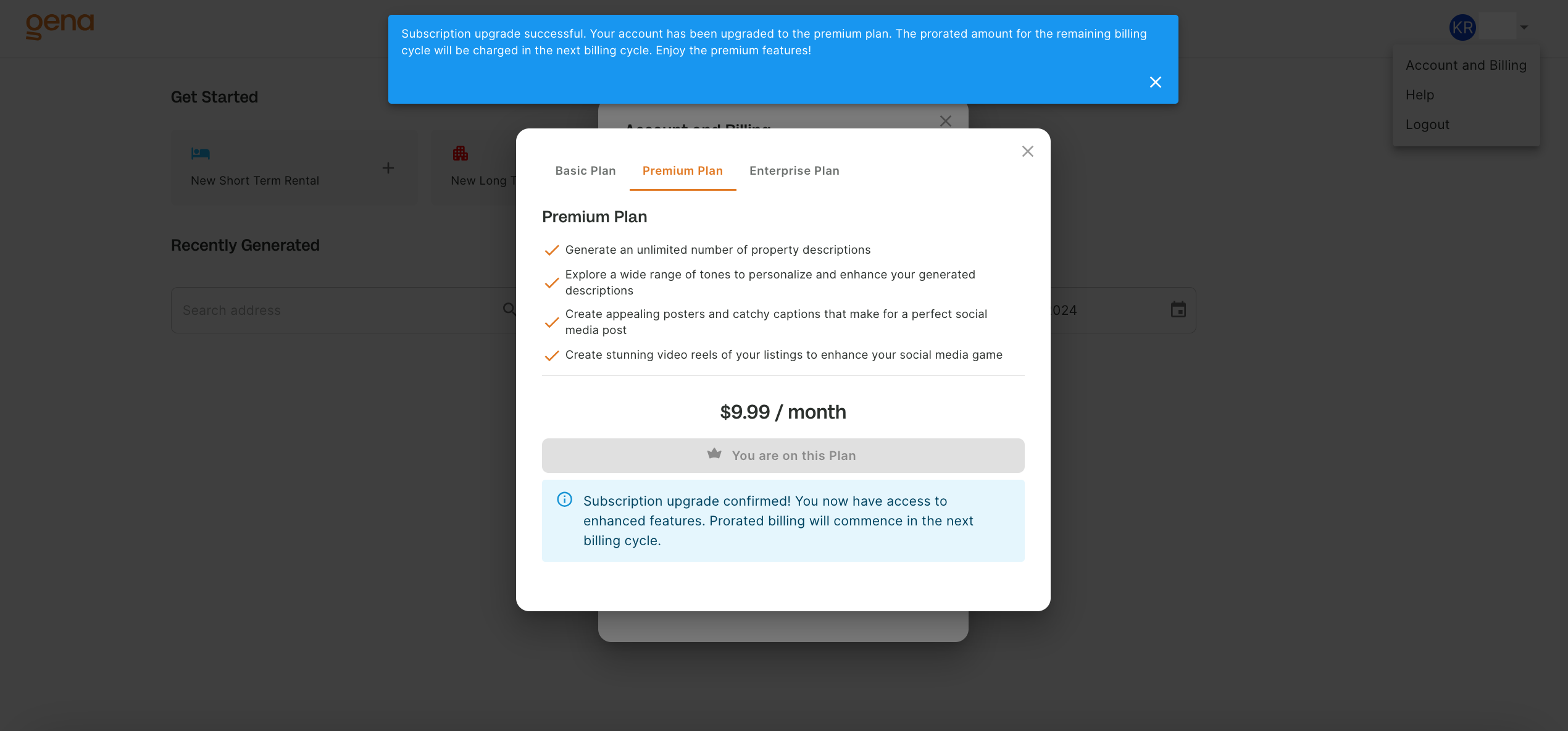
- Now, instantly you can use the premium features.
Note: Starting from the next billing cycle, the subscription fee for the Premium plan will be applied.
Downgrading Your Subscription
If you're currently on the Premium plan and decide that you no longer require the extra features it offers, downgrading to the Basic Plan is straightforward.
When you downgrade, you'll remain on the Premium plan for the remainder of the current billing period. The switch to the Basic plan, along with the adjustment to the Basic plan's billing rate, will take effect in the next billing cycle.
Steps to downgrade plan
Transitioning from the Premium to the Basic plan involves the following steps:
-
Navigate to the profile icon located in the navigation's top right corner and select the "Account and Billing" menu. A popup will appear, displaying your current plan, which is the Premium Subscription.
-
Look for the option to change your plan and click on the "Change Plan" button.
-
Click on "Change to Basic Plan."
For the rest of the current month, you'll retain access to Premium features. With the onset of the next billing cycle, your subscription will automatically switch to the Basic plan, making the changeover smooth and straightforward.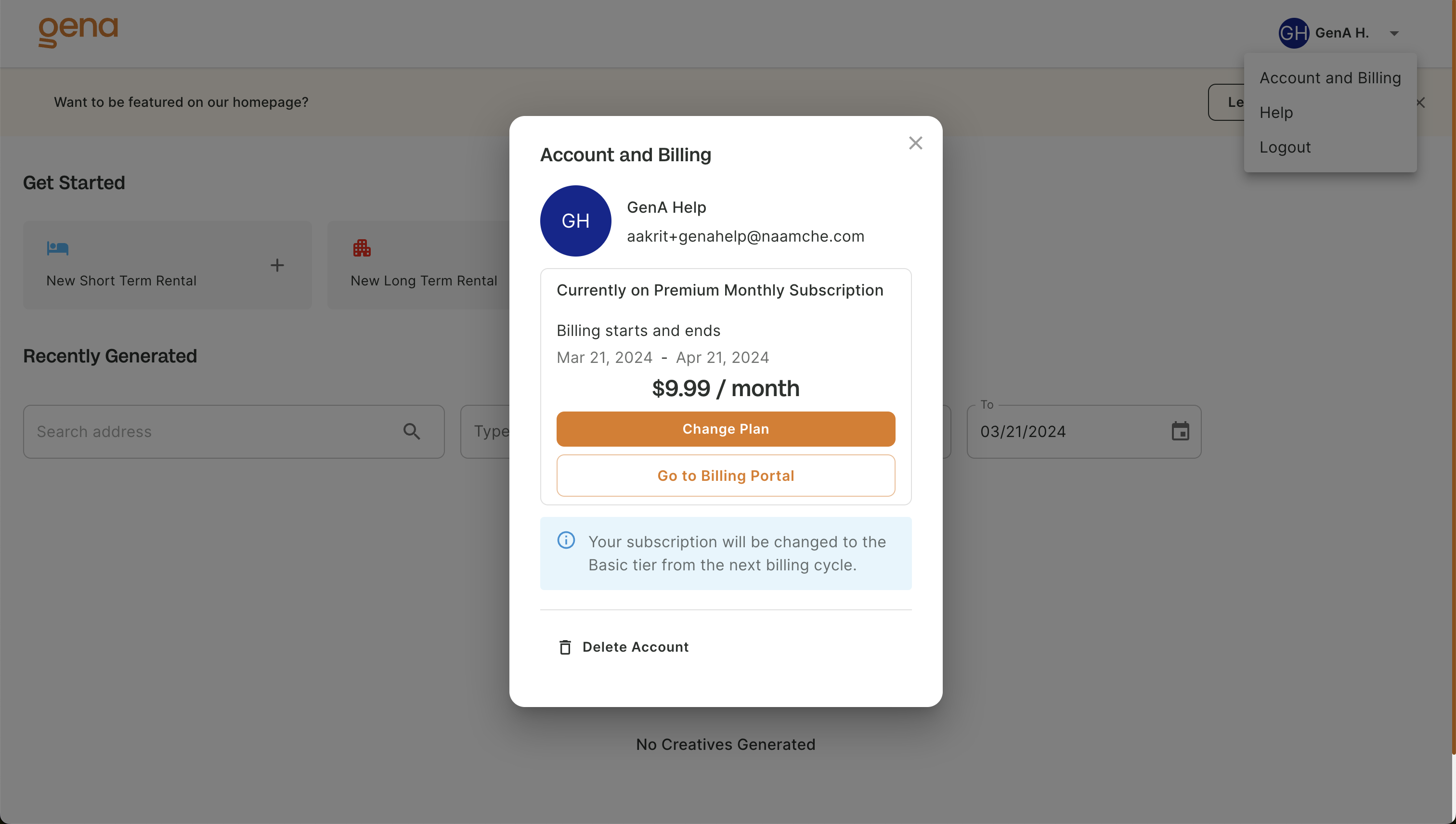
By following these steps, you can easily adjust your subscription to better suit your needs, ensuring you're only paying for the features you use.